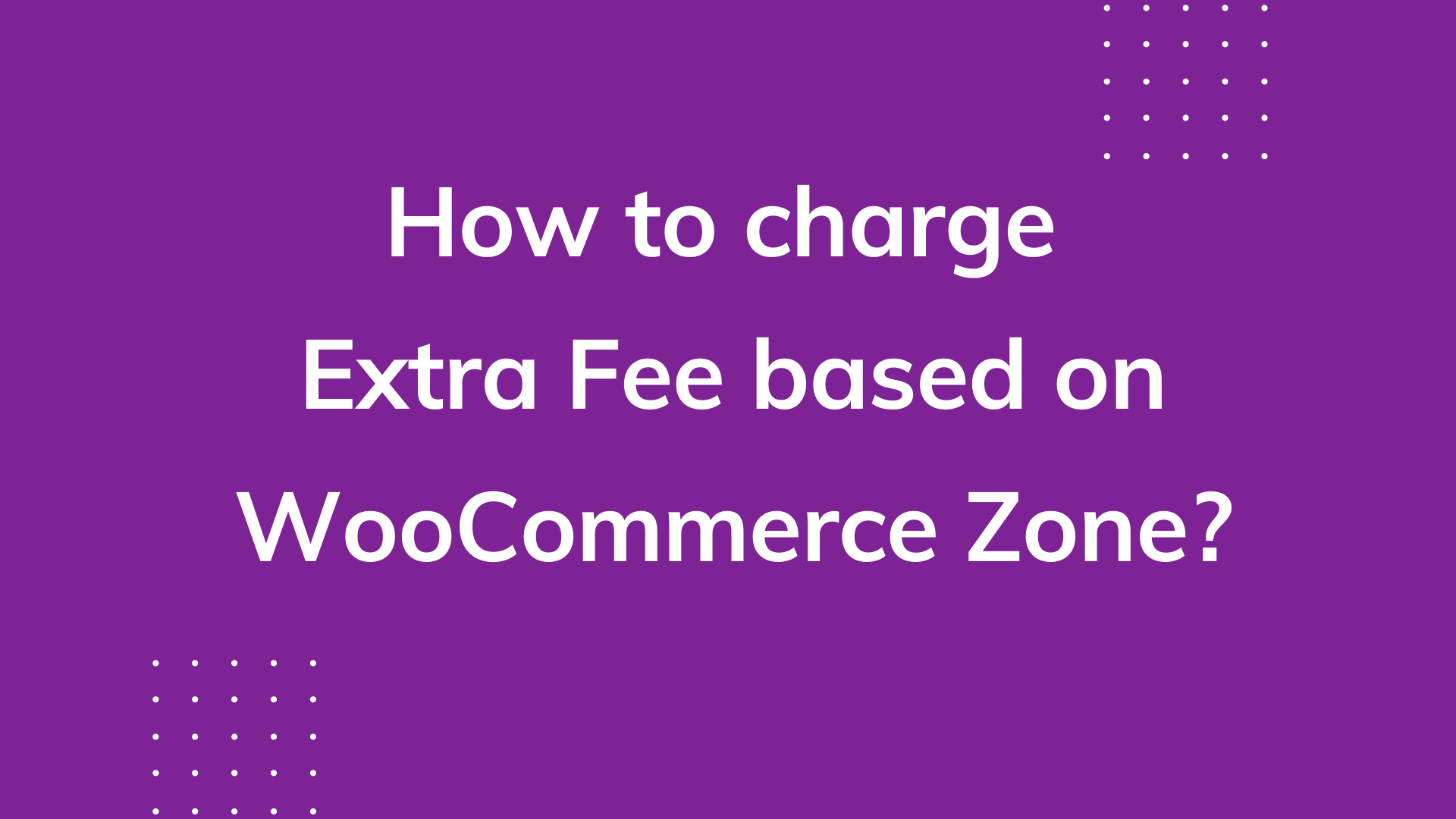
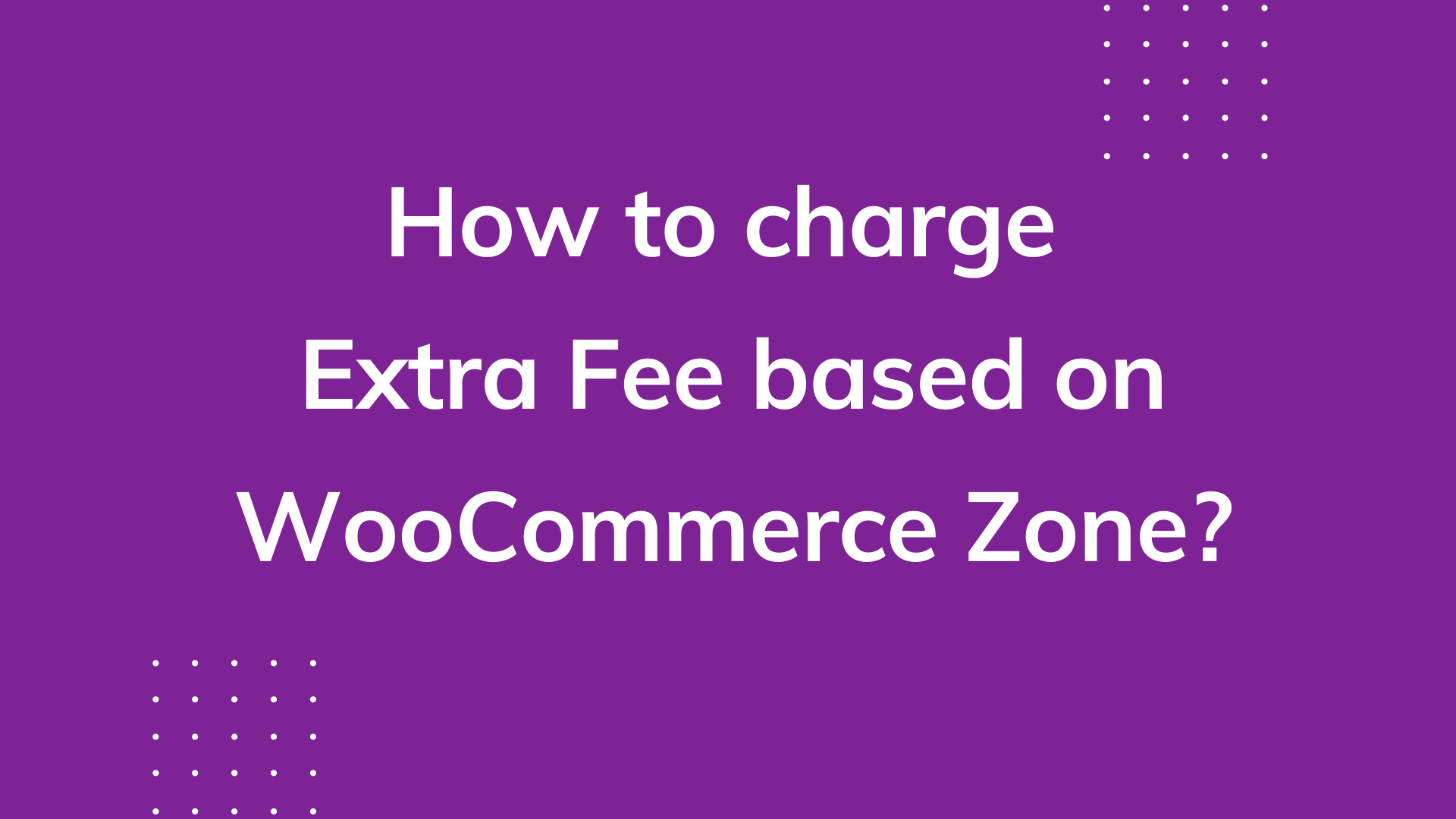
Are you a WooCommerce store owner and have you been looking for ways to customize your WooCommerce store so that you can charge WooCommerce extra fee to your customers based on their shipping zones?
If yes, you are in the right place. This article outlines why should you opt for dynamic pricing and how. So, stay tuned till the end and be prepared to see the change.
Introduction
WooCommerce is an excellent WordPress plugin that allows you to create compelling e-commerce websites. In fact, WooCommerce stands as one of the best platforms for starting an online venture. This is probably because of the loads of features that come along with the plugin.
To be precise, WooCommerce has thousands of themes that help create eye-catching designs for your online store. In addition to this, the vast expanse of plugins available allows you to embed significant features within the store and enhance its overall functionality.
From CRM integration to chat support, email marketing, and invoicing automation, the plugin allows you to do all. While all of this seems enough, one thing that limits the online store usability is the pricing structure. What this suggests is that WooCommerce stores don’t have built-in support for dynamic pricing. In fact, it follows a flat rate shipping method, charging a fixed amount during the checkout process.
Irrespective of whether the cart has one product or hundreds of it is being shipped to the local city or somewhere overseas, the plugin has a fixed rate rule for all. Now, this is something that your users might not be happy about.
It would work when you are new to the industry but as you gauge different customers, their tastes, and preferences, there arises the need to offer personalized shopping experiences to your buyers and one way to do this is by implementing dynamic pricing during the checkout process.
But how to do that?
As stated above, the traditional WooCommerce store doesn’t allow you to embed flexible shipping rates during the checkout and this is where you need to look for an alternative, the WooCommerce Extra Fees Plugin.
The WooCommerce Extra Fee Plugin is one that allows you to create multiple rules to induce additional fees to the product cart. The rules could be based on a number of factors. Starting with the shipping location to the user role, the product details, and the cart value, you have the option to create customized rules to modify your store checkout fees.
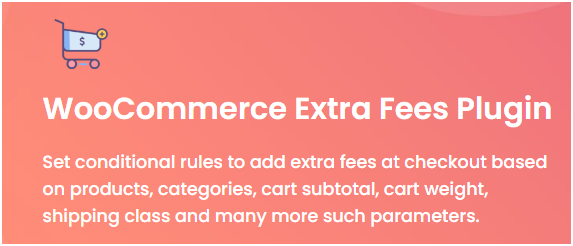

When Should Your Add Zone-related Rules within Your WooCommerce Store?
Before we jump into specifics of WooCommerce extra fees, let’s see when you would need to have additional fees within the store. Dynamic pricing is one that could either be the result of a discount or a promotional offer or just a revolutionary step taken by the store to optimize the operations.
While the cause of the change varies from store to store, here we outline some of the common instances where you should have dynamic pricing policies within your store.
1. Bulk Purchases
One of the most important instances where dynamic pricing is a must is during bulk purchases. Suppose that your store charges $2 as the shipping fee for a single product. Now if a customer places an order for say 40 products. The shipping fee would become $80 and this isn’t realistic. Here, you must have additional pricing norms to make sure you don’t overcharge your customers.
2. For Product Packages
At times, it so often that your customer has added multiple product bundles within the cart. Calculation of shipping rates here becomes tough as there isn’t a single product to base the price on. Under such situations, it is best to have additional fees during the checkout process.
3. Promotional offers
Whether it is a festive season or an end of year sale, customers are always keen to avail offers and discounts. Giving them the opportunity to buy products at no shipping cost is one of the best ways to attract the audience and keep them hooked with your online store.
While the WooCommerce store would allow you to see a zero shipping rate delivery, you would need to manually change the rates once the period ends. Using a plug-in, you can set dates for which the shipping fee would be different and under what circumstances.
And this is not the only situation where you need to have additional fees during the checkout process. Shipping products to a far off region or a single product delivery is subject to additional fees and so the need for a WooCommerce Extra Fee Plugin.
Having said all of the above, we now move ahead to see how we can use the plugin to add extra fees during the checkout process and based on the shipping zone.
WooCommerce Extra Fee Plugin: Customizing the Checkout Process
The WooCommerce Extra Fee Plugin is an easy to use and self intuitive plugin. With a simple dashboard, it allows you to create different rules for the product fee and pricing. In case you are not sure how to use the same, we outline a few examples for your referral.
Case One:
Add $7 as the shipping fee for the shipping zone 321235
Here we have a specific price for the checkout page. To implement the above, click on the plugin as present on the WordPress dashboard. The page that opens will display the already created product fee. Since we are here for the first time, the page would not have any data.
Click on the Add Product Fee tab. Here, you will find multiple tabs to be filled out.
- Switch on the toggle to activate the product fee in the Status bar.
- Next, give a unique name to the product fee we are about to create. This title is for your reference and will help you understand the different rules. Ex: Additional fee-based on Shipping Zone.
- Now you need to specify whether the fee charged is a fixed amount or a percentage of the final cart value. Select fixed for the said case.
- Under the fee section, enter $7.
- Tooltip Description is optional. If you wish to provide any information, you can write a short description here. Here we can have something like: Adding a $7 fee as shipping rates foR customers that belong to the shipping zone 321235
- This is where you set a counter for the product fee rule. For example here, we can leave the tab as it is.
- Lastly, select whether the amount entered would be charged for taxes.
Once done, we now create a rule for the shipping zone.
- Move down and click on Add Row.
- In the first drop-down, scroll down to the location and select the shipping zone.
- In the next field, select equal to and in the last field, enter 321235.
- Do not forget to click on save settings to apply the changes made.


Note: You can add one or more rules in the product fee based on your requirements. For instance, if the above rule was for a specific time period, you could have entered the start and the end date. Similarly, if the offer was only for the subscribers, you can create a second rule. Select user role that equals to the subscriber and save.
This way you can use the WooCommerce Extra Fees Plugin to add dynamic pricing within your store.


