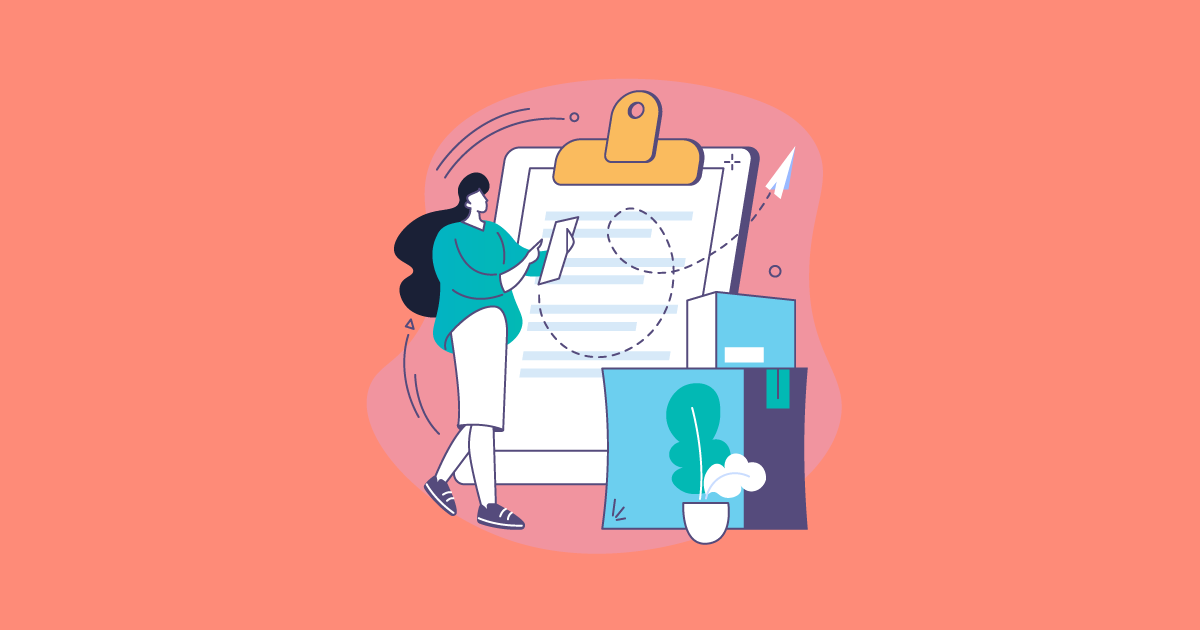
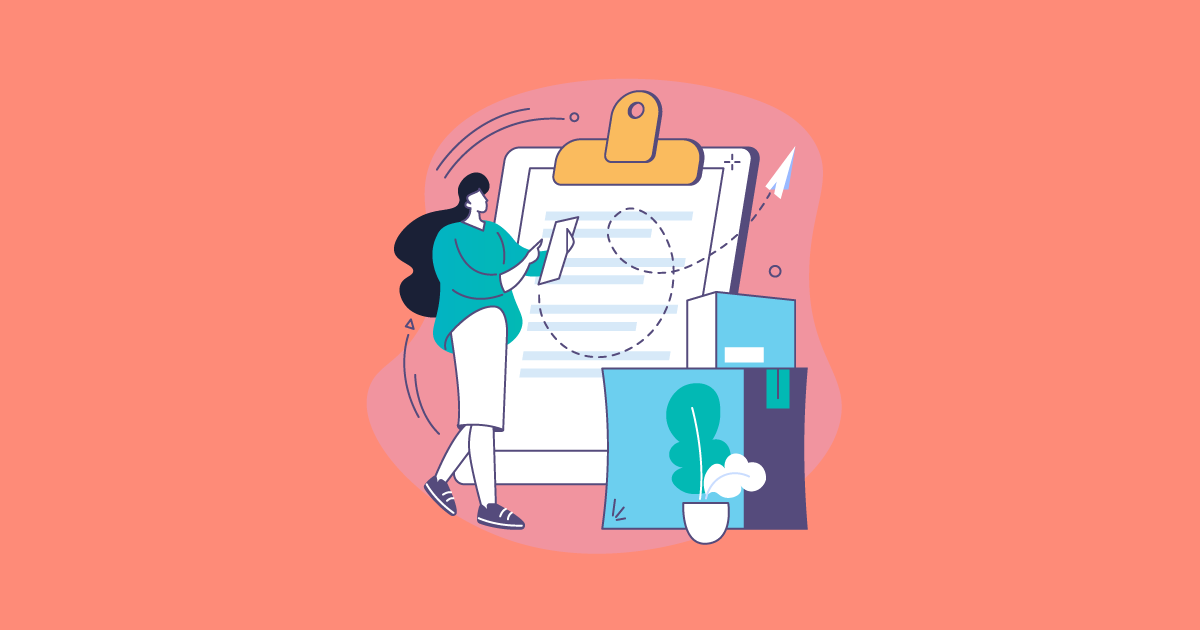
Your WooCommerce store’s shipping policy sets customers’ expectations and avoids confusion that can affect your relationship. It’s also a sales tool that you can use to keep loyal customers and boost sales.
In this post, we show you how to easily calculate shipping costs in WooCommerce based on various factors. You’ll learn how to configure advanced WooCommerce shipping rates to price your product competitively while also marketing a shipping policy that delights customers.
What Factors Affect eCommerce Shipping Costs?
The cost to ship a product depends on the type of product, its dimensional weight, the delivery location, and delivery time. You need a way to calculate WooCommerce shipping rates accurately based on these factors.
You can include the shipping cost in the product price (as many online stores do), increase the product price slightly to partially cover the shipping cost, or bear the full shipping cost. A common strategy is to offer free shipping when order value exceeds a specified dollar amount.
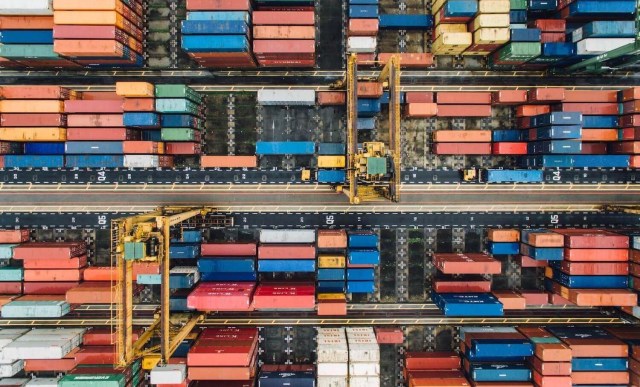
How do you configure your WooCommerce checkout to match shipping rates to various aspects of the order placed by the customer? You need to be sure that rates are being calculated correctly based on the rules you’ve set. For example, if you’re offering a discounted shipping rate for purchases exceeding a certain order quantity, the final price should take this into account.
Consumers regard fast delivery and low shipping costs as the most important factors for a positive delivery experience. As the shipping price is a major hook for online shoppers, you want the flexibility to set rates that protect your margins and also create the right impression about your shipping policy. But this isn’t possible with the default WooCommerce shipping options.
What Shipping Rates are Available in WooCommerce?
WooCommerce has limited built-in features for calculating shipping costs. You can include free shipping or flat rate shipping based on location. To set up flat rate shipping, you first need to create shipping zones.
On your WordPress dashboard, go to WooCommerce > Settings > Shipping. Add the zone name, region, and shipping method, choosing from flat rate, free shipping and local pickup. In the example below, we’ve created a local shipping zone for Colorado with free shipping.
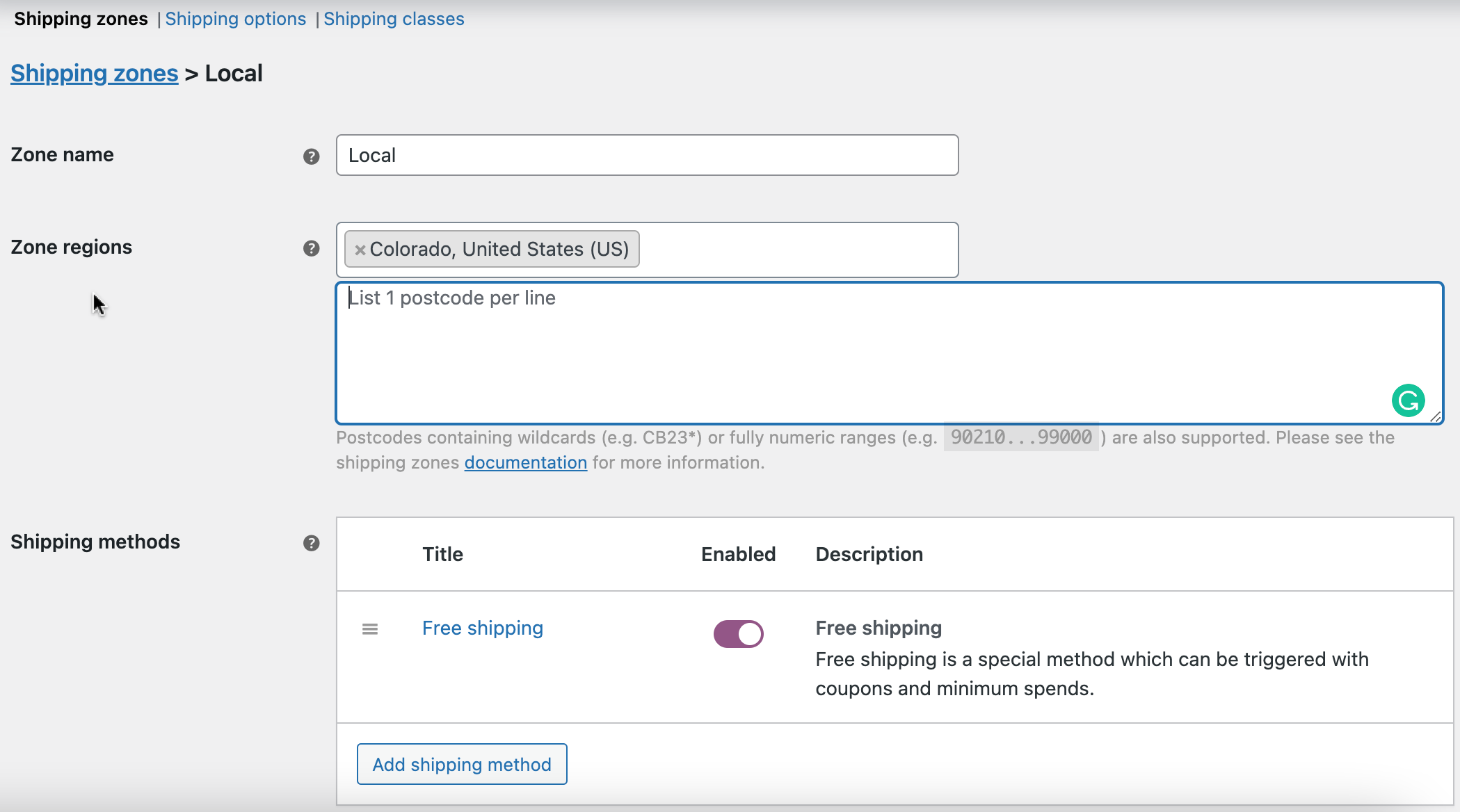
Then, edit the Flat Rate settings, adding a title, selecting the condition for which free shipping will apply, the minimum order amount to receive free shipping, and whether the minimum order amount should apply before or after the buyer has used a coupon discount.
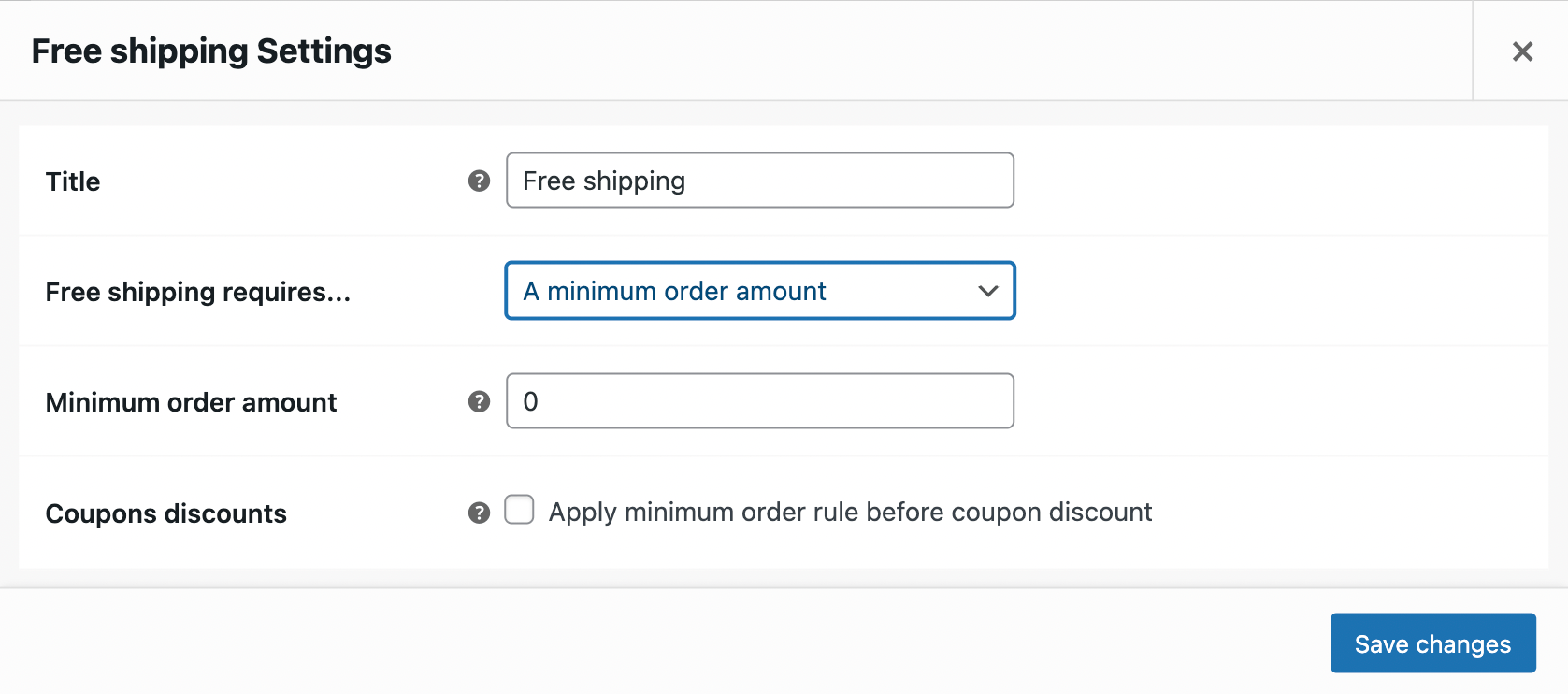
If you apply a flat shipping rate, you can apply a tax to the flat rate cost, and add the minimum order quantity, a value for the total cost of items, and an additional fee, which can be a percentage of the total order value, or a minimum or maximum fee.
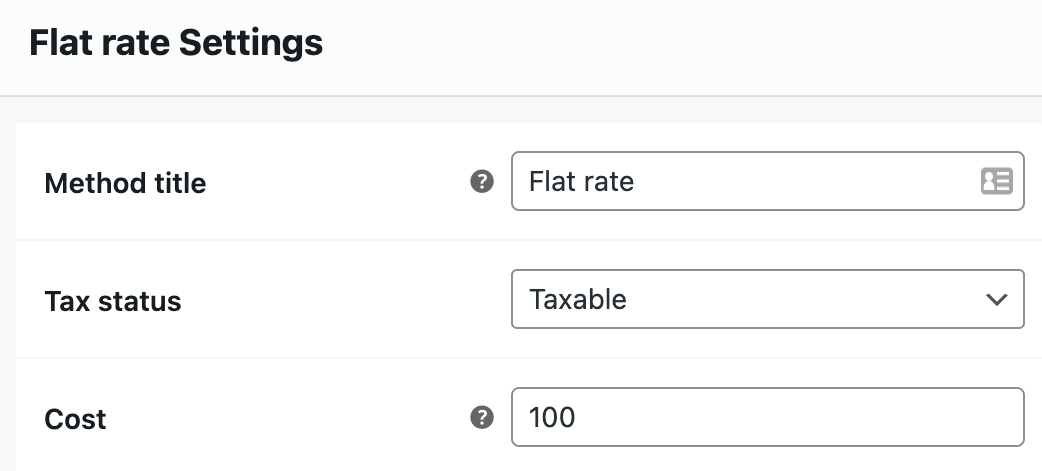
The options offered by WooCommerce are limited and tedious to use when you have many products. It’s why store owners prefer using plugins to get more options to set WooCommerce shipping rates. For example, if you want to define the smallest shipping rate based on a set of conditions, you won’t be able to do it using default WooCommerce features, but you can use a WooCommerce plugin with this functionality.
Flat Rate Shipping Plugin for WooCommerce by DotStore is the best WooCommerce plugin to customize shipping costs and methods for your store. You can set conditional rules for shipping costs, methods, and payment options, for a more flexible shipping set-up. Here’s a look at the options in WooCommerce shipping rates you can use.
How to Calculate Shipping Costs for WooCommerce with Flat Rate Shipping Plugin
Using the plugin, you can set up WooCommerce shipping rates based on various factors, such as location, payment gateways, cart value, product category and specific products within it, and user values. You can offer tiered pricing or a dynamic flat percentage. Here are some examples of setting up shipping methods based on multiple conditions
1. Based on Cart Quantity
Make shipping methods visible for a maximum or minimum number of items in cart. For example, you can set a shipping fee of $10 when the cart quantity reaches a minimum of 10 items, and charge a higher or lower rate for smaller order quantities.
For a more advanced set-up, you can base WooCommerce shipping rates on specific quantities of specific products purchased at your store. In the example below, shipping charges are applied to music products bought in quantities of 1 to 10 items.

The quantity-based shipping charge will reflect on the front end under the item cost.
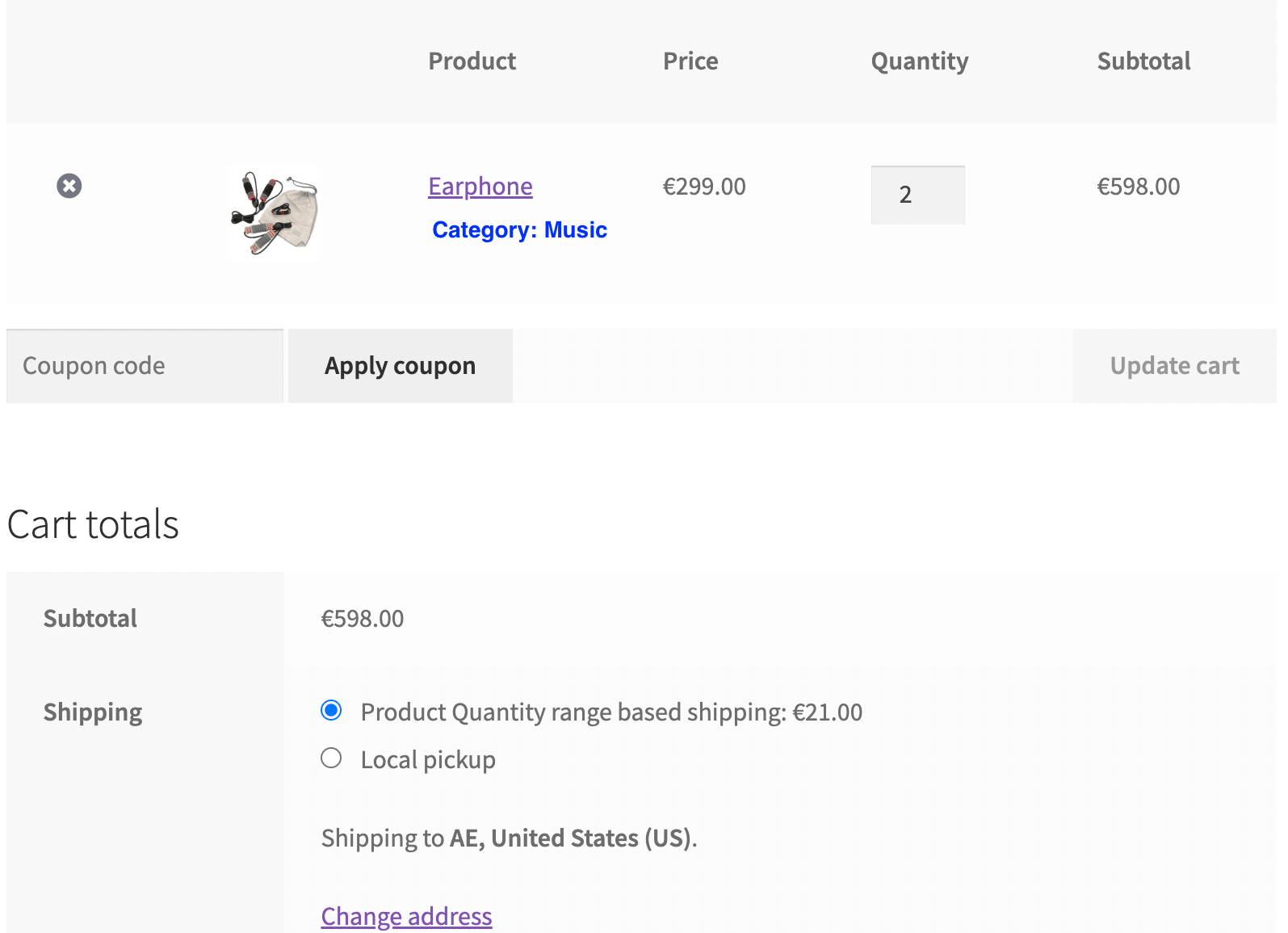
2. Free shipping
You can display free shipping when the order amount reaches a certain threshold. Add a relevant label that makes this clear to buyers on the front end.
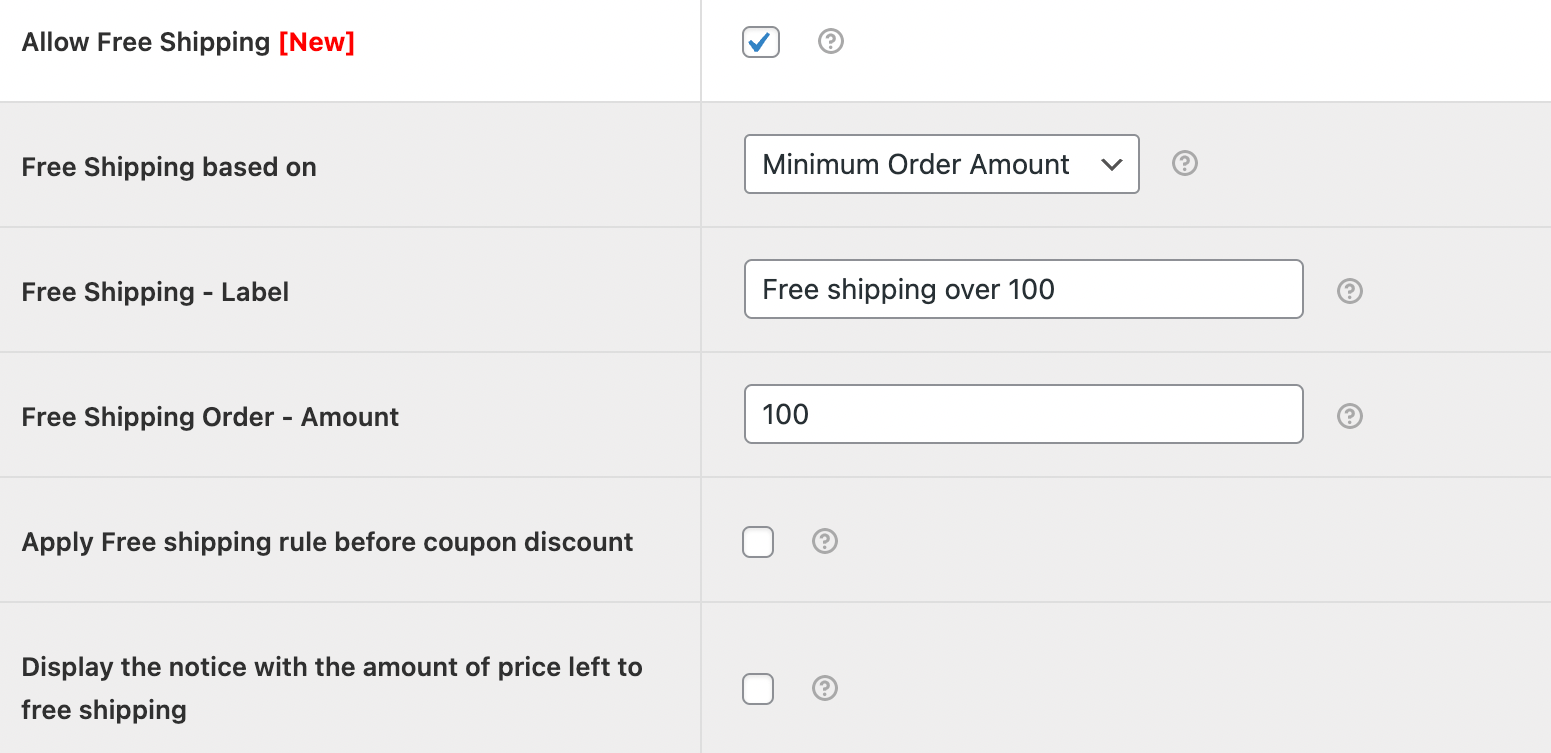
3. Based on location
The plugin also lets you configure WooCommerce shipping rates based on country, state, and zip code. Say you want to set up a flat rate of $10 for shipping to Alabama and Alaska. You just have to add the country (USA), state, and zip codes, and the corresponding shipping charge will be added at checkout, along with the matching label.
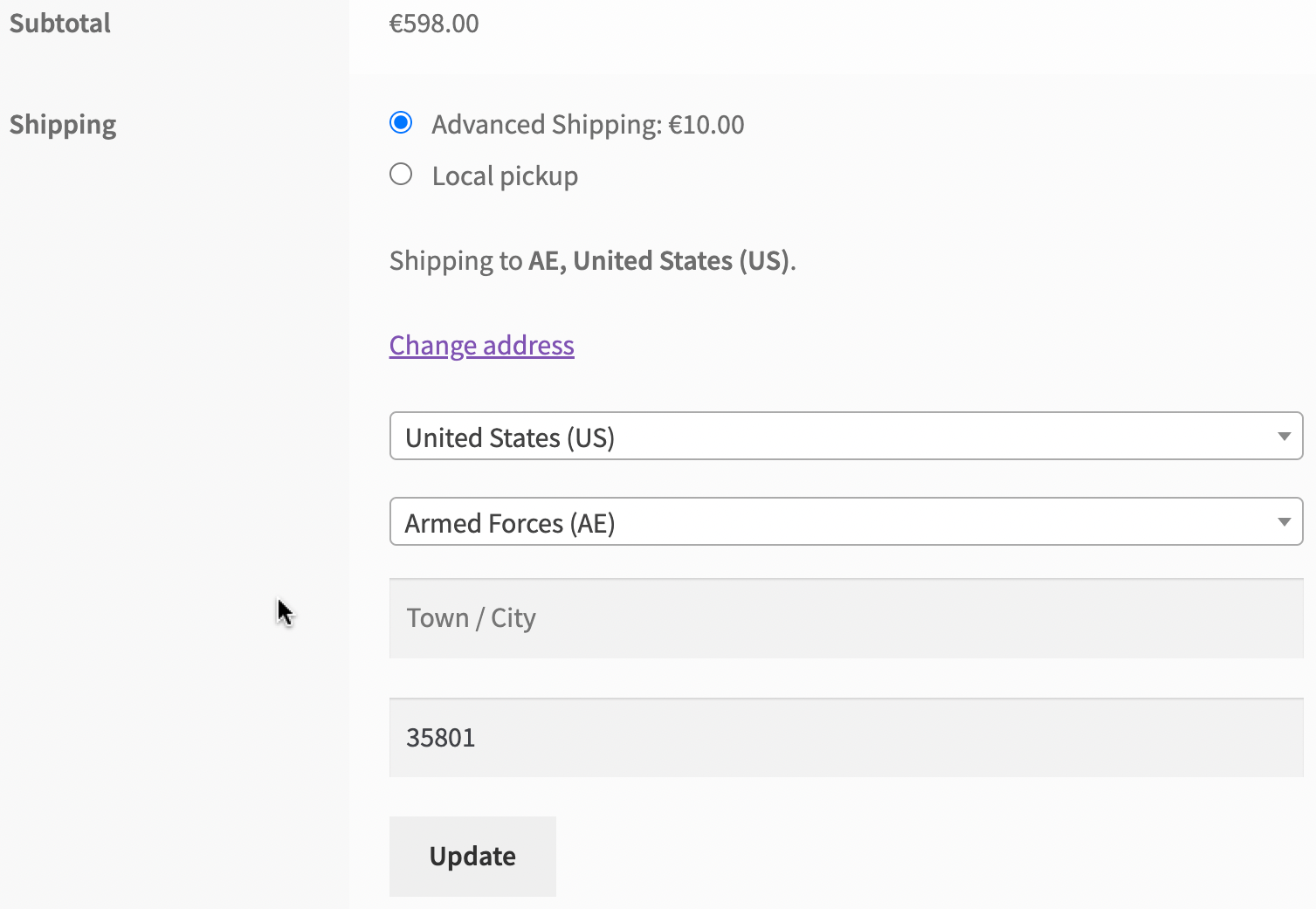
4. Based on payment gateway
You can add a fee to an order based on the payment method used. For example, you can charge customers extra for cash on delivery orders.
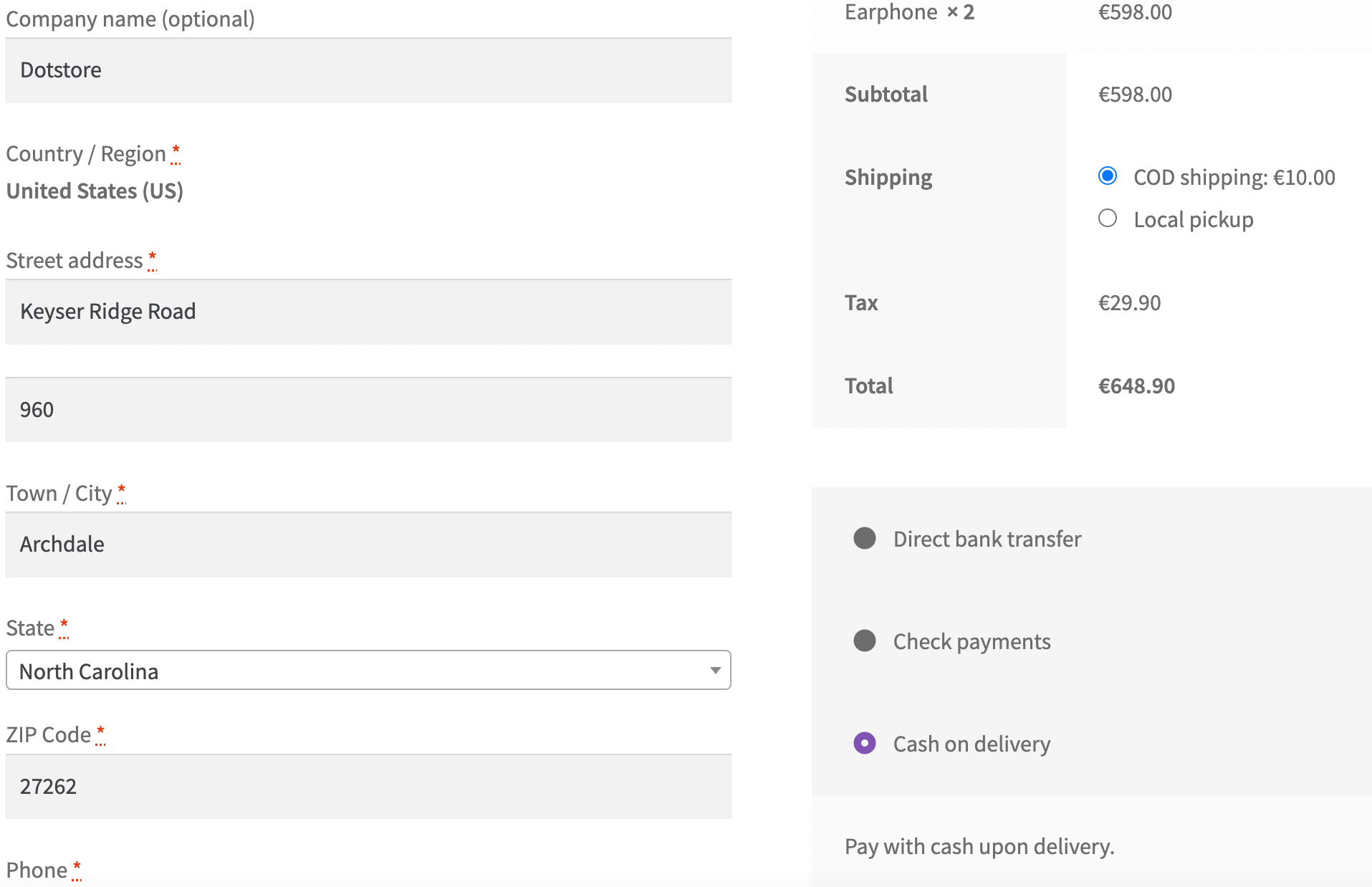
5. Based on user roles
The ‘user’ is the individual who has the permission to select the individuals who will qualify for a certain shipping method. The user can be your site administrator (you), and user roles can include resellers or distributors, and you can indicate them by name when configuring this shipping setting. In the example below, ‘user based shipping’ condition is applied for Michel John, which appears in the cart under the subtotal.
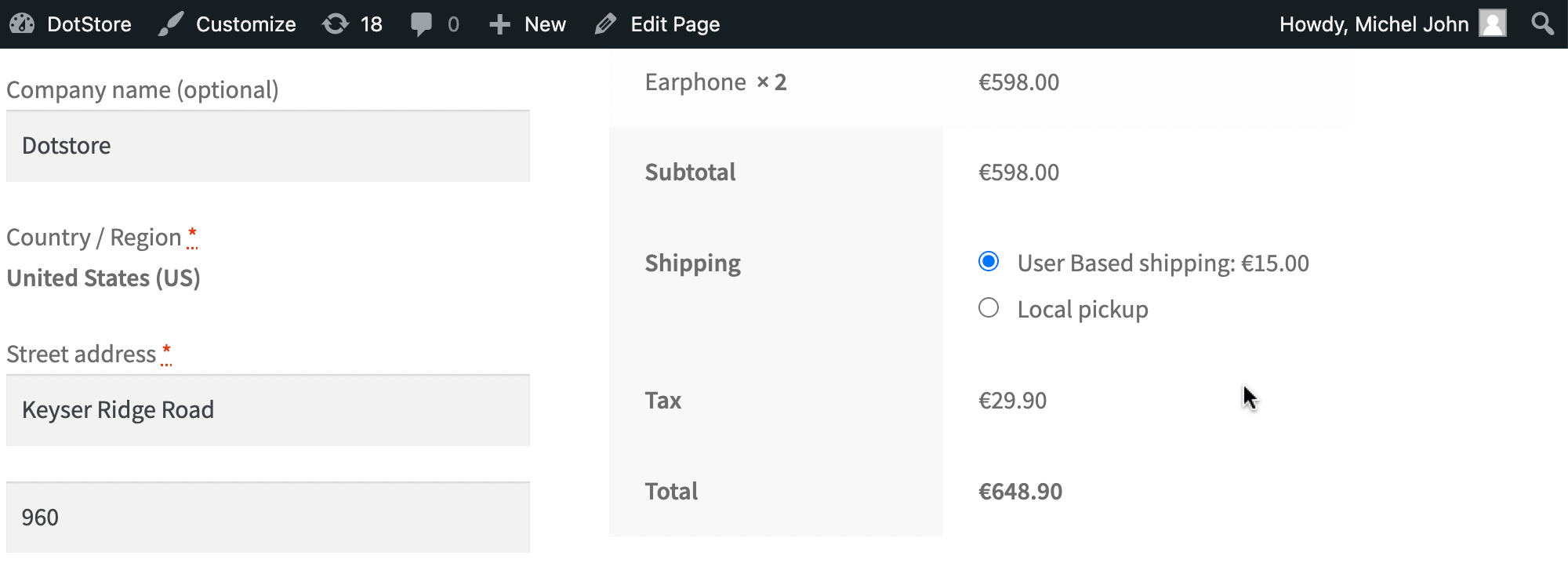
You can watch this video to see how to quickly setup WooCommerce shipping costs…
Best Practices to Follow for Calculating Shipping Costs
The shipping fee greatly influences people’s purchase decisions, especially if it increases the total purchase price by a lot. It’s worth understanding online shoppers’ perceptions of shipping costs and how to soften the ‘blow’ of costs. These best practices are helpful in planning your WooCommerce shipping rates:
1. Offer Free Shipping
Someone has to bear shipping services costs, and more often than not it is the customer. But they don’t have to know. It’s a common strategy in eCommerce retail to offer free shipping above a certain cart value. The higher order value will help pay towards shipping costs and you can keep pressure off your margins.
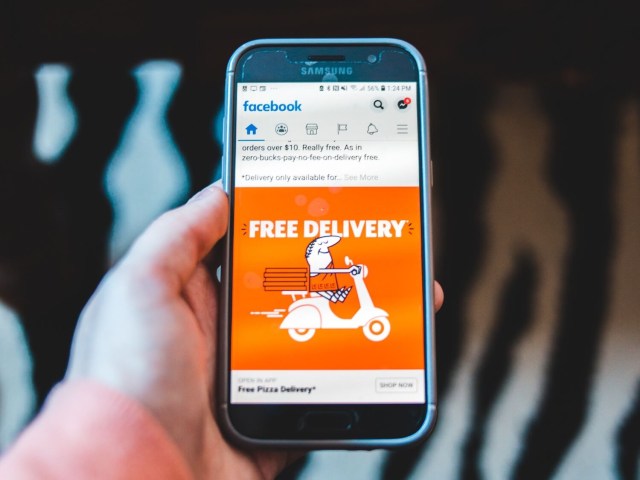
Say you have a customer with a cart value of $45. They’re likely to be charged anywhere between $7-$15 for shipping. Now imagine if you told them they could get free shipping on a cart value above $60. Think about it – as a customer, they’d have to spend on shipping anyway. By purchasing another item worth $15, they know they can avoid shipping charges.
This strategy works due to customers’ dislike for shipping fees. In fact, 30% of consumers increase the size of their orders if it qualifies them for free shipping!
2. Be upfront about your shipping costs
Consumer behavior studies find that 28% of shoppers would abandon their shopping carts if they felt they were being charged a significant shipping price. Sudden additional costs cause friction in the purchase journey, and bring intended purchases to a halt, costing you sales.
Mention shipping rates for different types of deliveries. For example, though most people are aware that a higher rate applies to international deliveries compared to local or domestic shipping, it’s a good idea to mention rates for different zones anyway.
Also, if you’ve been forced to hike your shipping fees due to a pandemic or war, then it’s a good idea to convey the message on your landing/home page and also update your shipping policy. Make the message visually accessible so that visitors to your site are aware before they begin adding items to the cart.
3. Share an estimated delivery time
Consumers love quick deliveries, but they’re also okay with giving retailers an extra 3-4 days. So, you don’t have to rush deliveries to impress customers, rather, give them an estimate of when they will receive their orders. It builds trust, especially if you keep customers updated with the status of their shipments. If you have same-day or 2-day delivery, then you’ll attract sales from impulse buyers seeking instant gratification.
Estimating delivery time is no easy feat. Good logistical planning is critical to making delivery promises you can keep. DotStore’s Flat Rate Shipping plugin for WooCommerce enables times-bound shipping so that you can clearly indicate delivery times and calculate WooCommerce shipping rates based on them.
4. Speed up your site
53% of visits are abandoned if a mobile website takes longer than 3 seconds to load. An eCommerce best practice is to make sure that your website is fast and mobile-friendly.
Slow loading times will lead to frustrated customers who will look elsewhere if they have trouble accessing your site or if their orders take too long to process. So, even if you offer free shipping service or rapid deliveries, you’ll be missing out on sales.
Set WooCommerce shipping rates, payments and methods how you want and boost conversions
Online shoppers consider shipping costs in their decision to buy. There are ways to conceal shipping prices to encourage customers to buy, set shipping fees to increase cart value, and use time-bound shipping to attract impulse purchasers. For this, you need a way to configure your WooCommerce shipping rates based on various factors.
DotStore’s Flat Rate Shipping Plugin For WooCommerce enables you to offer many types of shipping rates and apply flexible pricing rules to enhance and personalize your customer experience and improve the average order value! You can include location, payment gateways, dynamic flat percentage, user roles, cart value, and product category to customize WooCommerce shipping rates, and give customers more reasons to fill up their carts or make purchase decisions that work for them.
Sign up for the free 14-day trial to see how easy it is to set up advanced conditions for shipping costs using the Flat Rate Shipping plugin from DotStore.
FAQs
What is the formula for shipping costs?
The formula often incorporates the base or average shipping costs, package weight and size fees, shipping zone fee, and fulfillment fee. These depend on your shipping carrier’s rules and structure.
What makes shipping expensive?
Shipping becomes expensive due to package weight and dimensions, shipping distance, type of shipping service, shipping internationally or domestic and specific shipping carrier fees. Different carriers may have different fees and rules.
How can I reduce my shipping costs?
You can decrease shipping costs by negotiating better rates with carriers, optimizing packaging, choosing appropriate carriers for local shipments, and using shipping software for the best options.
What are the benefits of offering free shipping?
Free shipping can increase conversion rates, improve customer satisfaction and loyalty, incentivize customers to make larger purchases, and give your store a competitive edge.
How do I automatically calculate shipping costs in WooCommerce?
To calculate shipping costs automatically in WooCommerce, install and activate a WooCommerce shipping plugin such as DotStore Flat Rate shipping plugin, and then configure shipping zones and methods, and enter the required settings and credentials.


