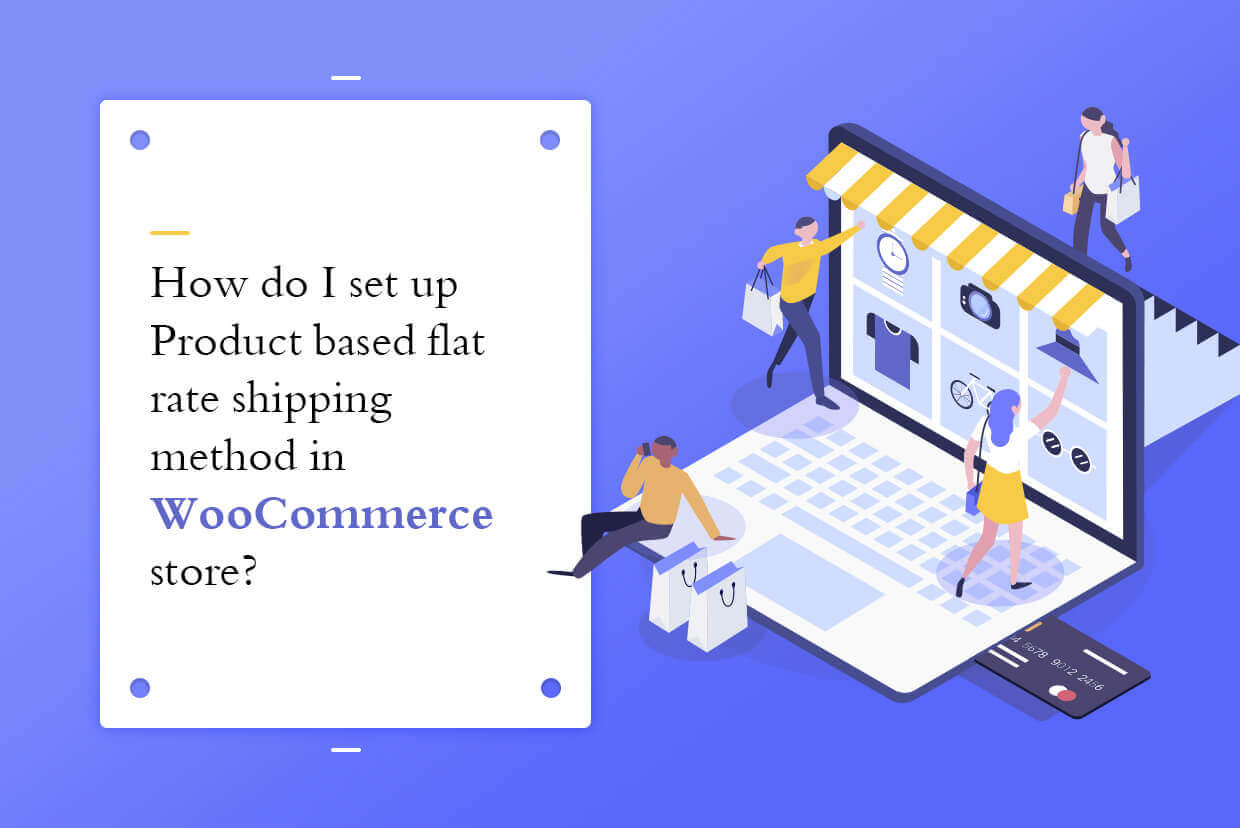
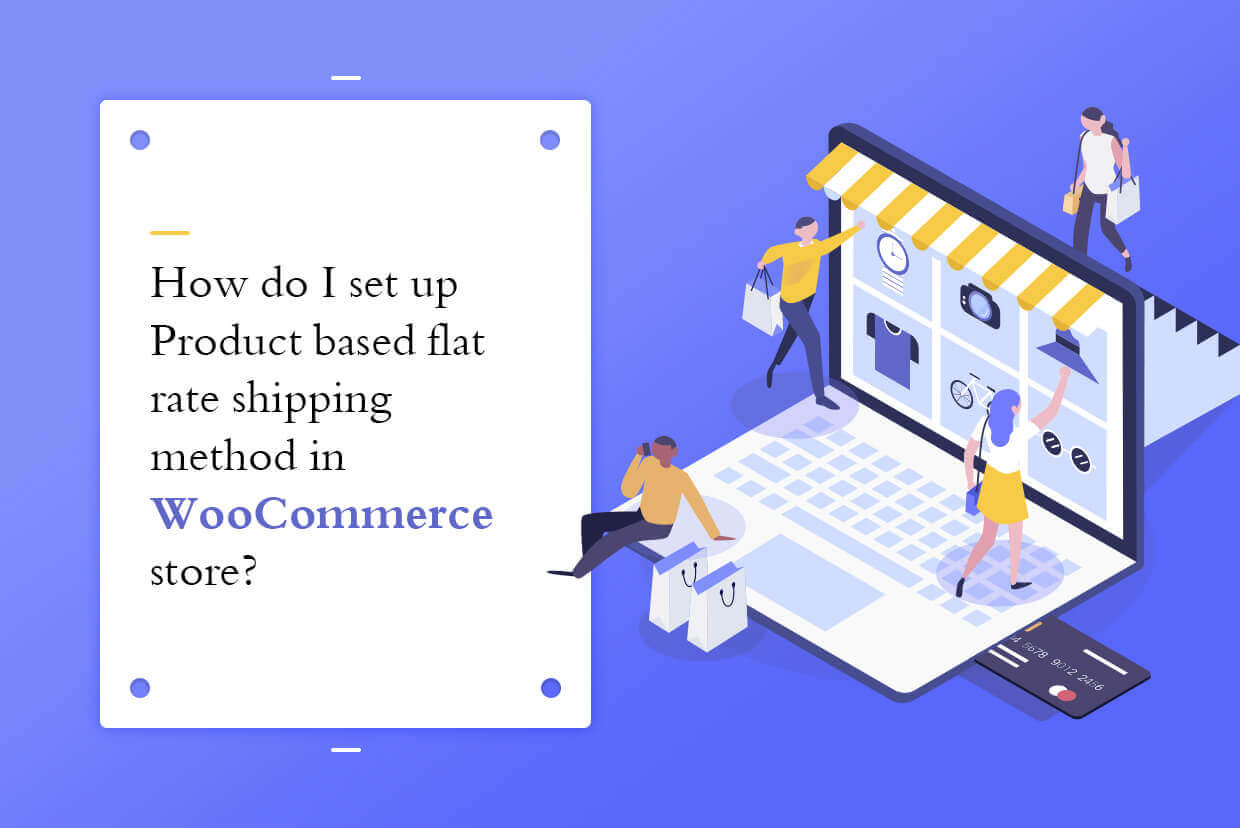
You cannot ship the clothes and grocery at the same cost. You cannot ship a full-size LED TV at the shipping charges, which are applicable to a baby stroller. From product to product, your shipping charges have to vary in many cases. In this scenario, you can automate your e-commerce store for applying product-wise charges, instead of doing it manually every time. Thinking how do I set up Product based flat rate shipping method in WooCommerce store?
It’s simple.
In this guide, you will learn how to set up product based flat rate shipping methods. For this, you will need a plugin, follow our instructions: Advanced Flat Rate Shipping Method for WooCommerce plugin. Once you have this
Part 1: Adding Method
To add a new method, click on “Add New Shipping Method”.

It will open a ‘Shipping Method Configuration Window’.
This window lets you perform multiple tasks, such as setting the shipping method name, shipping charges and so on. You can also give a tool-tip description of the method you are creating, in order to give better insights into what this method does.
The Shipping Method Configuration window will look like this:
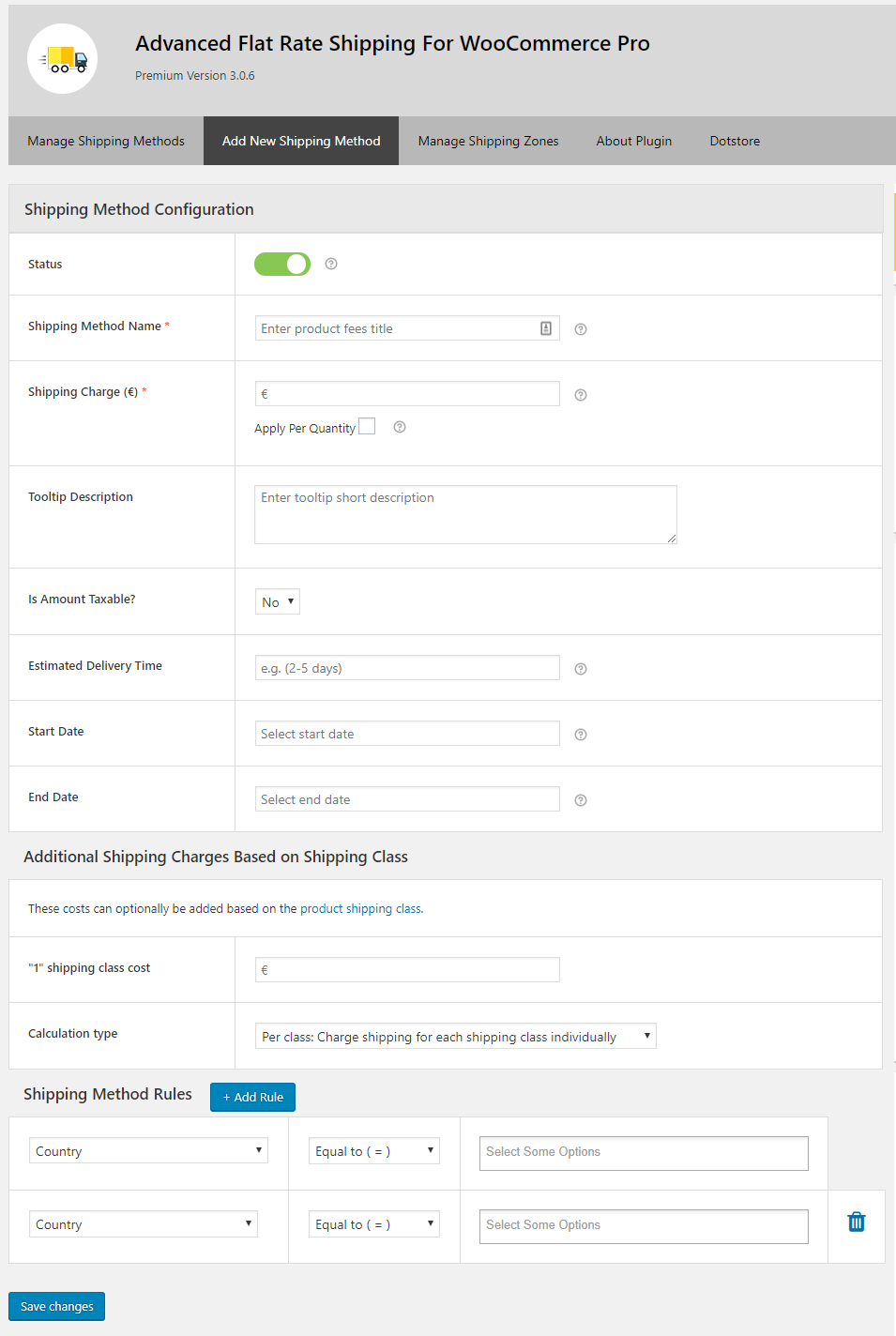
Part 2: Add ‘Shipping Method Rules’
The Shipping Method Rules section is for adding rules to your methods. It’s where you can define multiple constraints for your online shop.

How to set-up Product based flat rate shipping method?
When you set product-based shipping rules, you may want to apply certain conditions too. We have listed down a few good examples according to what you may wish to do:
Case 1: Add shipping charges when Buyer’s Cart Contains a Product
You can make a method for a single product or the multiple products, which are contained in the cart. It is very easy to do.
Just add a rule ‘Cart contains product’ and pick the comparison operator as ‘Equal to (=)’. Now fill the product names – one or multiple. By filling the shipping charge in a column above this section and saving this, you can make this rule work perfectly.
The rule may look like this –

Case 2: Add shipping charges when cart contains a product for the single country
Using this advanced plugin, you can also add the product-based shipping charges for a particular country. You can set the shipping cost on any number of products as you want.
Just take a look:
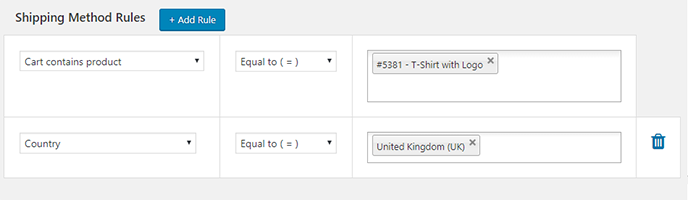
So this time, a country-based rule, alongside following case 1 procedure, is to be created. See the above picture and you’ll be able to do it. This WooCommerce plugin lets you add shipping charges for n number of products for a single country.
Case 3: Add shipping charges when cart contains a product for the multiple countries
You can add the shipping charges for multiple countries when your cart contains a particular product. This process is very simple and very much same as the case 2.
You just have to mention multiple countries’ names in the country based rule.
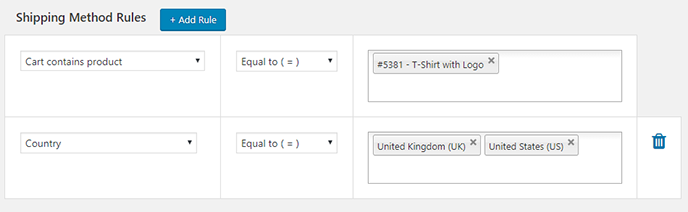
Case 4: Add shipping charges for the single or multiple states when cart contains the product
It is very much similar to the previous cases but with a minor difference. Here, we will make the rules for the states, and not the countries.
In this case, you will have to create one state-based rule and one product-based rule. You can fill in the details as per your requirements. Take this figure as an example and you will be able to do it in no time:
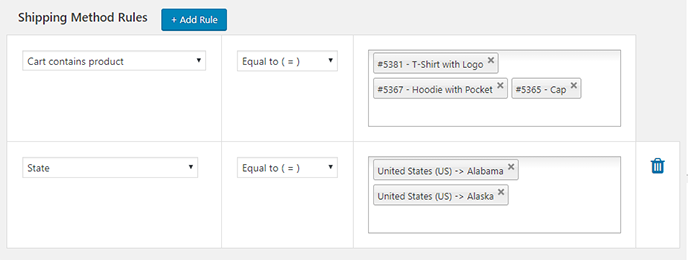
Using this method, you can create product based shipping rules for one or multiple states of one or multiple countries.
Case 5: Add no shipping charges when cart contains the product
Want to provide free shipping on products (one or many)?
E-commerce stores generally do so. In the case of sales, discount offers, pricy products or more, you may want to do it too. With Advanced Shipping Flat Rate Plugin, it is easy and quick.
Just choose the product (or products):

Now, set the shipping rate to ‘0’ (zero) and you’re done!
In addition to this, you can also add another shipping rule to make the free shipping method available to a specific country, state, zip code based region or zone.
How it will work and look like?
When a customer will buy the product, on which, this shipping method is applied, he or she will be able to see the same shipping rules applied as the shop owner has planned.
For example,
We have created a product-based rule, where T-Shirt should be charged with $2 shipping charge. Now, when a buyer adds a T-Shirt to the cart, the added shipping charge with be visible and applied. The cart will look like:
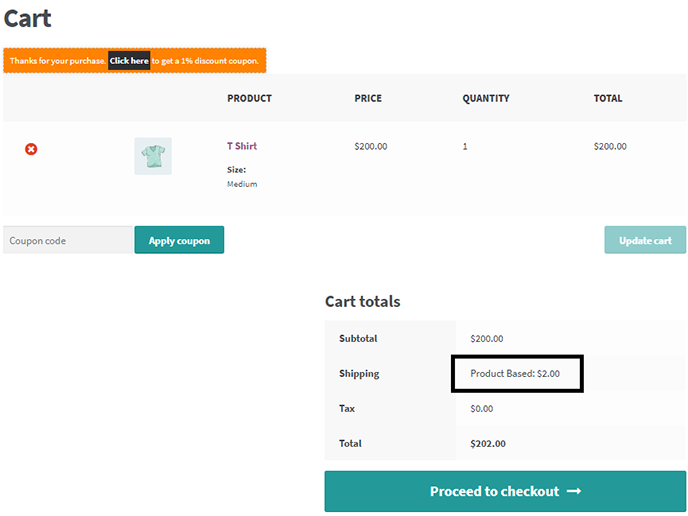
Isn’t it what you want?
Using product-based shipping charges method, you will be able to apply different shipping charged for products, wherever needed. If you offer free samples on your WooStore, you can also use this plugin to charge shipping fees for particular products.
To get started, download the plugin now.


