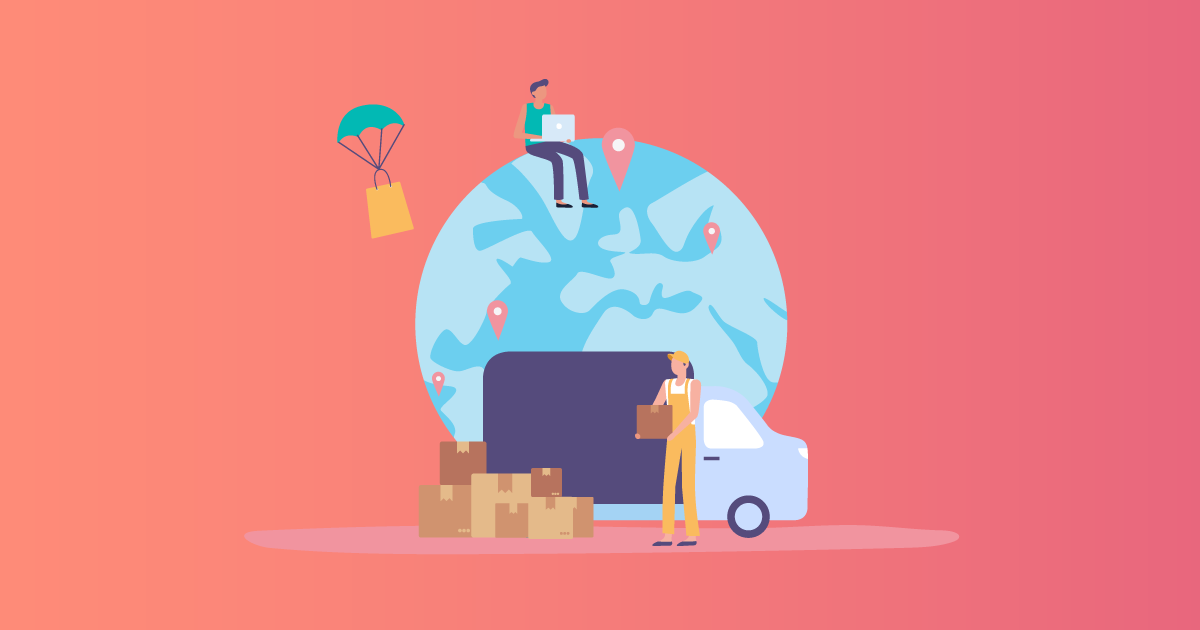
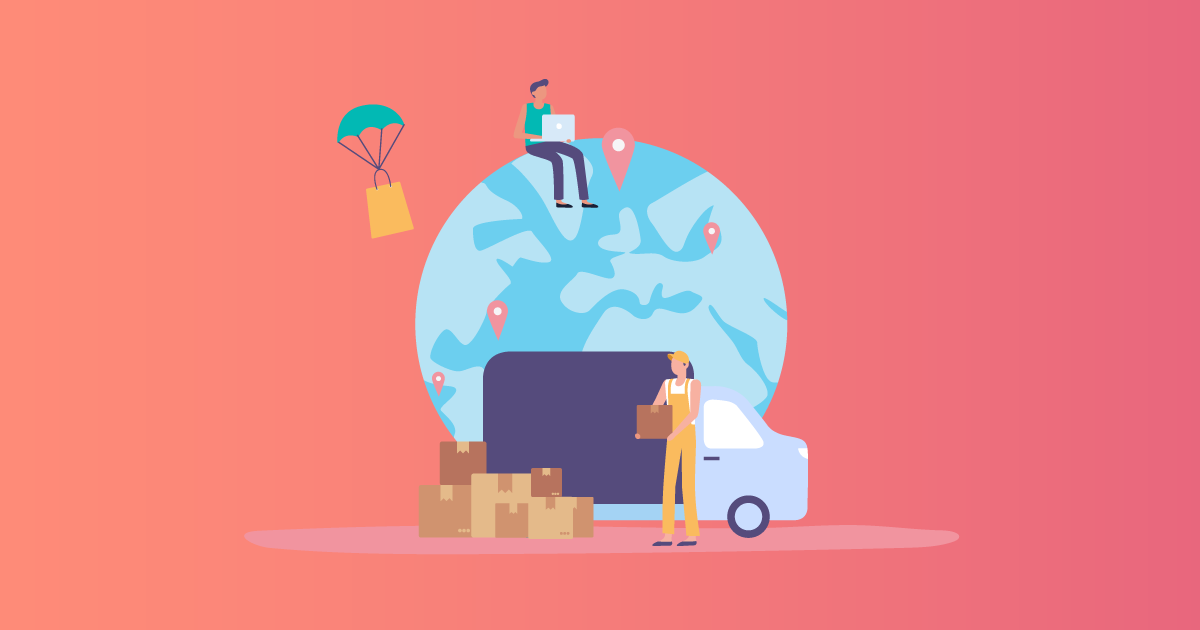
Looking to offer a variety of shipping methods at your WooCommerce store?
It’s a great way of ensuring your customers find a shipping option that works for them. It’s possible to set up shipping methods, rates, and classes using the default WooCommerce features. However, you’ll need a plugin like Advanced Flat Rate Shipping for WooCommerce to create advanced shipping set-up.
In this post, we explain how to configure different WooCommerce shipping methods for different products using default options and the best WooCommerce plugin for a strategic shipping set-up.
Why Create Multiple Shipping Methods?
Common wisdom suggests that online shoppers should be allowed to buy the way they want. And this is possible by allowing them the flexibility to choose from various options, in products, payment methods, and shipping methods.
Shipping rates and wait times for deliveries influence people’s decision to complete a purchase. 63% of online shoppers will abandon their carts if they believe shipping costs too much, while 79% of people are more likely to shop from you if you have free shipping. Online buyers also expect fast deliveries – 44% are willing to wait for two days while only 25% of shoppers are fine waiting 3-4 days. 41% don’t mind paying a fee for same-day delivery.
eCommerce stores have opportunities to tap consumers’ expectations. You could, for example, offer free shipping on slow-moving products to help them sell better, or when cart value reaches a total minimum amount, or apply customized shipping rates to sell products in bulk. Setting up different WooCommerce shipping methods for different products is an effective way to implement these sales-boosting tactics.
How to Offer Various Shipping Options in your WooCommerce Store?
You can set up basic WooCommerce shipping directly on your WordPress dashboard using the default options. A plugin will expand shipping options and allow you to create various combinations.
Configuring basic shipping functionality involves three steps:
- Create shipping zones
- Add shipping methods
- Add shipping classes
1. Shipping Zones
WooCommerce > Settings > Shipping
WooCommerce shipping zones are the continents or countries where you ship products. Broadly, you can set up US or non-US zones, and assign a shipping method to each zone.
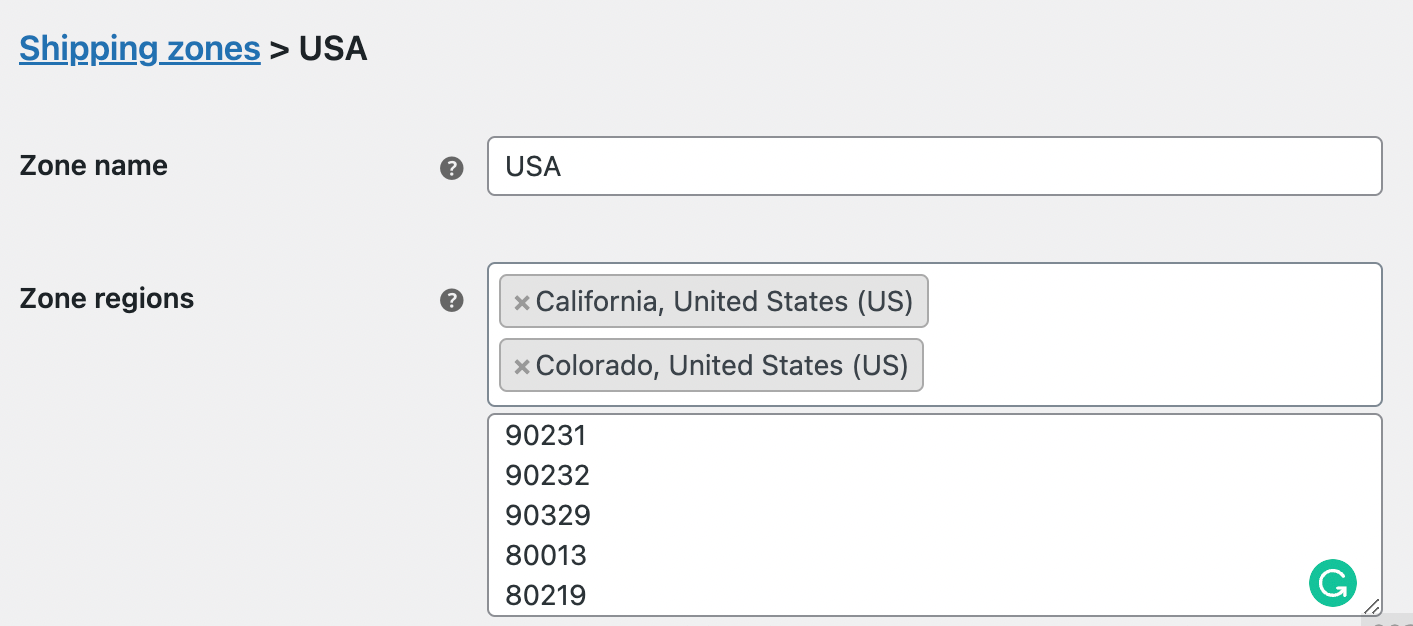
There’s another option, ‘Locations not covered by your other zones’, which will be selected if a customer’s shipping address does not match any of the shipping destinations you’ve set up. It will display the message ‘No shipping methods offered to this zone’, and prevent the customer from checking out. You can avoid this by adding at least one shipping method here.
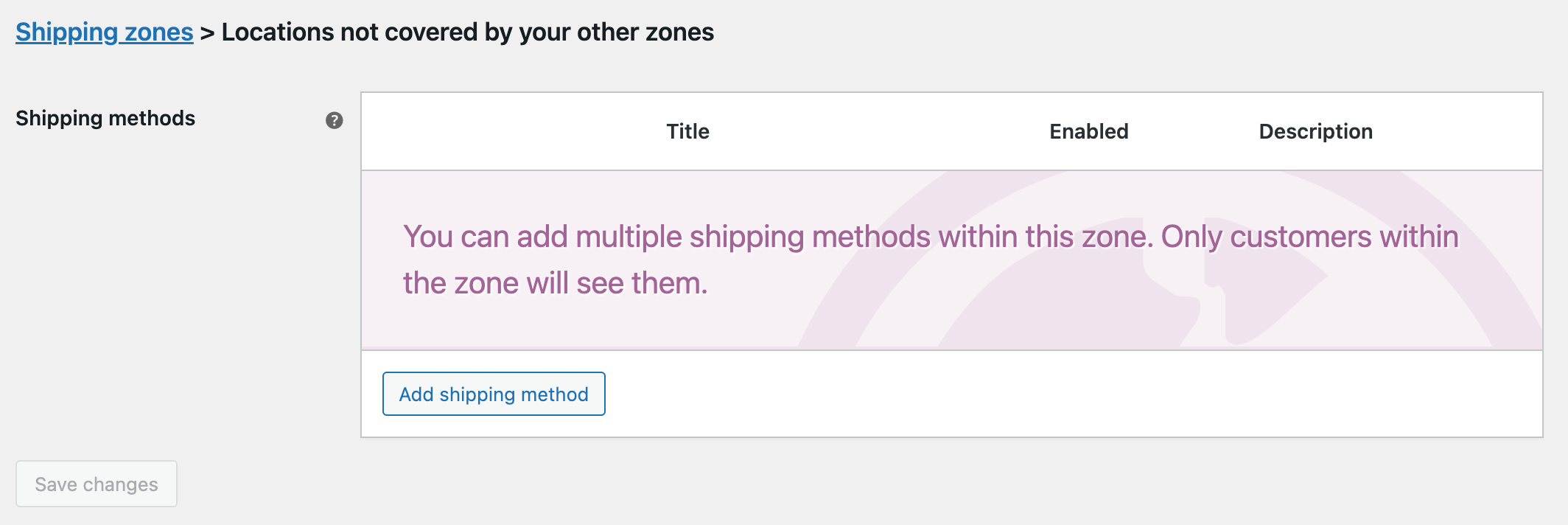
2. Shipping Methods
You can choose from three shipping methods: flat rate, free shipping, and local pickup. Flat rate is a fixed fee for an item or shipping class. You can also configure a flat rate with an additional percentage fee on each item. Free shipping can be activated when a customer’s cart value reaches a specific amount or if they enter a coupon code. If you offer local pick-ups, it’s a good idea to add the zip codes applicable to this option.
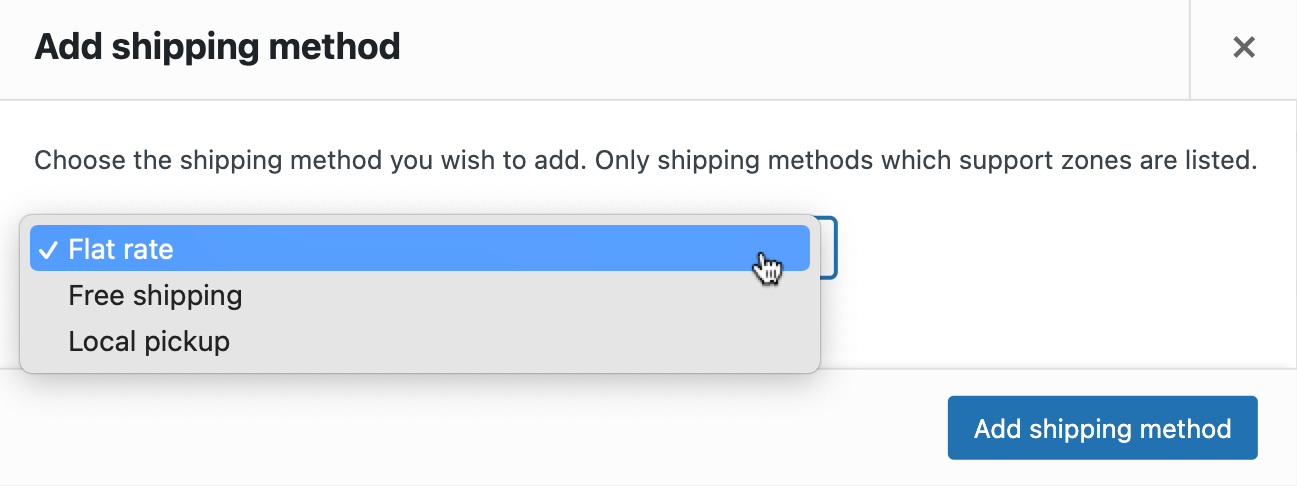
The advantage to using a plugin to configure WooCommerce shipping methods for different products is that you can customize shipping rates based on item weight or the number of items per package. You can also add more rules based on WooCommerce shipping classes, destination, and price.
3. Shipping Class
If the shipping costs for all your products are the same, then you don’t need to create shipping classes. If the shipping costs differ for different products, you can create shipping classes for each product type. You can create a shipping class for each new product you add or group it with the products you’ve already created under a shipping class.
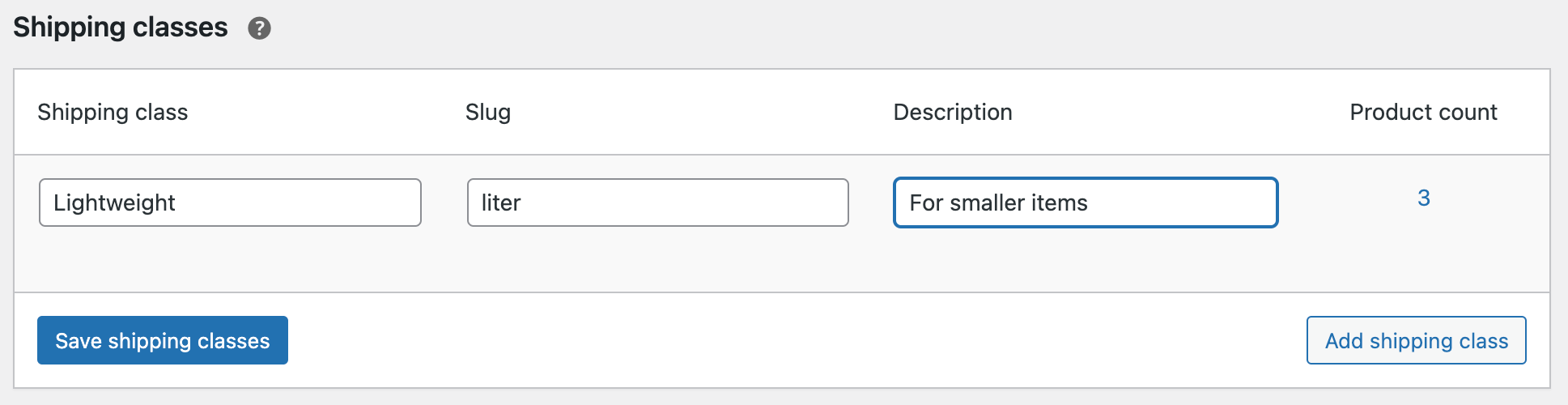
Set up Different Shipping Methods for Different Products in WooCommerce using a Plugin
When you want to offer different shipping options and configure rules to match shipping methods and rates to product types, weight, destination, and other attributes, an associated plugin is your best option. Flat Rate Shipping Plugin for WooCommerce allows you to set up different shipping methods for different products in WooCommerce easily. Take a look at the advanced shipping possibilities using the WooCommerce plugin.
1. Shipping Rules
You can create shipping rules based on country, shopping cart, product, and user, using conditional parameters, as seen below.
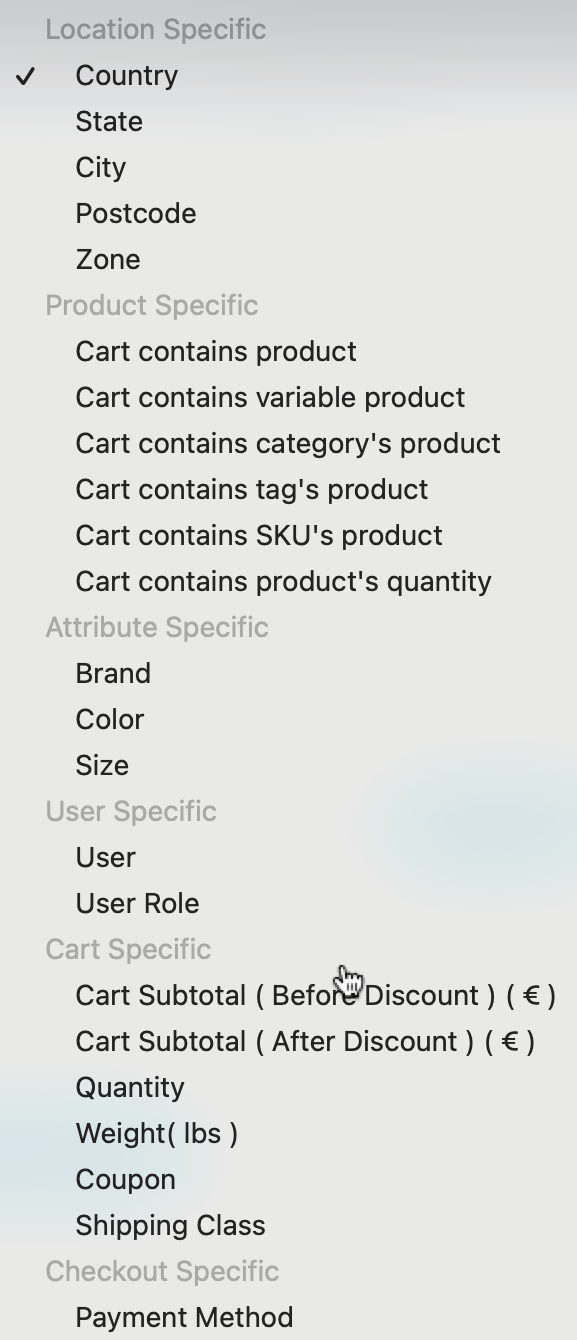
Assign a minimum or maximum value, and the shipping fee for a rule. For example, you can set a flat rate for a category-specific product bought in a certain quantity or if the cart value reaches a specific amount. You only have to do it once and it will calculate shipping costs accurately at checkout.
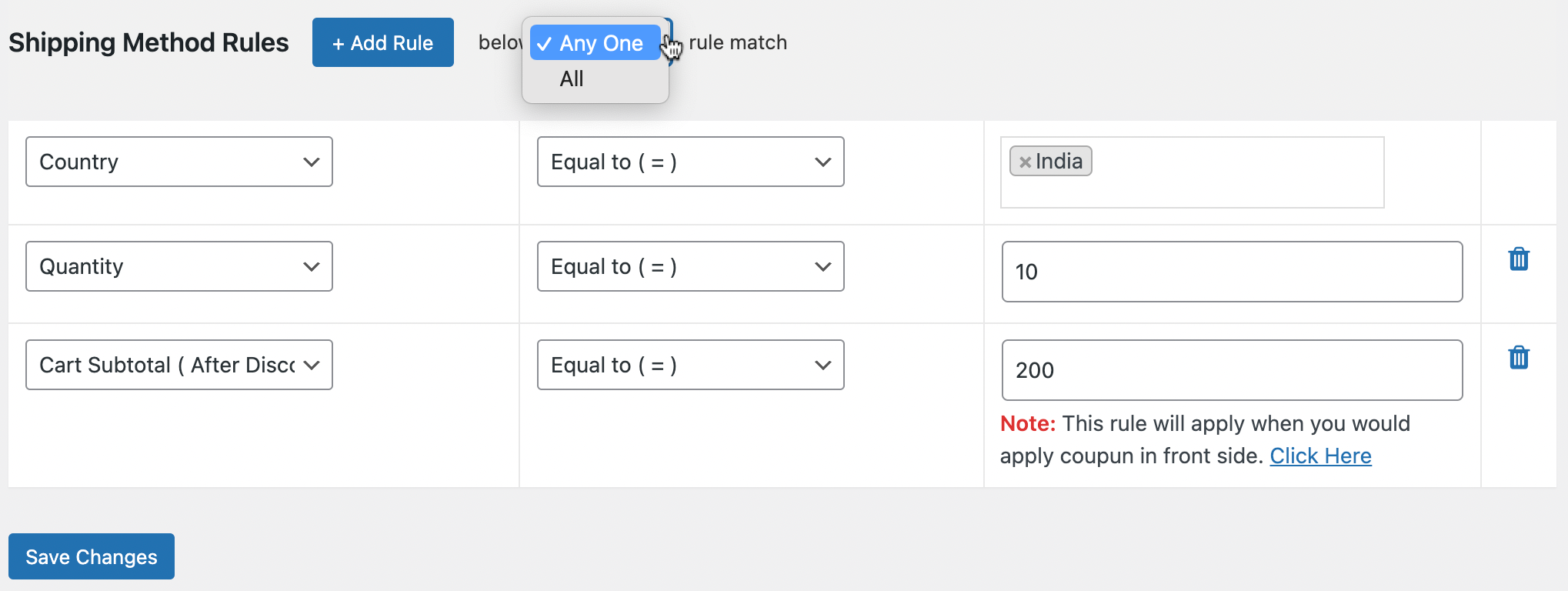
2. Create a Flat Rate Shipping Method for Certain Products
Another way to configure different shipping methods for different products in WooCommerce is to create a flat rate shipping method for particular products. So, if you’ve set up a $10 shipping charge for a product named ‘Happy Ninja’, flat rate shipping will be applied when a customer buys the product. It will also apply if there are other products in the cart.
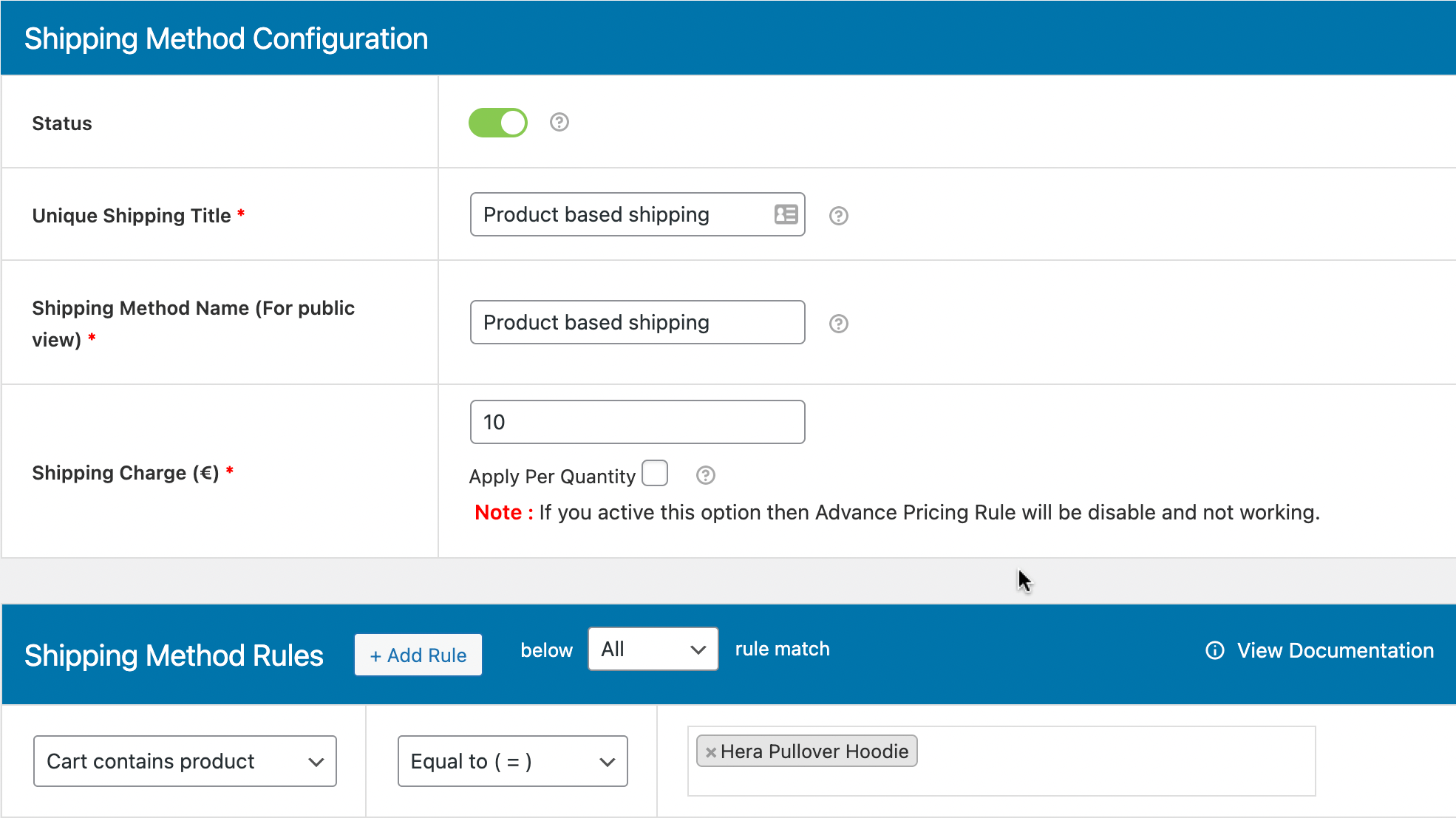
3. Free shipping when cart reaches a minimum value
Heavy and bulky items attract larger shipping fees compared to light items. However, if you’re offering free shipping on heavy products with big price tags as an incentive, you simply need to specify the products and add a free shipping label that will be visible on the front end to buyers.
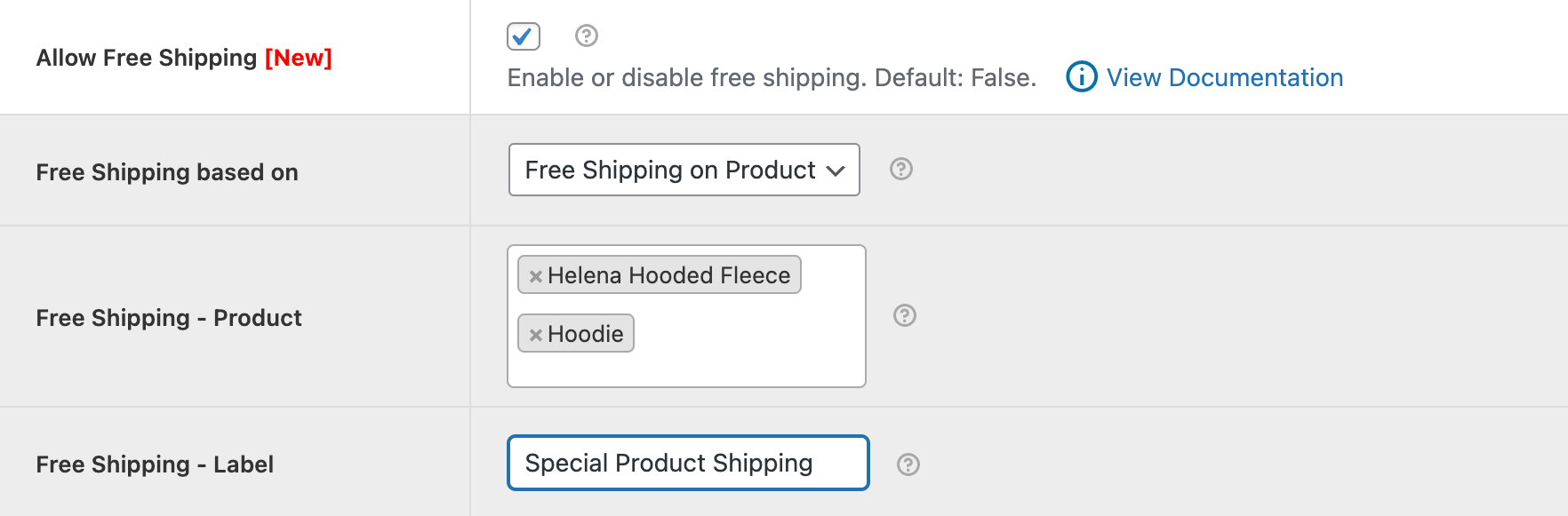
You’ll no doubt want to create multiple options for free shipping, and it’s straightforward when you use Flat Rate Shipping Plugin for WooCommerce. Apart from offering different WooCommerce shipping methods for different products, the plugin lets you configure free shipping by order amount and coupon amount.
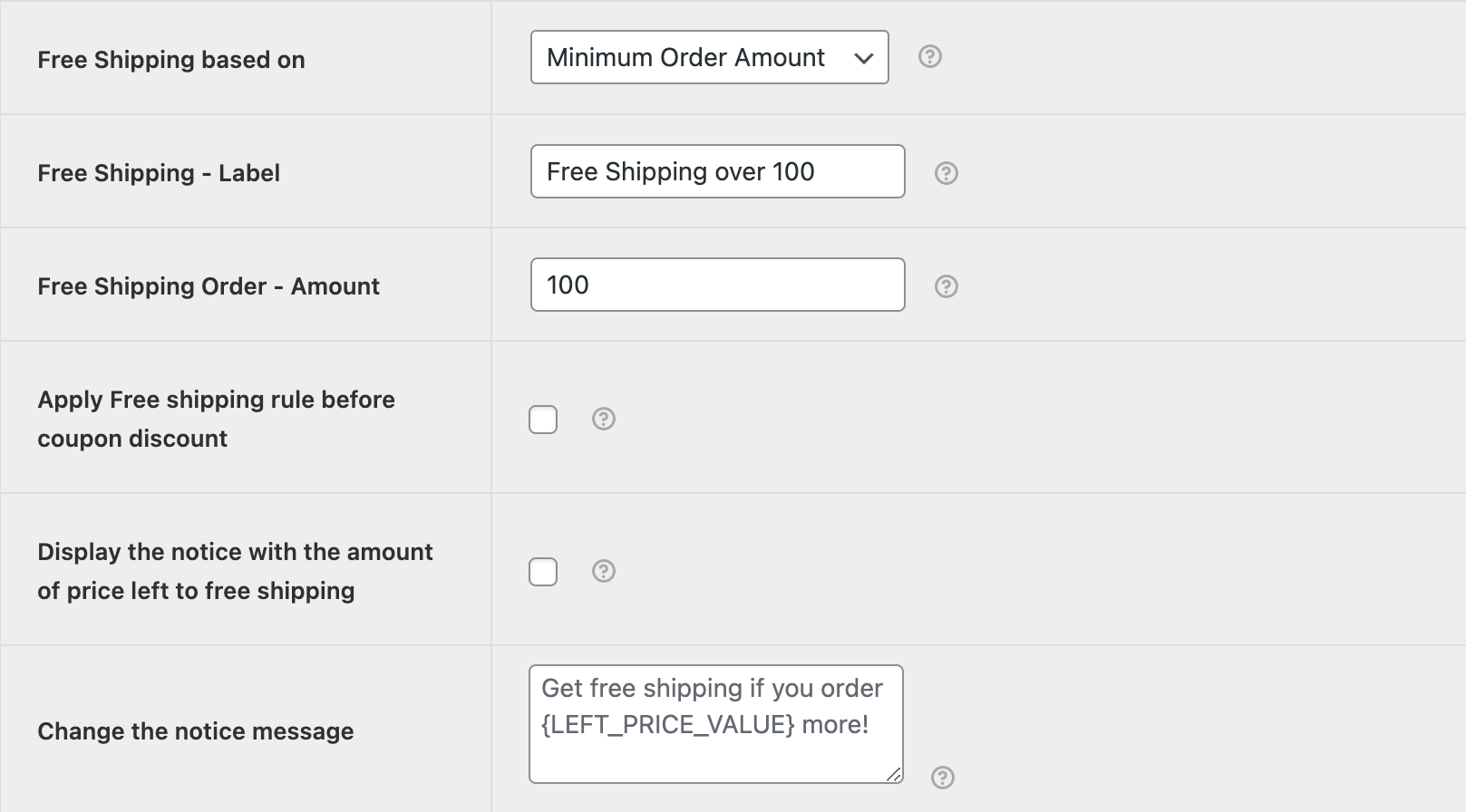
4. Forced shipping during checkout
When a customer checks out, the first shipping method among the options offered is selected as the default. In the example below, free shipping is the default shipping method.
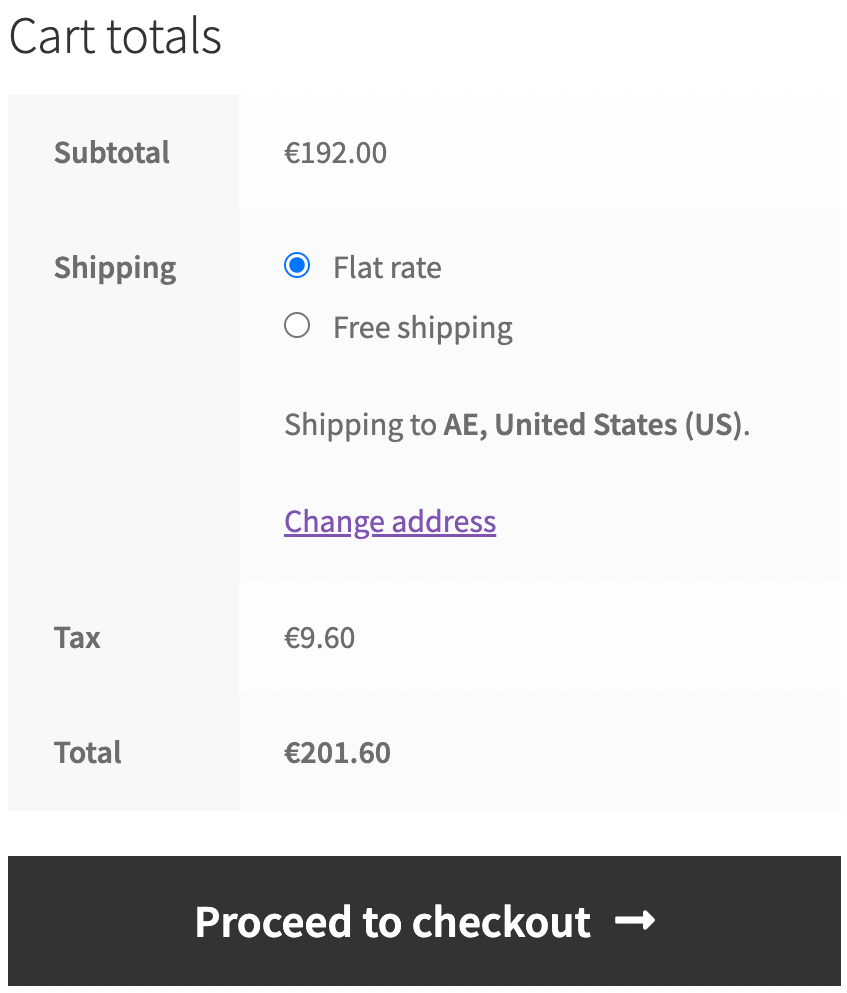
Forced shipping is when none of the shipping methods are checked and the customer has to select one. They’re ‘forced’ to choose the method they prefer. Customers may prefer to use flat rate shipping when they add products of different shapes, sizes, and weights to their cart during a single purchase. Keeping this in mind, it’s a good option to let buyers compare shipping methods, order totals, and delivery times for different products.
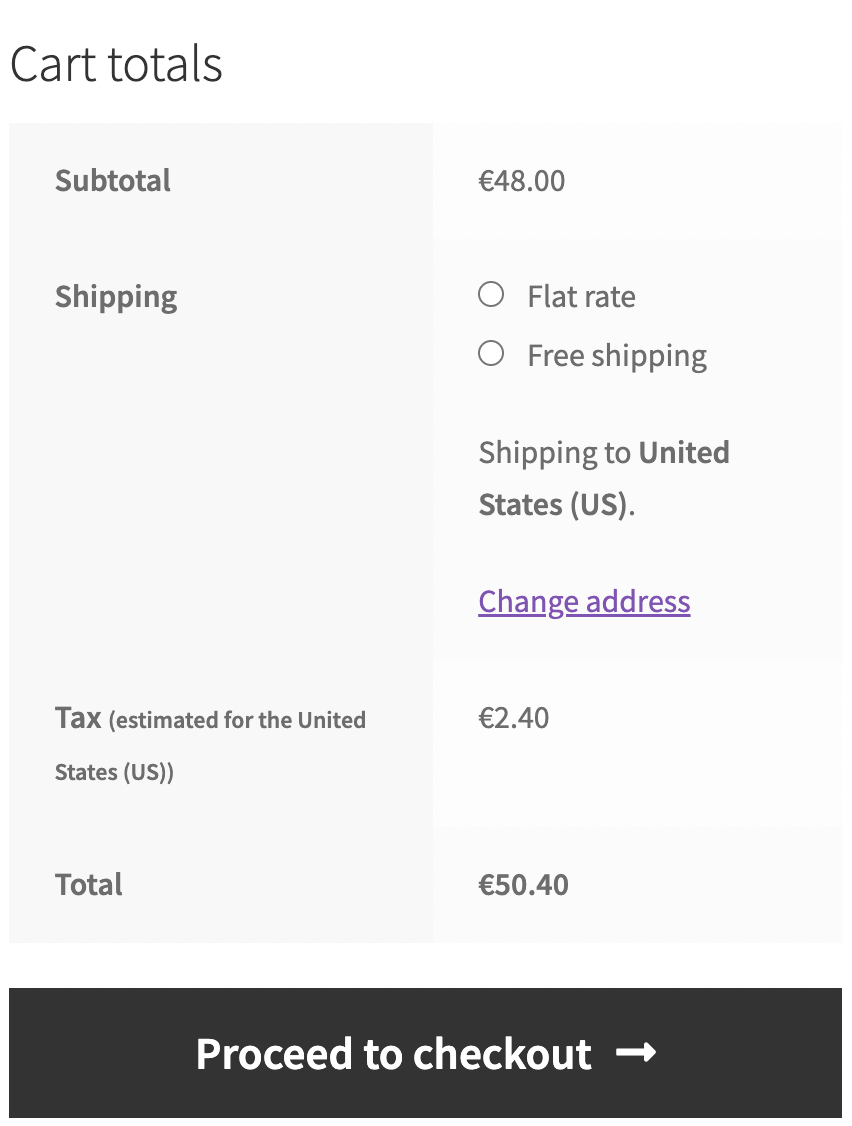
5. Shipping method based on subtotals
If you’re looking for more shipping method customizations, the plugin’s got you covered. Not only can you define different shipping methods for different products in your WooCommerce store, but you can also base them on the cart subtotal.
Say you want to create this rule for the polo shirts in your catalog and for a subtotal of $299 and above. You simply have to add the amount, product, and conditional operator from your plugin dashboard, as seen below.
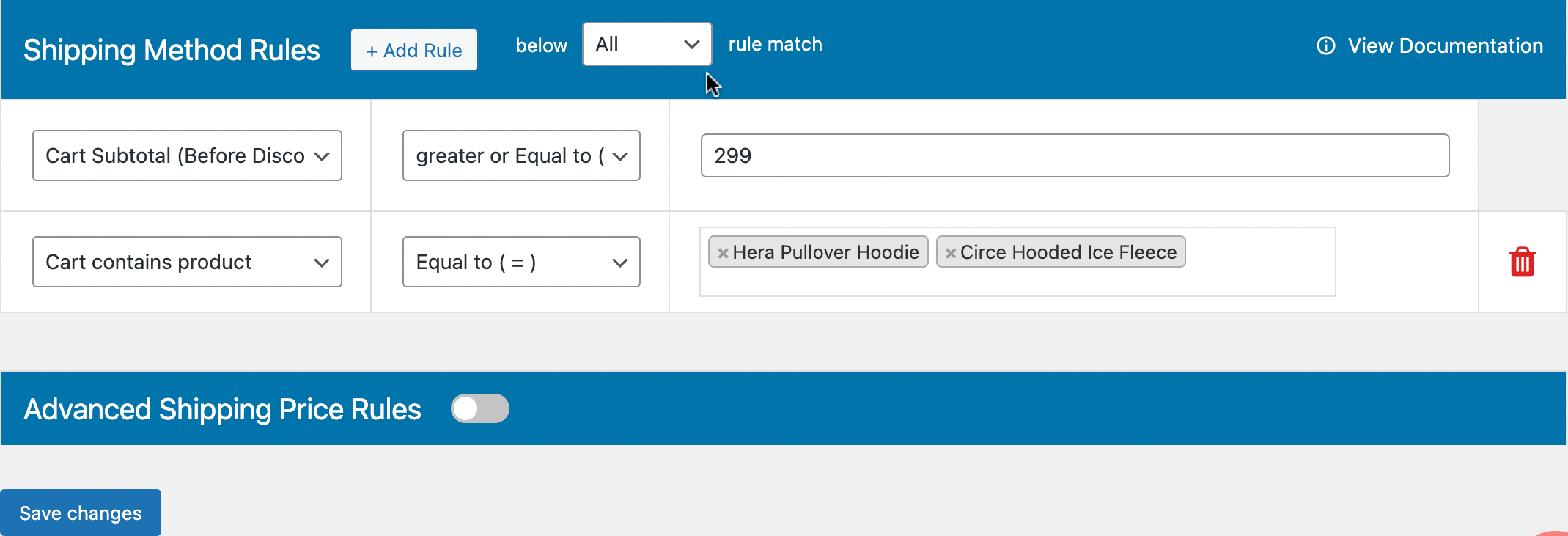
When someone buys a polo shirt at your store for the specified price, then an additional shipping option carrying a shipping charge will be displayed during checkout.
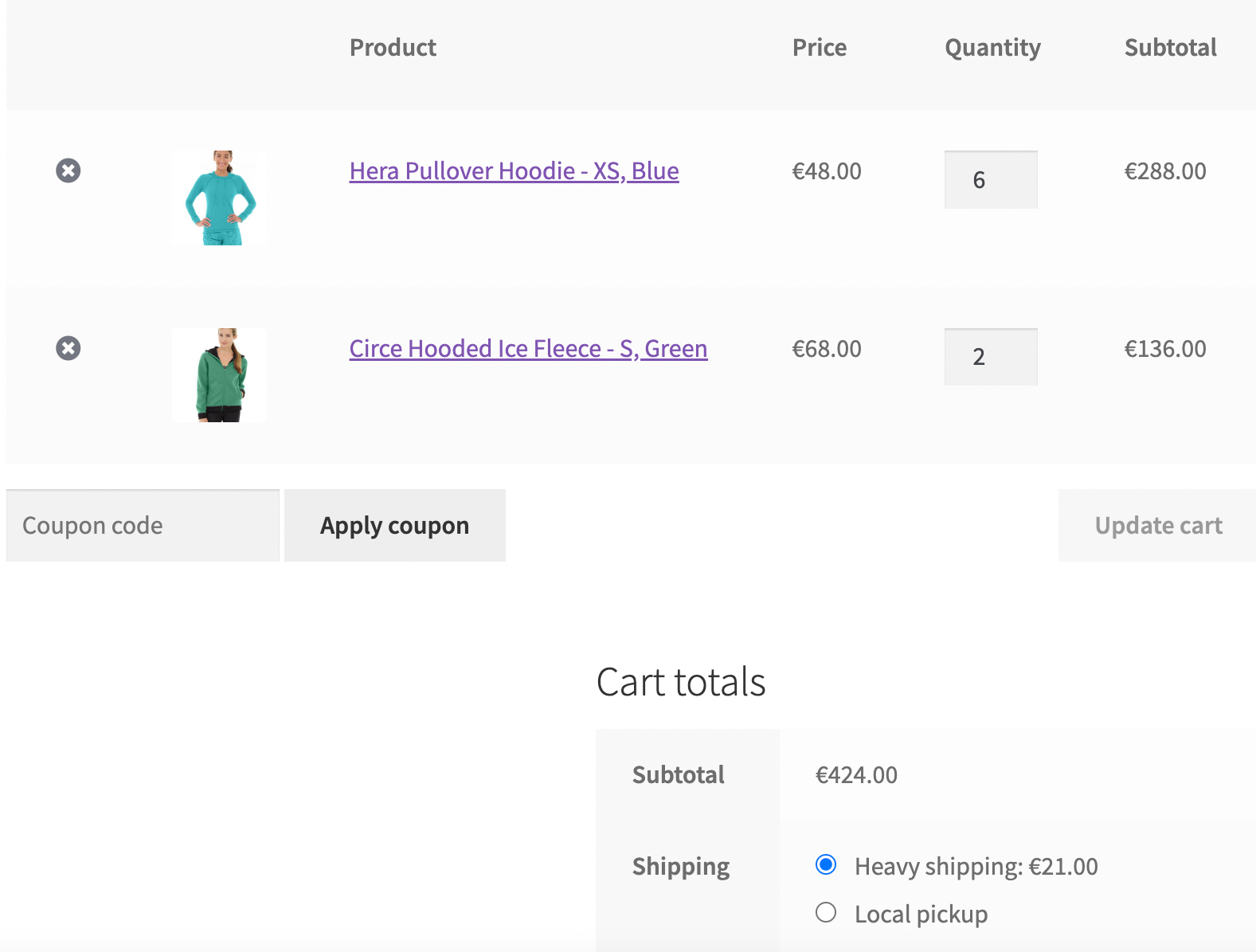
Testimonials
The plugin enables you to have an advanced WooCommerce shipping set-up suited to the requirements of your store. It is especially useful when you’re looking to configure different WooCommerce shipping methods for different products. With excellent support and comprehensive documentation, you’ll have no problems getting to grips with it. Here are a few reviews of the solution from users:
Tried a few different plugins for creating rules on shipping based on location and product, none worked in a logical way so I dropped the coin on this one. Not only is it exactly what I needed to limit locations/methods on certain products but the Support Staff actually helped me build the filters and rules correctly. Top notch plugin with top notch support. I highly recommend.
CJ – Business Analysts
I had very complicated shipping rules & requirements for different products & categories and also a large amount of various shipping zones that needed to be done.
Kristin – Marketing Heads
This is an awesome plugin. So happy we found it. It’s simple, intuitive and easy-to-use, yet has advanced functionality to cover a large range of shipping requirements. Comes with excellent email support. Can highly recommend. Look no further. Choose this one.
Luke – CEO & Co-Founder
I need a variety of shipping rates: domestic and international, flat rate, free, express, discount express, with/without coupon and other options. This plugin does it all.
Peter – Sales Manager
Tips on Strategic Shipping
Consider these points when planning shipping methods, shipping cost, shipping zone, and charges for your online store.
1. Calculate how much you’ll need to bear in shipping costs
If you sell products that don’t vary a lot in terms of size or weight, you can set shipping charges based on each item and shipping zone. For large or heavy items, consider the rates charged by FedEx, USPS, UPS, or another shipping carrier, to understand costs to you and how much to charge customers.
Ship domestically? Flat rate and free shipping usually work well. You can set rates based on zip codes and zones, charge less for locations close to you and increase costs incrementally for larger distances.
2. Create tiered shipping rates
Set up tiered shipping based on order amount. For example, assign a flat shipping rate of $7 when the order amount is less than $100, $5 for an order amount below $75, and free shipping for a minimum order amount of $250 and above.
Shipping costs influence consumers’ purchase decisions on a psychological level. Everyone loves free shipping of course, but among your customers, there will be those that may add more items to their cart and purchase what they want in one go just to avoid having to pay a shipping charge each time they buy.
They may also consider adding an extra item to the cart just to escape the shipping fee or get a reduced fee! Keeping these consumer behavioral tendencies in mind, tiered shipping rates will benefit your revenue and keep you in customers’ good books.
3. State shipping methods clearly
Label shipping charges such that customers know exactly what they’re paying for, such as a heavy item or long-distance shipping. You can also make it known on the page that carries your shipping policy, and promote free or flat rate shipping on your shop and category pages as well.
Final Words – Implement Strategic Shipping Methods
Offering customers more choice with WooCommerce different shipping method for different products can be beneficial for conversions. You can set free or flat rate shipping, charge different shipping rates for different products, states, order quantities, cart values, and other variables. With more control over customizing shipping methods based on various factors, you will be able to implement shipping strategies easily.
Dotstore’s Flat Rate Shipping Plugin for WooCommerce enables an advanced shipping set-up for your store. It’s easy to configure different shipping methods for different products, order amounts, users, locations, set up tiered pricing, force customers to choose a shipping option, and more. You only need to configure rules once and the plugin will display the corresponding shipping methods and calculations accurately on the front-end.
If you have complex shipping rates, Flat Rate Shipping Plugin for WooCommerce is perfect for setting up shipping rules in an uncomplicated way. Try the plugin with a 14-day free trial right away.
FAQs
How do I set different Shipping rates for different products in WooCommerce?
You can set different shipping rates for different products in WooCommerce using the Flat Rate Shipping Plugin. This plugin allows you to create rules based on various factors like product type, weight, destination, and other attributes. These rules help determine the shipping cost at the checkout.
How do I assign a Shipping method to a product in WooCommerce?
To assign a shipping method to a specific product in WooCommerce, you can use shipping classes. First, create a shipping class for each different product type, then assign each product to its corresponding shipping class. The shipping classes allow you to set specific shipping rates and methods for each of your product types.
What are the different Shipping methods in WooCommerce?
WooCommerce offers three default shipping methods: flat rate, free shipping, and local pickup. Flat rate is a fixed fee for an item or shipping class, and you can also configure it with an additional percentage fee on each item. Free shipping can be activated when a customer’s cart value reaches a specific amount or if they enter a coupon code. Local pickup allows customers to pick up their orders from a specified location.
How do I combine Shipping methods in WooCommerce?
Combining shipping methods in WooCommerce generally requires the use of a plugin. With a plugin like Flat Rate Shipping Plugin by DotStore, you can set up various combinations of shipping rules based on factors such as item weight, destination, shipping class, and price.
What are the shipping options for WooCommerce products?
Default WooCommerce shipping options include flat rate shipping, free shipping, and local pickup. You can also create various shipping rates based on shipping classes, product type, weight, destination, and other factors using WooCommerce plugins such as the Flat Rate Shipping Plugin by DotStore.
How do I set different shipping rates for different products in WooCommerce?
Different shipping rates for various products can be set in WooCommerce using plugins such as the Flat Rate Shipping Plugin. With this plugin, you can create specific rules based on product type, weight, destination, and other attributes to determine the shipping cost at checkout.
How does shipping work with WooCommerce?
In WooCommerce, shipping works by defining shipping zones and adding shipping methods to these zones. You can configure shipping methods, rates, and classes according to your business needs. Shipping costs at checkout are calculated based on these configurations and the customer’s shipping information.
How do I restrict shipping in WooCommerce?
You can restrict shipping in WooCommerce by setting up shipping zones. Shipping zones are geographic areas where you ship your products. You can create shipping methods for each zone or restrict certain zones entirely. For addresses that do not belong to any of your designated zones, you can use the ‘Locations not covered by your other zones’ option to prevent those customers from checking out.
Is WooCommerce shipping based on weight and size?
By default, WooCommerce does not calculate shipping based on weight and size; it uses flat rate, free, and local pickup methods. However, with plugins like Flat Rate Shipping Plugin, you can configure shipping rules to calculate rates based on factors such as weight and size.


