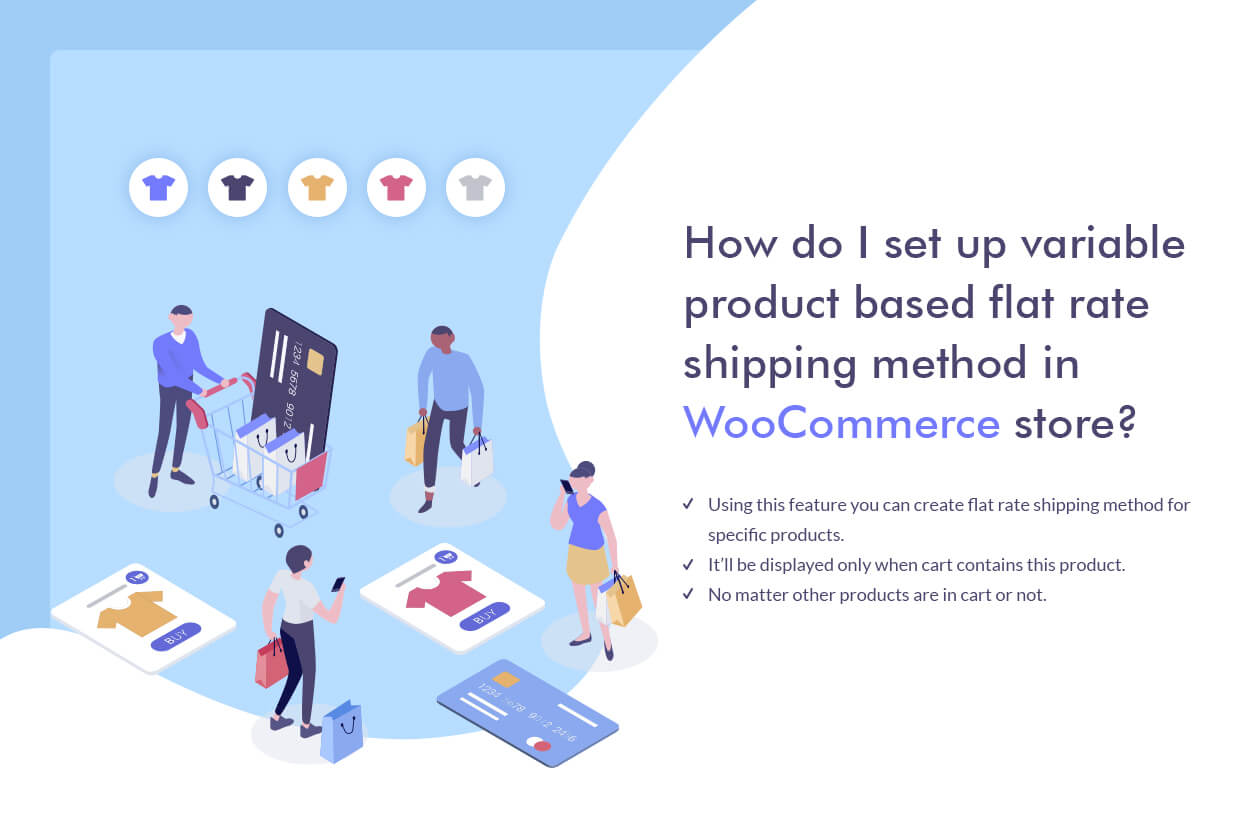
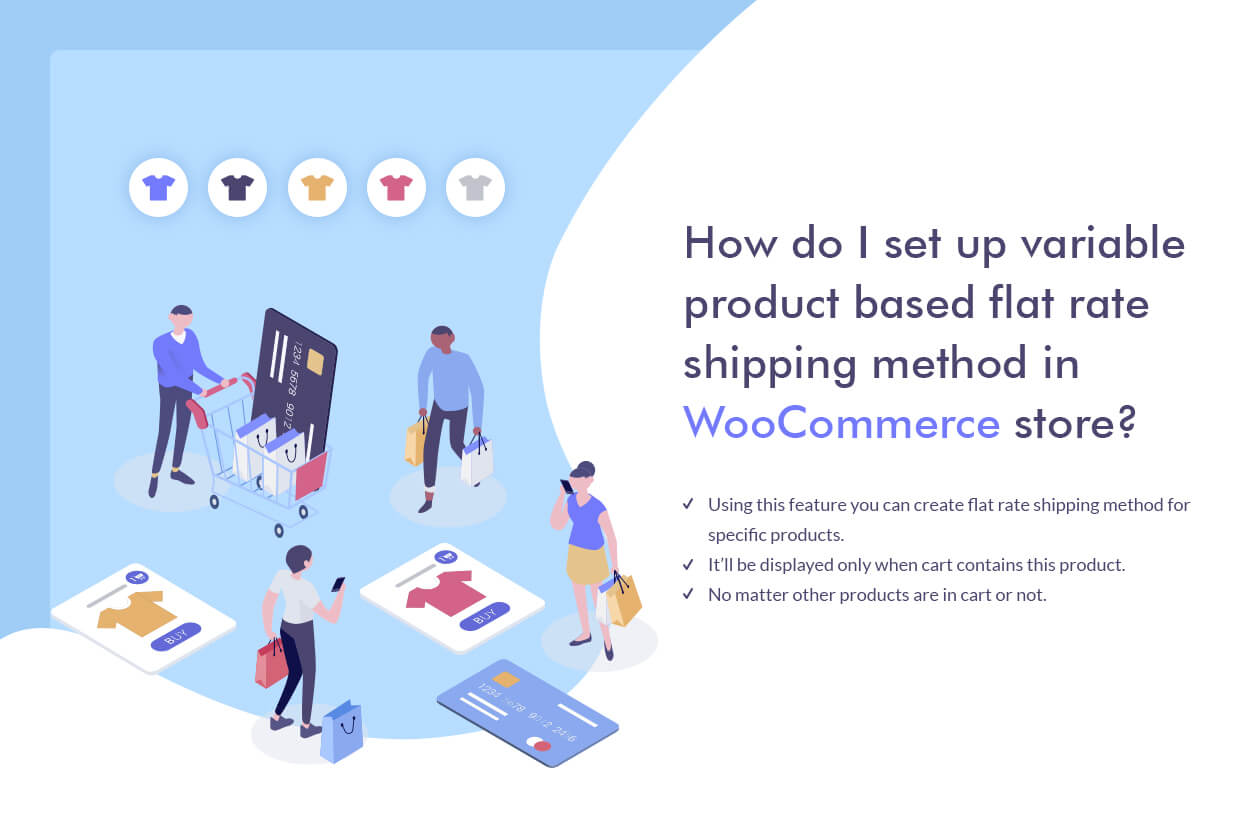
Variable product based flat rate shipping is required, in case you are selling different sizes, colors or variants of a product. How will you integrate this setting in your e-commerce store? Well, you may use Advanced Flat Rate Shipping Plugin to do so.
This post describes the procedure of setting up a variable product based flat rate shipping method in the WooCommerce store. As a prerequisite, you will need to install the above-mentioned plugin on your e-commerce store. Once done, check the admin panel’s left menu bar and check where it is positioned. Click on plugin’s name to get started.
Part 1: Adding Method
For adding a new method, click on ‘Add New Shipping Method’.
A Shipping method configuration window gets to appear. It lets you handle multiple constraints such as the name of the method, charges, taxable status, estimated delivery time and a tooltip description.
The shipping method configuration form will look like this:
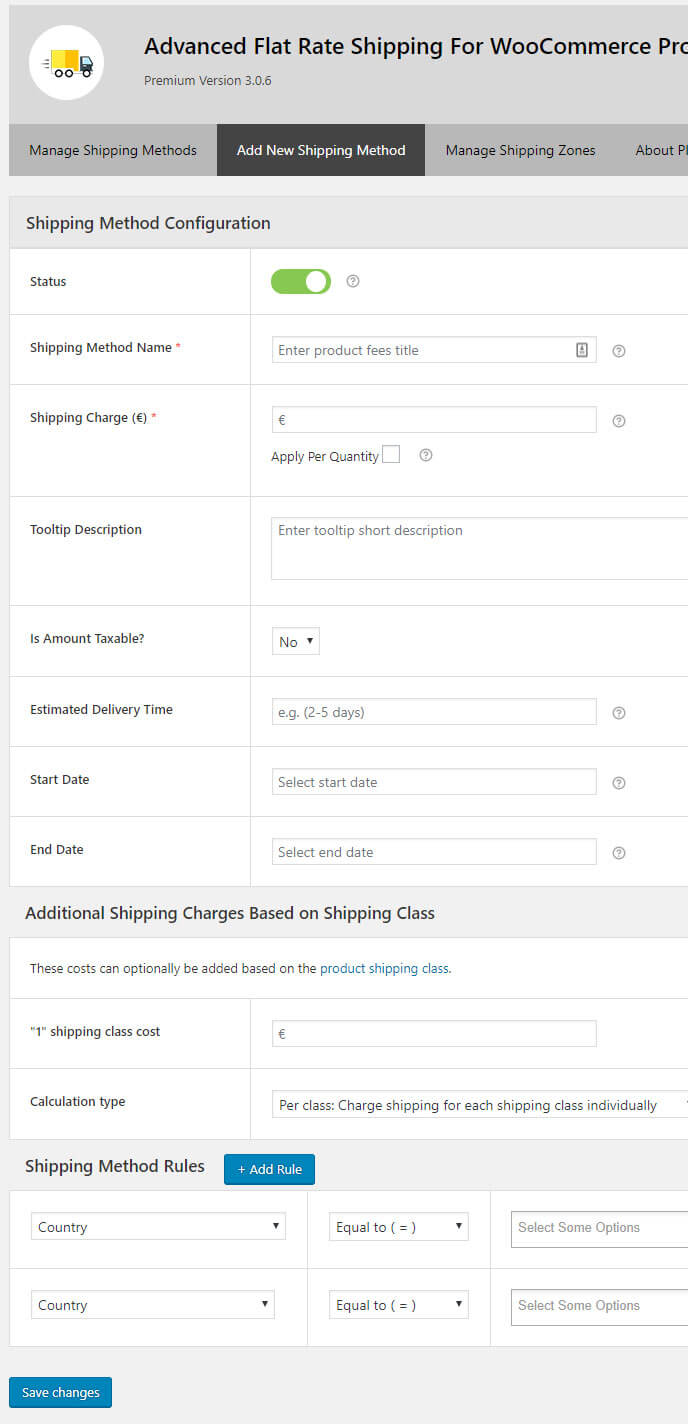
Part 2: Adding Rules to a Method
To add the rule to a method, simply click on ‘Add Rule’. The form will look like this:
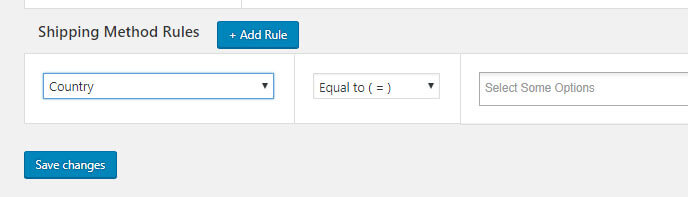
You can add rules related to countries, states, Postcode, Zone, Product, User, weight, Coupon, Quantity and more while using this plugin. But in this how-to guide, we will just focus on setting flat rate shipping rules for the variable products.
How to Handle Variable based flat rate shipping method?
To explain it better, we have assumed a few common cases. Check out these and follow the steps to set up your store on your own:
Case 1: Setting shipping charges when cart contains a variable product.
To apply a flat rate shipping charge to any variable product, you will need to create a rule by selecting ‘Cart contains variable product’ and fill in the name of that variable product in the right-hand sided textbox.
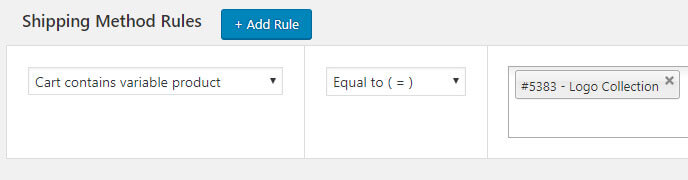
Now, you just need to scroll up on the same screen and fill the shipping charges. Save the filled data and it’s done.
Case 2: Setting shipping charges when cart contains a variable product for a single country.
If you want to apply a specific rate for a variable product, which should work in one country only, this method will help.
After following the procedure of Case 1 again, you will need to add one extra shipping rule, related to the country.

In the case of multi-location stores, you have to admit that all your customers are not from the same country, state or place. And therefore, shipping charges for all the products in your store can’t be the same for all. There is a variation in their cost and prices. In such situation, you must be requiring a plugin to handle all these variations and help you to set the shipping charges for your different customers. With Flat Rate Shipping Plugin, it can be done will ease.
Case 3: Setting shipping charges when cart contains a variable product for the multiple countries.
Follow the instructions from case 2 and add names of multiple countries in the country based rule. That’s it. Easy… right?
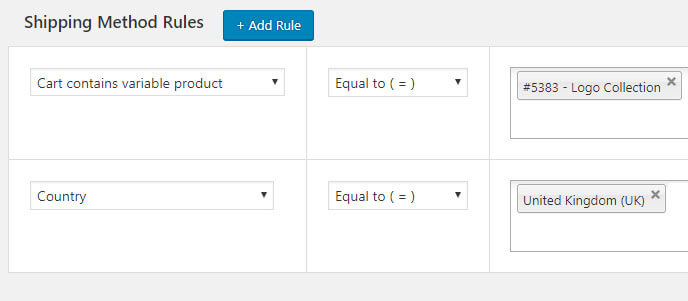
Case 4: Setting shipping charges for the states when cart contains the variable product.
There are times when you would charge different shipping cost on your variable product while selling in multiple states of same or different countries. In that scenario, you can follow the procedure:
- Follow the instructions, as given in Case 2
- Add another shipping rule for the state.
- Fill the names of states and save the details to get it implemented.
Case 5: Setting shipping charges for the users when cart contains the variable product.
Sometimes, you may want to provide an additional discount to some user or a group of users. Let’s say, a person has just purchased goods worth $25,000 from your store and you want to provide them free shipping facility.
Guess what?
It’s possible.
The shipping rules, you have to make in this case, are:
- One rule for User Role Type or User Name.
- One rule for variable products, on which this rule needs to be applied
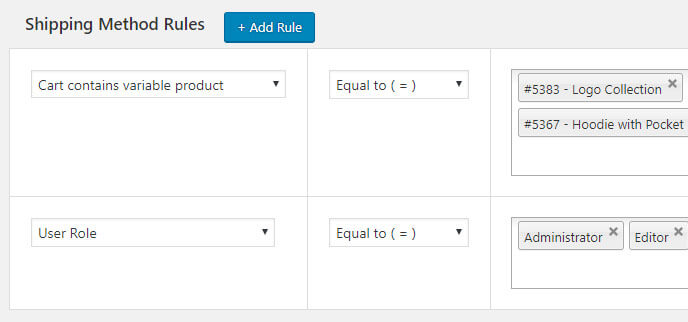
How to Apply Free Shipping for Variable products?
To provide zero-cost facility to your buyers, when they purchase variable products, you will need to fill ‘0’ (zero) in the ‘shipping charge’ column.

Now create a shipping rule and select the variable products, on which you want to apply this rule. Save the settings.
How it will work and look like?
Variable products are the ones, having variants of the same product, available for the buyers to purchase. For example, you may sell a t-shirt in small size as well as large size.
With this advanced plugin, you can apply different shipping rules in the variable product category. When you
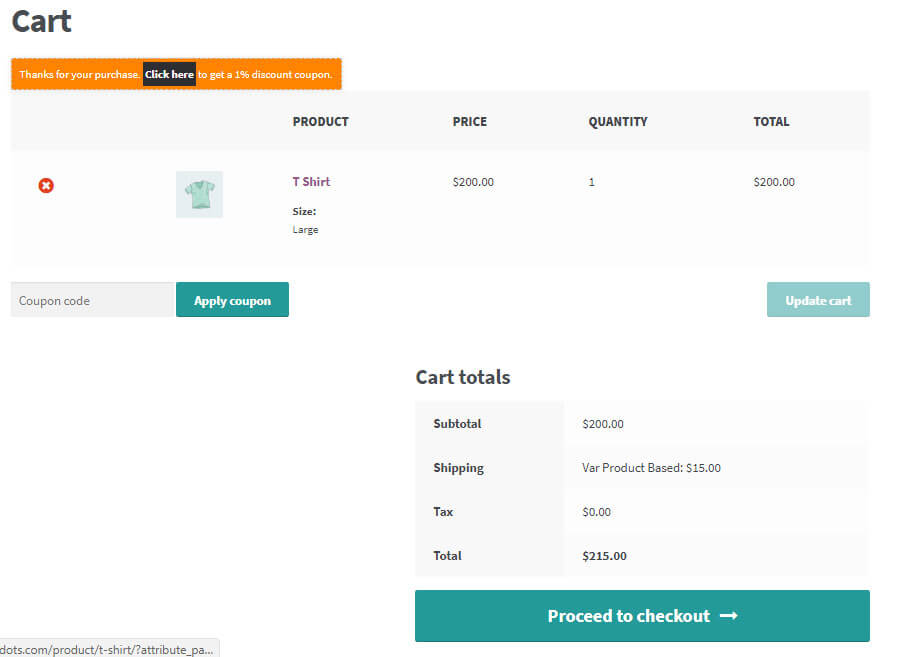
Got more queries related to how to set up a variable product based flat rate shipping methods in the WooCommerce store? Leave them in the comment box. We will resolve those at the earliest.


