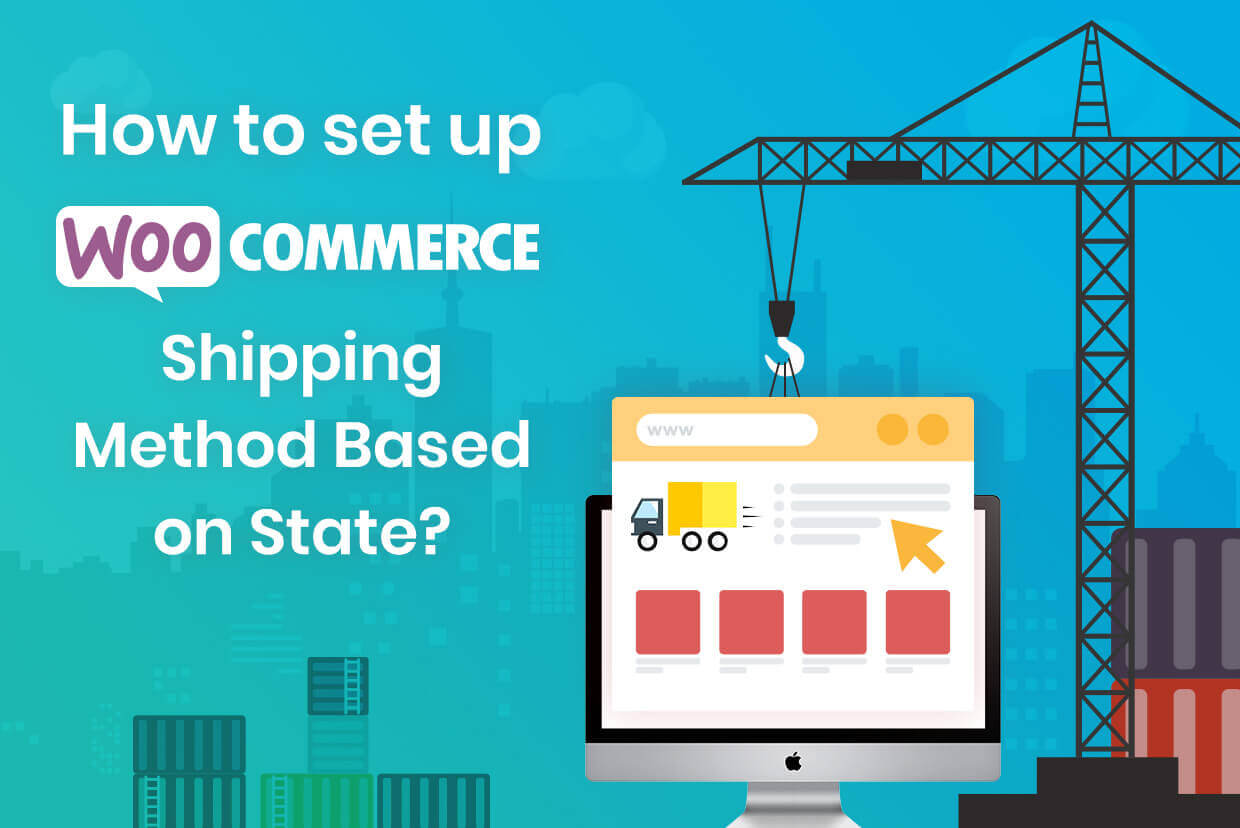
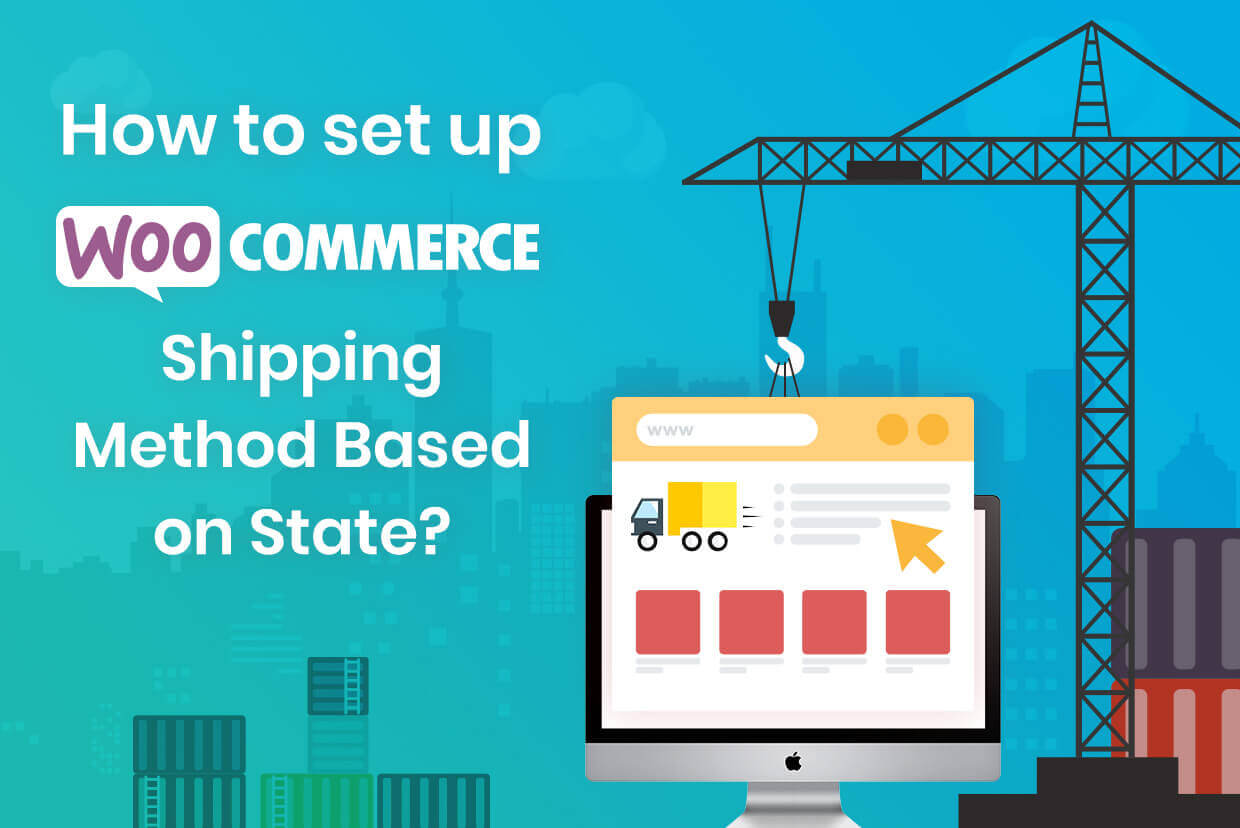
Let’s face it. WooCommerce’s single flat rate shipping method is not sufficient for the large or even for the multi-city businesses, which are growing.
Selling online in one state or many, entrepreneurs and e-commerce store owners always need to apply shipping-based methods to their WordPress shop. With the Advanced Flat Rate Shipping Method Plugin, the task becomes easy in no time.
Interestingly, this plugin is not specifically developed dedicatedly for the state-related shipping method enablement. It has a fully-featured set of traits, which makes it capable of solving almost all your Shipping Charge-related problems.
But, in this how-to guide on ‘how to set up WooCommerce shipping by state, we will talk about its state-related functionality only. To know more, you can the plugin and our other how-to documents.
Let’s start from the very beginning!
Adding Shipping Method(s) with State-based Rules
Before we start with our step-by-step walkthrough of setting up custom code and custom states for shipping methods, here’s a quick video you can watch…
Part 1: Adding Method
For adding a new method, click on ‘Add New Shipping Method’.

With it, you can create different methods for managing the shipping price of your products. By adding the details like the name of the method, charges, taxable status, and estimated delivery time with a tooltip description, you will be able to add a method.
We suggest you give a meaningful name to your method; it’ll give you a better understanding of your shipping rules.
You can also give a tooltip description to it so that your co-workers could easily understand the product shipping charges in your absence.
The shipping method configuration form will look like this:
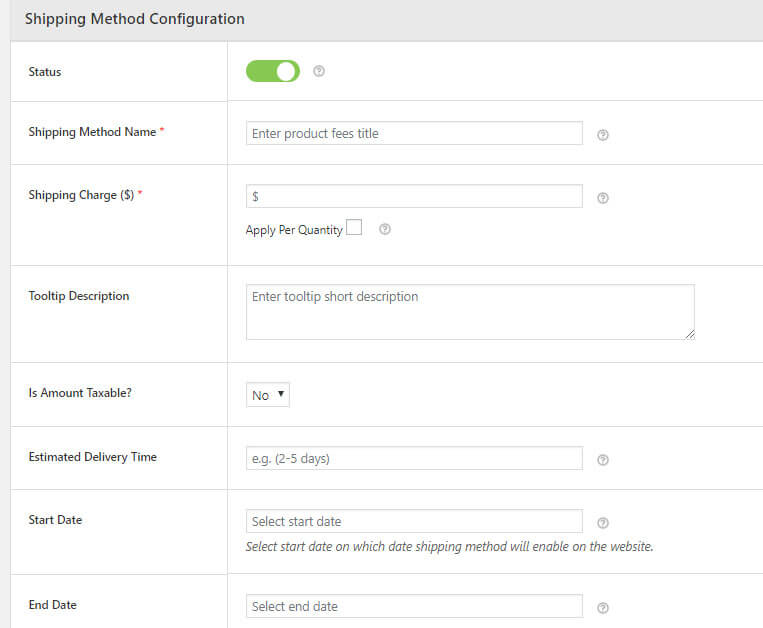
Without making any rule your method has no use. In Part 2- We will explain to you how to add rules to a method.
Part 2: Adding Rules to a Method
As all methods run on the rules, added to them, learning how to add a rule to your advanced shipping method becomes a necessity. Let’s explain.
Being a store owner, you have to handle multiple things like Product price, size, demands, profit, loss, handling multiple customers, remember their choices and multiple tasks. By adding rules related to these, you can deploy your constraints as per your needs.
When you’ll scroll down within the method, you find a section just like this:

One or multiple – any number of rules could be added to a method.
How to Handle Shipping Prices of Your Products in the Multiple States?
Case 1: Add shipping charges for a specific state.
For fixing the shipping charges for a specific state, you first have to add the charges of that product in Shipping Method Configuration table, as done here:

After adding the shipping price, add a shipping rule for ‘state’ and add the name of the target state, as you want (Refer this image):

Case 2: Add shipping charges for multiple states which lie in the same country:
If your business offers delivery services for multiple states, this feature may come in handy.
The process is simple and just as in the previous case, i.e. Case 1.
But in this case, you will be adding more states to the right-side column, as shown below:

To show you how it works, we have Italian states Vercelli, Verona, Treviso, and Latina to this column.
There may be a requirement where you have to deliver your products in multiple states, present in multiple countries. Advanced Flat Rate Shipping Methods can be used to fix same shipping charges for these states. How? Check the next case.
Case 3: Add shipping charges for states which lie in the different country:
With Advanced Flat Rate Shipping method, you can add states from selected country or multiple countries in the column which has the list of all states. Is it possible through the simple WooCommerce?

Case 4: Add shipping charges for multiple states by making a zone:
Before we jump into implementing the shipping status to multiple zones, let us explain how to make a zone and when is it needed:
1. How to make zone?
Click on ‘Manage Shipping Zones’ and add multiple regions (countries/states/continents) in it, for which you want to apply the shipping charges rule.

2. Why you Need Zones?
Let’s explain it through an example –
You have to create 40 shipping methods and all will be applied to 15 same countries. Now if you do it normally, you will have to add these countries in shipping rules for 15*40 = 600 times. Insane, isn’t it?
So, the Advanced Rate Shipping Method has come up with the concept of zones. By creating a zone, you will just have to select the Zone every time when you want to add these countries to the rules. From 600 times to just 40 times – your work is reduced to a great extent now!
3. How to add states in a zone?
For this, you will have to use the option related to the states, just as done here:

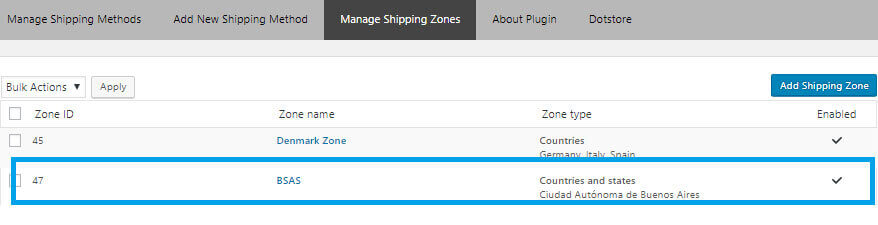
4. How to make rules for a zone?
Simple procedure again! Instead of ‘state’, you have to choose ‘zone’ in the drop-down. And in the right side box, you will have to fill zone’s name or multiple zones. See it here:

Case 5: Add Shipping Rules as per the Category of Cart Product for a Specific State
Till now, we were adding one rule only. But do you know that it is possible to add multiple rules while using this plugin?
Yes, it is.
Just click on ‘add rule’ and you’ll see one more rule row appended in front of you.
While having to make a shipping method to fix the shipping charge as per the cart product for a specific state, you will need to use this feature.
For applying a free shipping method, the charge should be fixed to $0. In other cases, a certain amount can be filled.
Afterward, add shipping rules as:
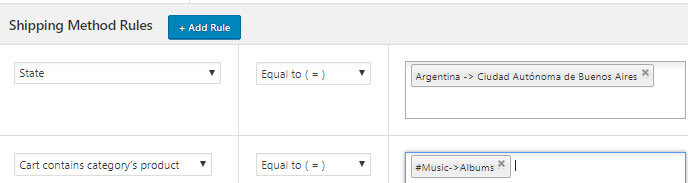
Now as you have selected a state and put a condition that this rule will be applied to the selected state if the cart contains music albums, the method will work the same way.
Case 6: Add Shipping Rules for Multiple Shipping States by Choosing the Product Tag
What if you want to apply a shipping method for a particular state or multiple WooCommerce states when the cart has products from a particular class, what will you do?
Well, let us tell you. With Advanced Flat Rate Shipping Methods for WooCommerce, you can pick the ‘product tag’ and create a rule on it. Here’s how:
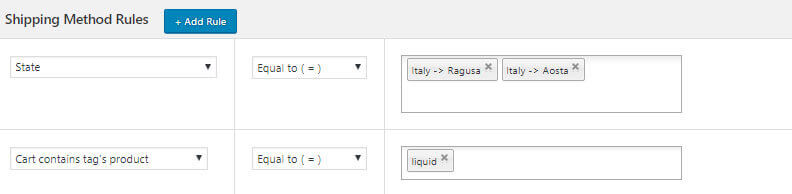
Case 7: Add Shipping Rules as per the User Category
Sometimes, you need to apply rules in your store as the users’ category. For example, giving free shipping facilities to premium users as they’ve spent a lot.
For such requirements:
1)You can make the shipping charges rule for specific users.
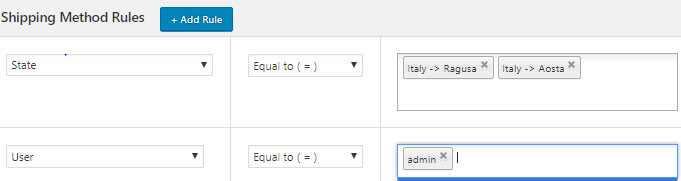
2)You can make the shipping charges rule for multiple users by making User Role.
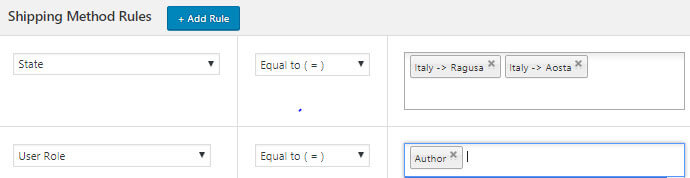
Case 8: Add the Shipping Rule by Measuring the Weight of the Product
If a state is in a different country and you are shipping the goods through airplanes, there may be extra charges if the total weight of products crosses certain measurement. For such time, you can use weight-based rule and make the things work smoothly.
Here is how to do it:
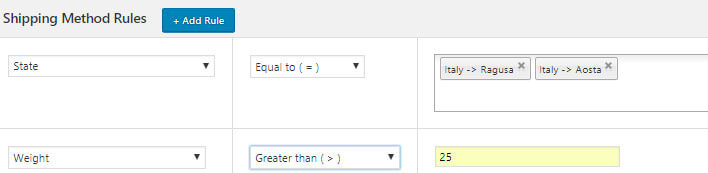
Choose the state and add another rule telling the weight for which the rule should work. Easy… right?
Final Words!
In conclusion, optimizing your WooCommerce shop’s shipping methods based on custom states can significantly streamline your processes and provide a more personalized experience for your customers.
With our Advanced Flat Rate Shipping Method for WooCommerce plugin, you can easily set up and manage state-based shipping rules for your online store.
This plugin is designed to handle almost all your shipping charge-related challenges, featuring a wide array of possibilities for rule creation, from shipping multiple products in various states to creating custom zones.
Remember, your goal is to provide your customers with accurate and fair shipping costs. So, whether you’re running a single city business or growing fast and spreading out over multiple states, the Advanced Flat Rate Shipping Method can elevate your shipping game. Save yourself from countless hours of manual calculations and rule setting—let our plugin do the heavy lifting.
FAQs
How do I set shipping cost based on location in WooCommerce?
To set shipping costs based on location, you need to create rules with the “Advanced Flat Rate Shipping Method” plugin. You can add a new shipping method, give it a name and define shipping costs. Then, create rules based on states or regions to apply this method.
How do I set up shipping zones in WooCommerce?
You can set up shipping zones in WooCommerce by going to WordPress dashboard > WooCommerce > Settings > Shipping > Shipping Zones. Here, you can group multiple regions (country code / states / continents) into a zone. You can then apply WooCommerce shipping settings and charges to this zone. Remember to give your zone a unique name for easy identification.
How do I sell to a specific state in WooCommerce?
To sell to a specific state, you need to create a shipping method and add a state-based rule to it. For example, you can create a rule that applies a particular shipping cost to all orders from ‘State X’. This will effectively allow you to sell to ‘State X’ with the designated shipping cost.
How do I restrict shipping location in WooCommerce?
To restrict shipping locations, you can create rules within shipping methods that exclude specific countries or states. You can do this using the “Advanced Flat Rate Shipping Method” which allows you to set conditions based on location.
How do I create custom shipping in WooCommerce?
To create custom shipping in WooCommerce, you can use the “Advanced Flat Rate Shipping” plugin by DotStore. It allows you to set up your own conditions and rules for shipping costs based on location, product, weight, and other attributes.
How do I add multiple shipping methods in WooCommerce?
You can add multiple shipping methods under shipping zones in WooCommerce settings. Inside each zone, simply click on ‘Add Shipping Method’ to add as many methods as you require. Each method can have its own rates and charges.

