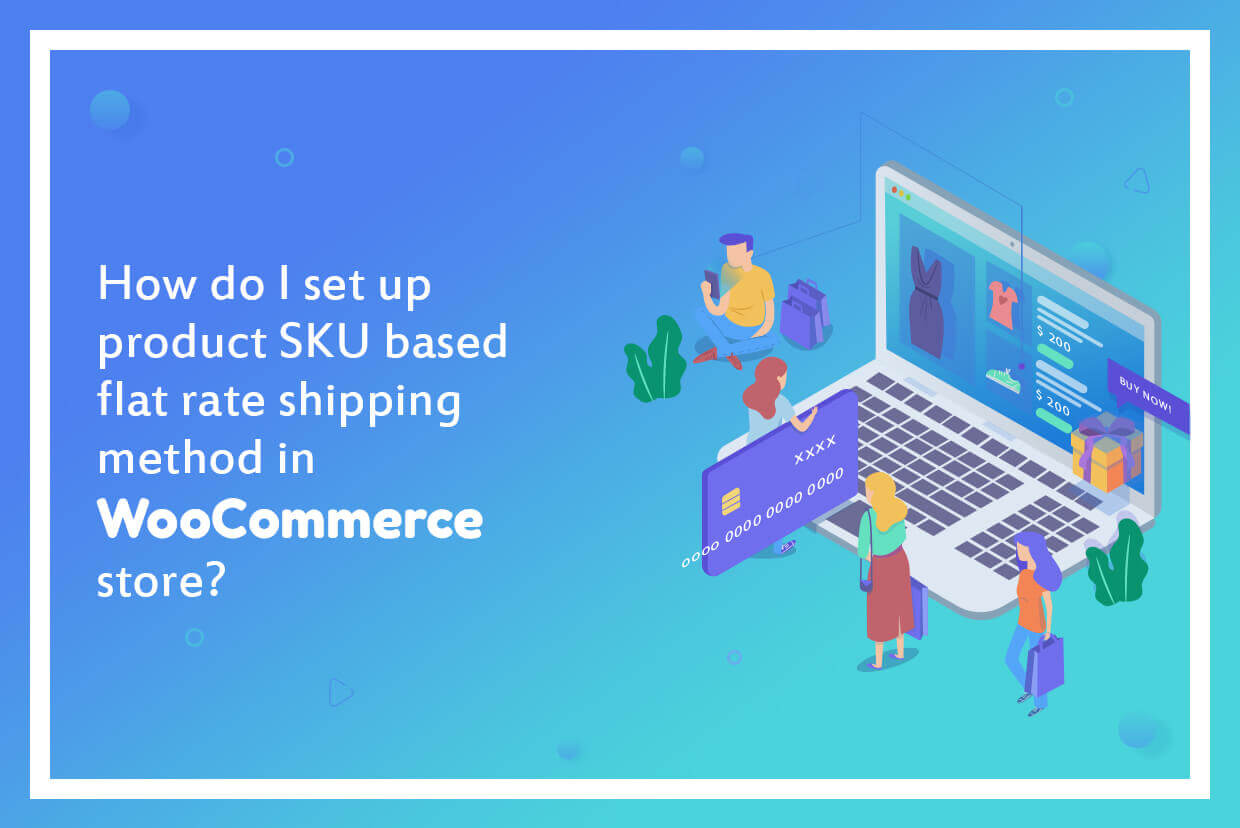
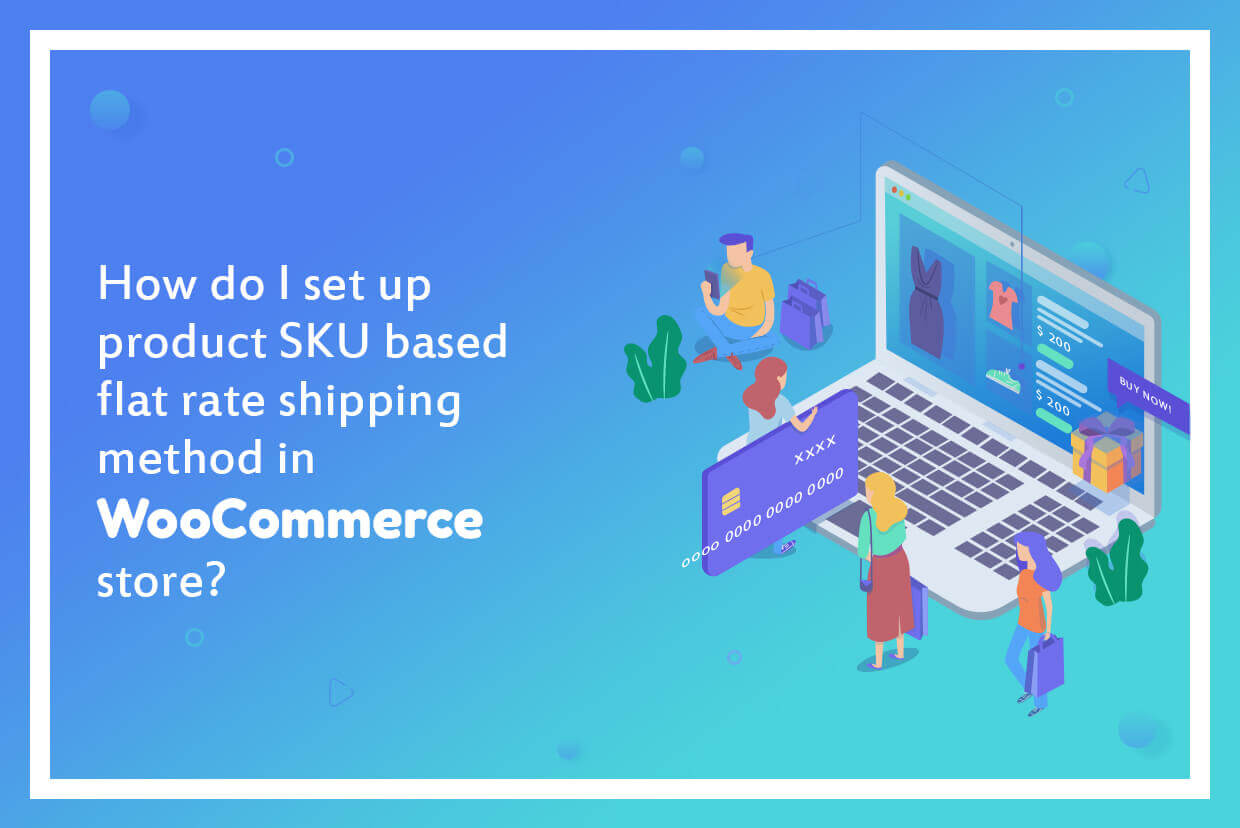
When you want to apply different flat rate shipping charges on just one product, things become difficult. As there is no method to make it happen, you will either have to have this functionality developed for your e-commerce store. Or, you will have to find an existing plugin, which could make it happen.
Better is to go with a plugin, and best is to use Advanced Flat Rate Shipping Method for WooCommerce. This plugin will let you set product SKU based flat rate shipping methods and a lot more conditions for your e-commerce store.
In this guide, you will learn about the product SKU based flat rate shipping methods in different cases. However, before you need to install the said plugin (use the above link). Once you’re all set to follow the steps with us, let us begin.
Product SKU based flat rate shipping method
Part 1: Adding Shipping Method
First of all, enable the Flat Rate Shipping Plugin from the WordPress dashboard.
You will then find a link to the plugin in the left sidebar of your WP Admin. Click on it and select ‘Add New Shipping Method.’

Fill out the form, which will open up on clicking this button.
For enabling free shipping to any of the cases:
Just set the value of shipping charge to zero and save the settings. Free shipping facility is enabled. Was it tough?
Part 2: Adding to a Shipping Method
Once you have filled the important details and shipping charges, it’s the time to decide that which products should be affected by this setting. For that, you will have to add rules to your method.
How to Handle Product SKU’s based flat rate shipping method?
Case 1: Adding shipping charges as per Product SKU
For decided the flat rate shipping charges by SKUs, it is pretty clear that we will be adding one rule related to SKUs only.
Add a rule, as shown in the figure –
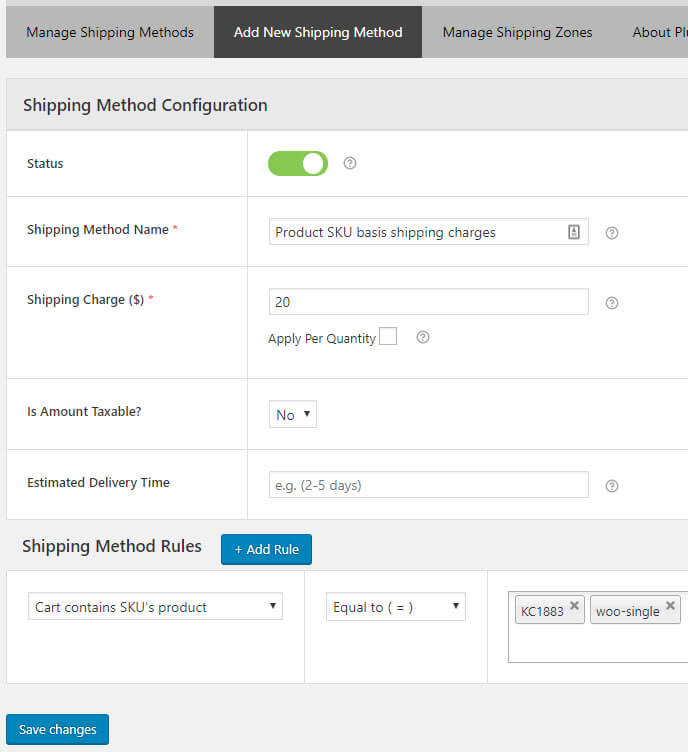
Save the method and your selected SKU will now be charged the new shipping rate, as you have just set.
Case 2: Adding shipping charges as per Product SKU for a country (or multiple countries)
This rule helps you to handle the business worldwide, especially when you are selling your services or products globally.
After completing all the steps, as performed in case 1, you will have to add another country-based method (as shown in the figure):
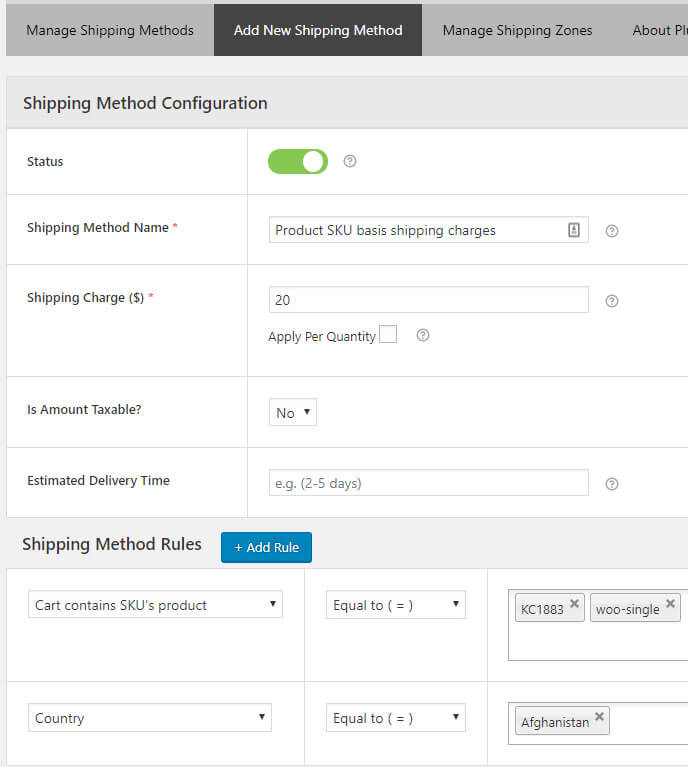
Once saved, your method will work for those cases, where a Product with a selective SKU is sold to your selected country.
In a similar fashion, you can apply the same shipping rule (related to product SKU) to multiple countries’ purchases. Just fill names of multiple countries in the box, placed opposite to ‘country’ drop down.
The form will look like this:
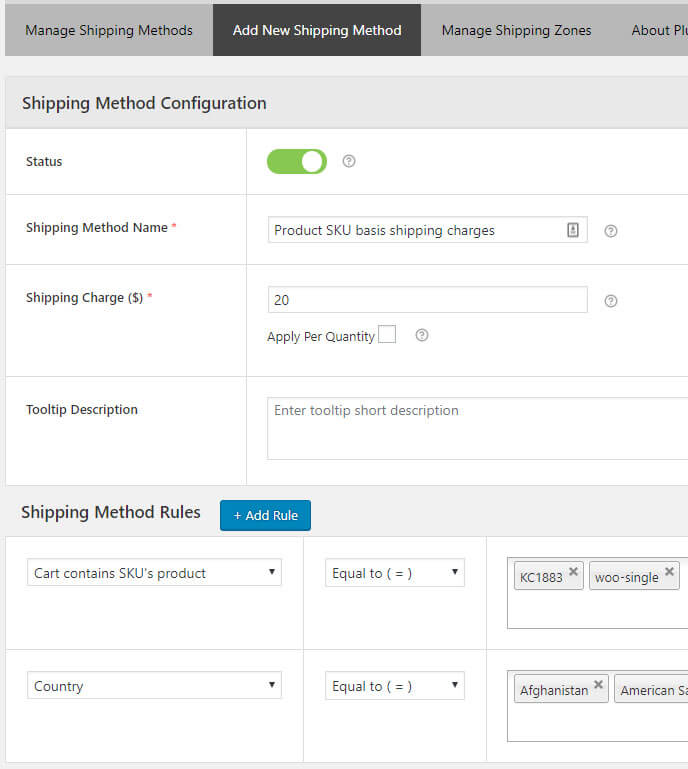
Case 3: Adding shipping charges as per Product SKU for a state (or a zip code or multiple states or multiple locations)
Instead of choosing country, as we did in the previous case, follow the given procedure:
- Select the ‘state’ from drop down box.
- Fill in the states’ names in the text box.
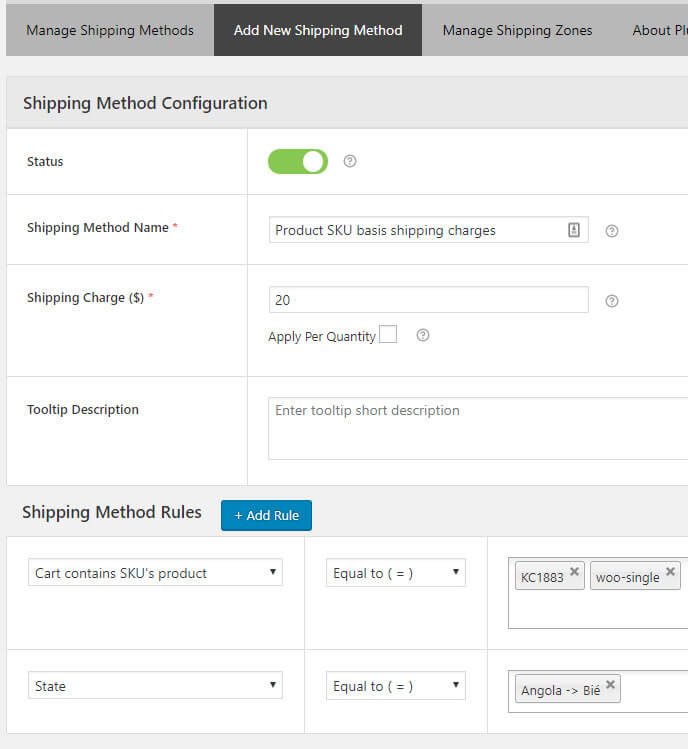
Similarly, you can choose the ‘zip code’ option from the dropdown and set the condition for multiple cities.
For applying the same setting of product SKU based shipping rate, you can create a shipping zone and then, apply the method to that zone.
Case 4: Adding shipping charges as per Product SKU for a specific user role
To provide special discounts to a set of buyers or to charge extra from some distant buyers, you can assign a user role to them. Afterward, a rule could be created as shown in the image:

Case 5: Adding shipping charges as per Product SKU for a specific user
If you want to apply specific shipping charge to one user specifically, select ‘user’ from drop down box and fill its primary key’s value in the opposite field.

How will this shipping work with Customer’s Cart and how will it look like?
In an e-commerce store, products are differentiated as per their SKUs.
Let’s say, you want to charge your buyers with a shipping charge of $5. How will you apply this constraint?
Well, if using our Advanced Rate Shipping Methods Plugin, you can achieve so.
Just create an SKU-based method and apply the rules you want.
For example, we have added $5 off shipping charge on the SKU of a WordPress Pennant and a buyer has added it to her cart. Now, view this cart –
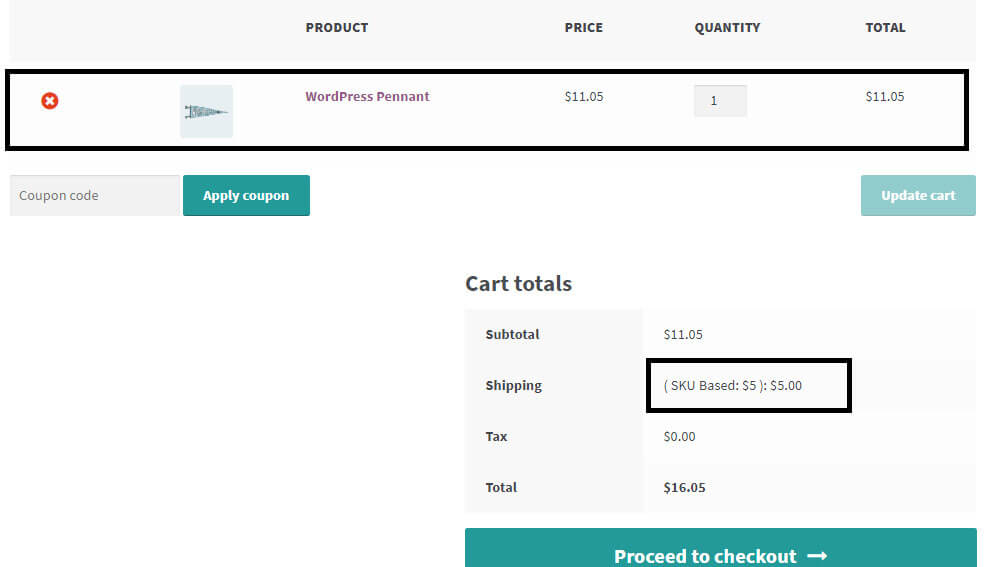
You can see the shipping charges, applied to the cart; right?
It is that easy to use!
Do you have more queries related to Advanced Flat Rate Shipping Method for WooCommerce? Ask us in the comment box.


