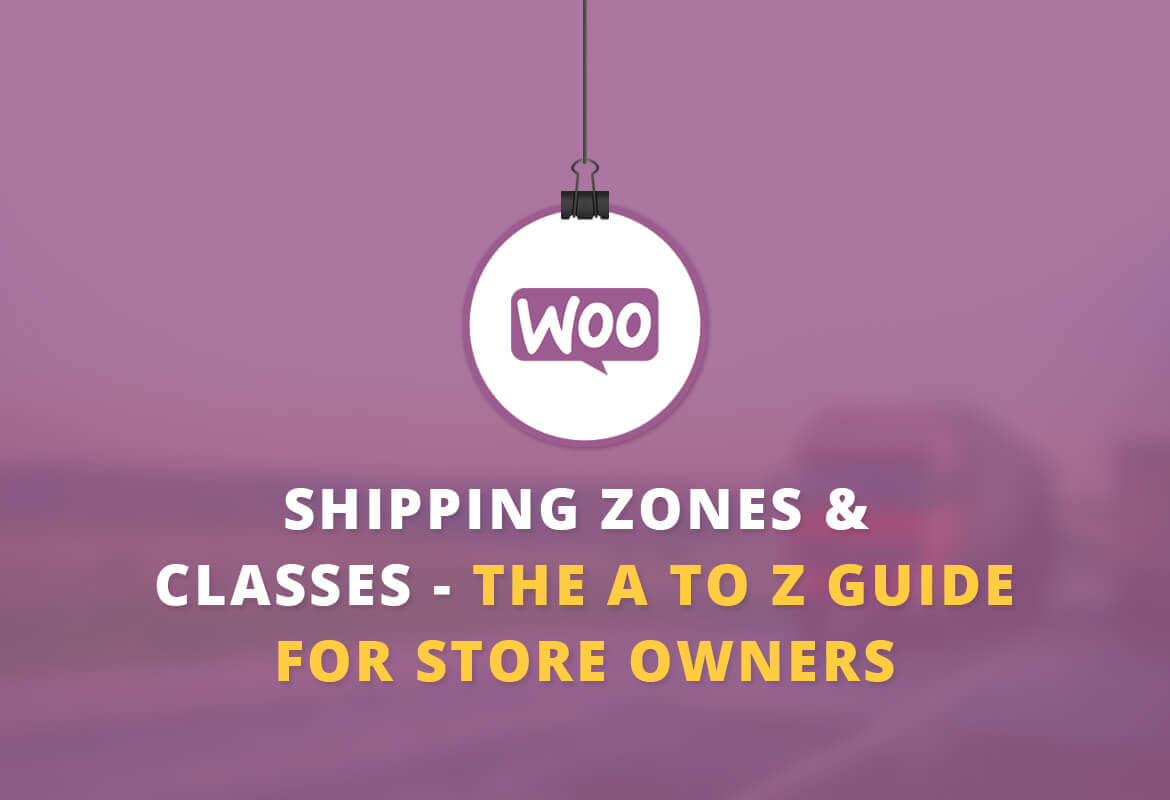
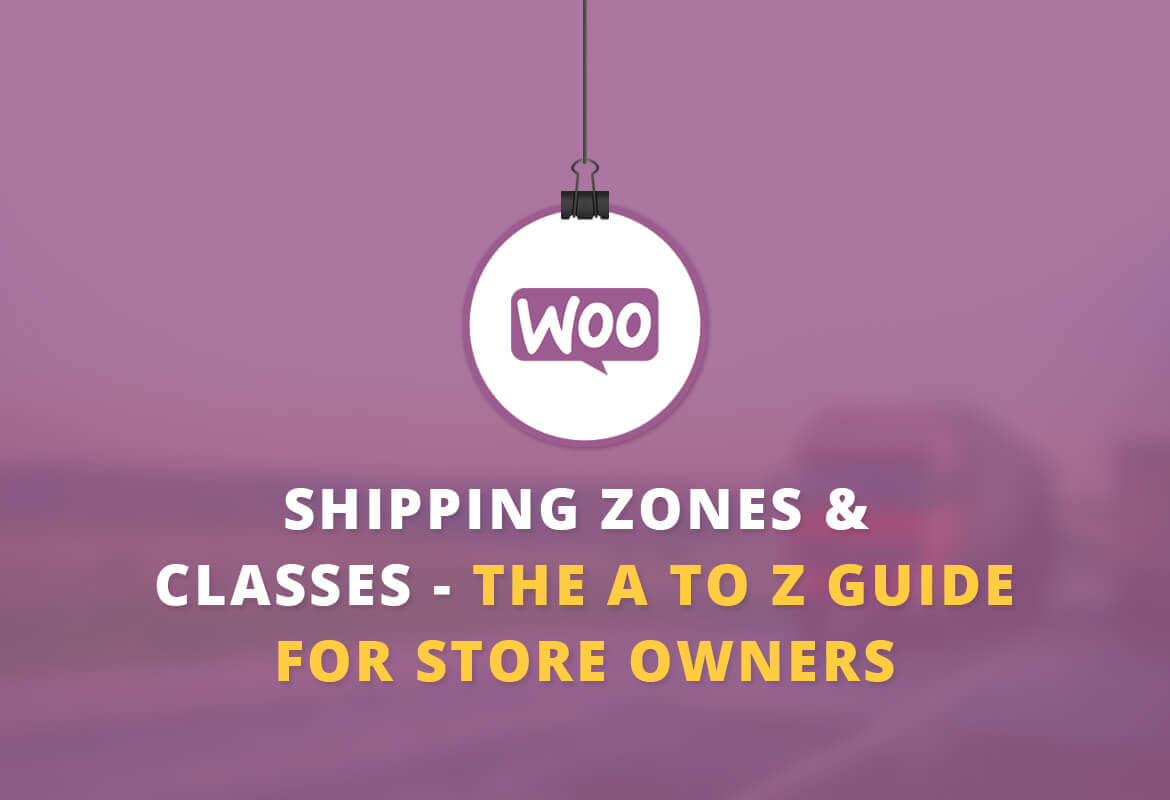
This post focuses on WooCommerce Shipping Zones & Shipping Classes, understanding the difference between these, How to Setup WooCommerce Shipping Zones, Where WooCommerce Shipping Classes can be used and much more.
A couple days back, me and my friends were planning on getting some gifts for Christmas. We were exploring various options and hunting across e-Commerce websites for the best deals, products etc. Amidst this, one of my developer friends pointed out how he let go of buying some gifts from a particular online store just because they did not offer shipping of his choice.
We being ‘WE’ (developers and marketers at heart), started discussing on ‘Shipping’ in terms of what options online stores offer, what are problems with these and what they could do so as to not lose out on a sale. This itself is a vast topic which I will cover maybe next time.
Since we have been developing WooCommerce Shipping Plugins for over half a decade now and have officially launched our own store — we see a lot of online stores leaking money because of faulty shipping. Btw, for those who feel shipping does have little to no impact on online sales are getting it all wrong. Shipping, impact, does play a major role.
More than 55% of online shoppers feel they would like to see improved shipping options.
When you ask your customers about what kind of features they would like to see in your WooCommerce Store or for that any other online shop, the most will be related to Shipping. In fact, shipping can be one of the biggest drivers of your holiday shopping campaigns.
Shipping is one of the critical factors in determining the happiness and loyalty index of your customers. So, you better take it seriously.
Since our major work area revolves around building WooCommerce Plugins, we decided to put together this post for any WooCommerce Store Owner who is trying to get maximum out of the existing Shipping options provided by WooCommerce because things can be confusing especially after the ‘Shipping Zones’ feature was introduced in the WooCommerce 2.6 Zebra update.

Here’s what the post will cover:
- What are shipping zones and shipping classes?
- How to set up WooCommerce Shipping Zones & Shipping Classes?
- How to determine the best WooCommerce Store Shipping Strategy?
- Which are some of the best WooCommerce Shipping Plugins available?
- Why you should take shipping seriously?
- Some pro WooCommerce Shipping Tips for the Holiday Season.
- Links to blog posts for further reading
Let’s get started….
Shipping Zones — What are these, how to set them up and which scenarios are right to use this option?
In simplest terms,
a shipping zone is a geographical region or group of regions that offers the same shipping services or where you want to ship your physical products to. Multiple shipping zones allow you to offer different shipping services to different areas.
These were introduced to improve the customer experience by offering them more options and flexibility.
For example, you might have a shipping zone for US that offers free shipping on orders over $200, and another shipping zone for orders from outside the US that only offers standard shipping services.
A shipping zone can be based on a single country, a group of countries, states/provinces, or ZIP/post codes. For example, you can have one zone for orders from the US, and a separate zone for orders from Alaska and Hawaii.
This video from the official WooCommerce Site nicely sums it from.
It is important to remember that when you update your store to WooCommerce 2.6, you will have to do away with legacy shipping methods and adopt shipping zones.
So, why did this feature happen?
In the earlier WooCommerce 2.5 version, you got to see something like this
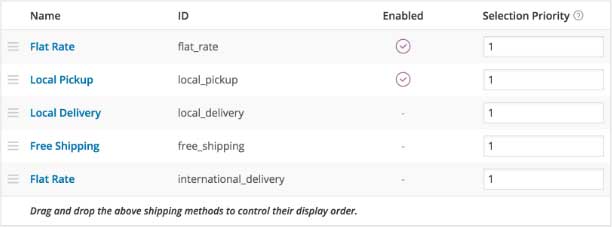
You could use the above options, configure these and serve customers from specific countries. This works perfect for WooCommerce stores that have few options since there needs aren’t diverse. But, small and big stores that ship to various locations and wanting more shipping methods can find limitations with this.
WooCommerce has always been bent upon improving the experience and making things simpler and this has been evident from past releases.
The same thing they have applied to Shipping with the 2.6 release.
So, how do you work with the Shipping Zones feature, inMotion Hosting has a detailed, concise video explaining step-by-step how to view, add and manage zones with a real-world example.
The only flip side of Shipping Zones is that these can’t be used together if you have your own custom shipping method set up.
Can I apply Shipping Zones to Products? (Real-world examples inside)
We have found many people asking this question, so it goes like this.
Let’s assume you have set up a shipping zone with free shipping and now want to apply it to products. But when you go to products, you will only see Shipping Class.
The thing is Flat Rate Shipping/Free Shipping is a not a product method. You can have different flat rates for each shipping class you have created.
Shipping classes are only used to apply different costs in some shipping methods, such as flat rate.
When you have shipping zone, the set up looks something like following:
- User inputs address
- Zone is matched to user
- Methods in the zone are presented
So, shipping classes can be used within shipping zones when, for example, you want to offer flat rate shipping if you have different variables for your products.
Another example,
Let’s say there three states in my country which are Gujarat, Rajasthan and Maharashtra. I want to deliver products to Gujarat and Rajasthan on Free Shipping as well as 1-day Express Shipping. But for Maharashtra, I want to deliver products only on Free Shipping. How do I configure these?
I don’t want my Maharashtra customers to see 1-day Express Shipping option. They can only see and order using Free Shipping. What should I do?
Create 2 zones. Gujarat and Rajasthan as one zone, Maharashtra as another.
Add Free Shipping and 1-day Express Shipping to the first two and Add Free Shipping only to Maharashtra zone.
Second example….
You have set up zones for Europe, Asia and Rest of World all with flat rate.
Within Europe, you have a set of postal codes where delivery will be offered and another set where pick up will be offered. Some may overlap. Depending on this criteria a customer in Europe should be presented with 2 or 3 options (post, pickup/delivery) based on the postal code they enter.
You can have as many zones as you need and each zone can contain multiple shipping methods. Customers only see the methods available for their address and corresponding zone. Each customer matches 1 zone only.
Here’s what you do,
If you need a local zone in Europe for local pickup, make another zone for those specific postcodes and add LOCAL PICKUP method and any other methods those users will also have access to. Make sure this local zone is ABOVE your more generic Europe zone.
Shipping Classes — How do these differ from Shipping Zones and when to use classes in your WooCommerce Store?
You use shipping classes to group products of similar type. These can be even be used with shipping methods like Flat Rate Shipping to offer specific rates to specific product classes.
You can have different flat rate costs for different product types, like bulky items and small items.
An example of how shipping classes and shipping zones can be used together –
You sell canvas online and have a boatload of variables of these on your store. Now, to add to the complexity, you have different suppliers for each of these products. And, they charge different shipping rates according to the size of products and the location these have to be delivered.
Let’s say, for one supplier charges $4 for A size of Canvas for US and $8 for B canvas. Now, these rates are $9 for A size and $11 for B size for Europe region. Then, there is a supplier who charges $3.3 for all Europe shipping and $4.5 for other location.
So, here’s what you can do –
You can have two zones — US and Europe. Then, set up a shipping class for A size and B size canvas for the zones individually.
But if you have different suppliers for same type of products having different shipping rates, WooCommerce lacks a way to have one product coming from multiple places. WooCommerce does not understand whether a specific type of A size canvas is coming in US from supplier X and the next canvas is coming from supplier Y since the rates differ from these suppliers.
The best way to deal with such scenarios is to apply shipping class for product type and use zones so that you can have different cost according to different location. And, if you have multiple rates for a shipping class within a zone, higher cost is the way out.
Flower pots and shadow lamps are other examples. These, too, can come at different rates from different suppliers. Then, you will need to have shipping class and designate multiple rates depending on the zone.
Take another use case –
Let’s say you are selling only showers of a particular type. But, the shipping rates vary when you ship domestically and internationally. This is were zones are helpful. Setup different rates for a class in a zone and you should be through.
And, when you have conditional pricing when customers buy specific quantities, you can have table rate shipping within a zone.
Note: Its not always necessary to use shipping classes with zones, when you have simple, straightforward shipping rules, zones suffice. However, in case of certain products, applying a shipping class is inevitable.
Why should you take Shipping seriously?
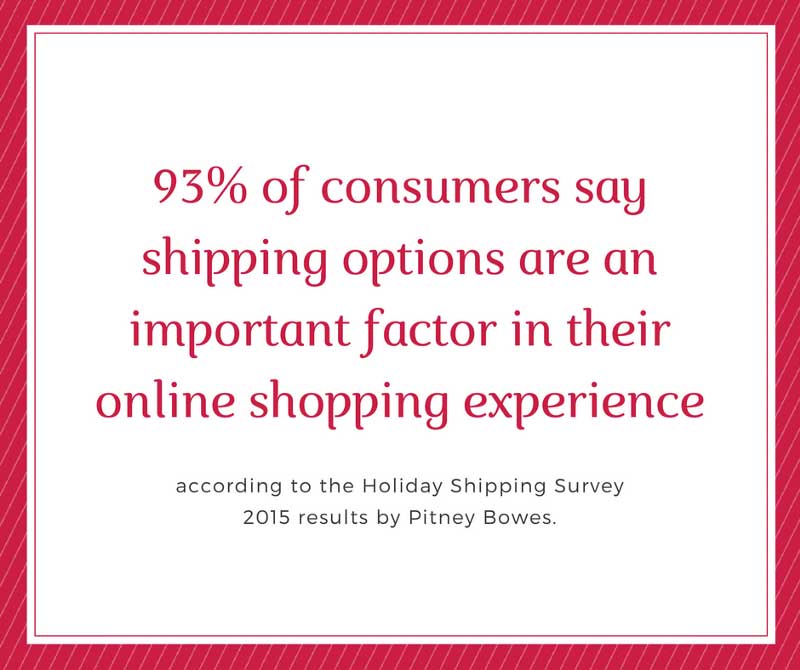
Increase conversions
By offering your customers the shipping options and rates they are looking for, you are sure to offshoot your conversion rate targets. By using A/B testing and heat mapping you can see which options/rates are working in your favour.
Improve average order value
By strategically having shipping options, you an increase AOV. For instance, if you are selling high-profit items, have flat rate shipping for specific zones.
Better customer experience
How many times have your frowned when you saw that high shipping rate added to your product? I, myself, have abandoned carts thousands of times when merchants show me that on the checkout page. By carefully selecting your shipping option, you can up your chances of winning customer’s heart and regular sales.
Which are some of the best WooCommerce Shipping Plugins you must install?
Spoiler alert: We are going to shamelessly promote some of our plugins because these have had over 10,000+ downloads and installs and our customers are finding it to be very useful.
WooCommerce Table Rate Shipping by Mangohour — This WooCommerce plugin is for anyone who needs to calculate shipping costs based on destination, weight and/or cart total. Download Table Rate Shipping by Mangohour.
WooCommerce Advance Flat Rate Shipping — WooCommerce allows only one flat rate shipping method by default. Advance Flat Rate Shipping Method For WooCommerce plugin allows you to create multiple custom flat rate shipping methods in WooCommerce. Also you can create shipping methods which will be available at specific conditions.
( The plugin is also available as a free version. This plugin is also offered as a part of the WooCommerce Christmas Bundle priced at $99. This pack will allow you to improve customer experience by threefold. And, did we tell you that we offer money back guarantee)
Flexible Shipping for WooCommerce — The most flexible Table Rate Shipping WooCommerce plugin. Create virtually any shipping scenario you need based on totals, weight, quantity and more. Download the Flexible Shipping plugin.
WooShip — The plugin allows your online store to set up virtually any shipping situation. This plugin provides many features that need to be matched for any method to become available such as define costs per cart, shipping class, weight, quantity or product; create unlimited shipping zones and multiple shipping methods. Download WooShip plugin.
Shipping Details Plugin — This one allows users to enter Shipment Tracking Number and Display them on Track you Order and View Order Pages and then send them via Email when Order is marked Complete. Download the Shipping Details Plugin.
Delivery Time Picker for Shipping — The plugin allows customers to pick the delivery time and date on the checkout page as well as from an intuitive widget. The time that you choose for delivery will be displayed in the admin area or sent to administrators via emails. Download the Delivery Time Picker for Shipping plugin.
Some Pro WooCommerce Shipping Tips
Here are some interesting infographics by Karen Baker of ShipperHQ.com that succinctly explain which types of shipping strategy you should adopt to maximize conversions.
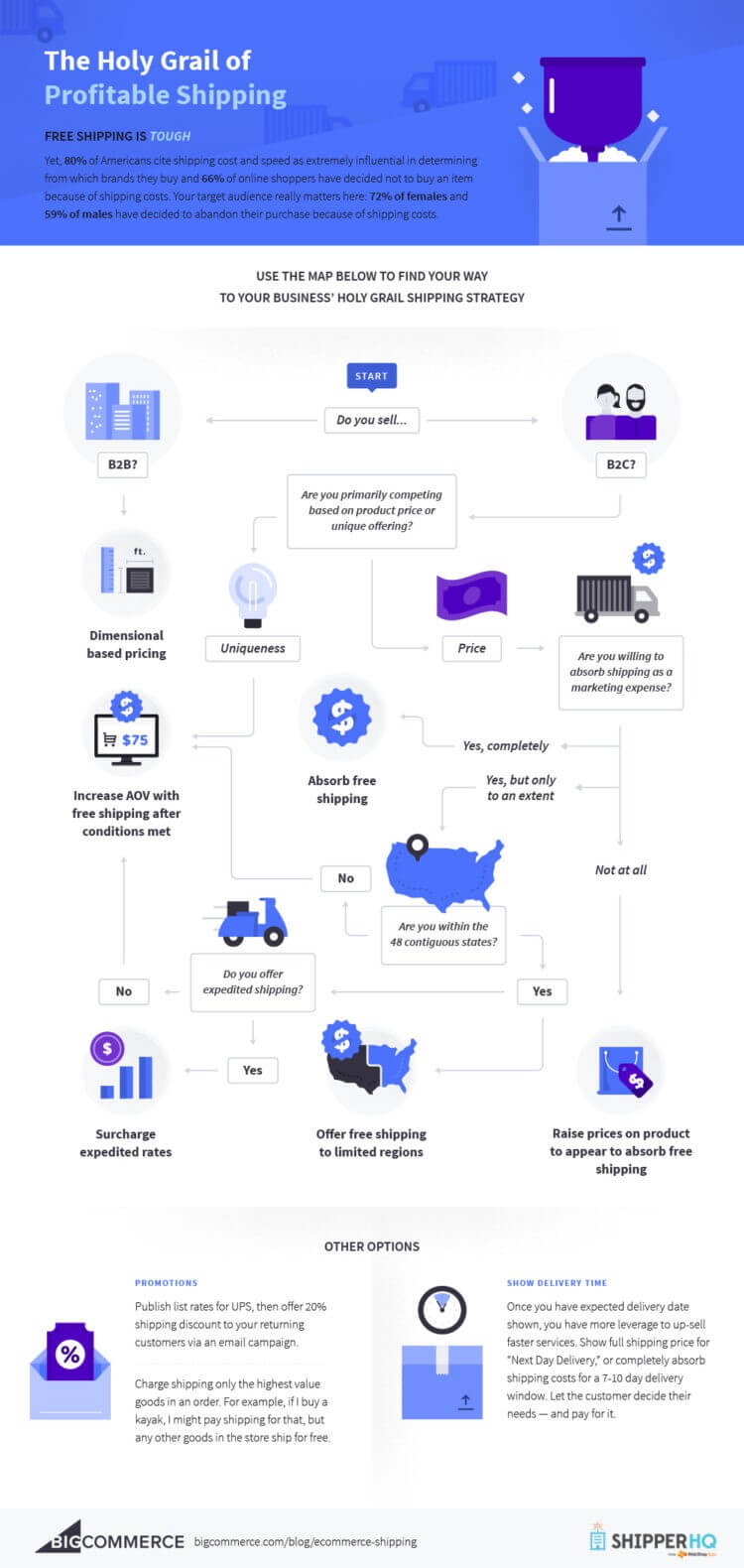
Further Reading:
Lastly, as a bonus for reading our entire post, here are links to some interesting posts and online resources:
Ecommerce Shipping Strategy: Cheat Sheet
Want to save this post for reading it later? Click here to download the PDF version of this post.
Feel free to ask questions on how to set up Shipping Zones and Shipping Classes for specific scenarios and our team will be happy to help.
Happy Holidays!!!


