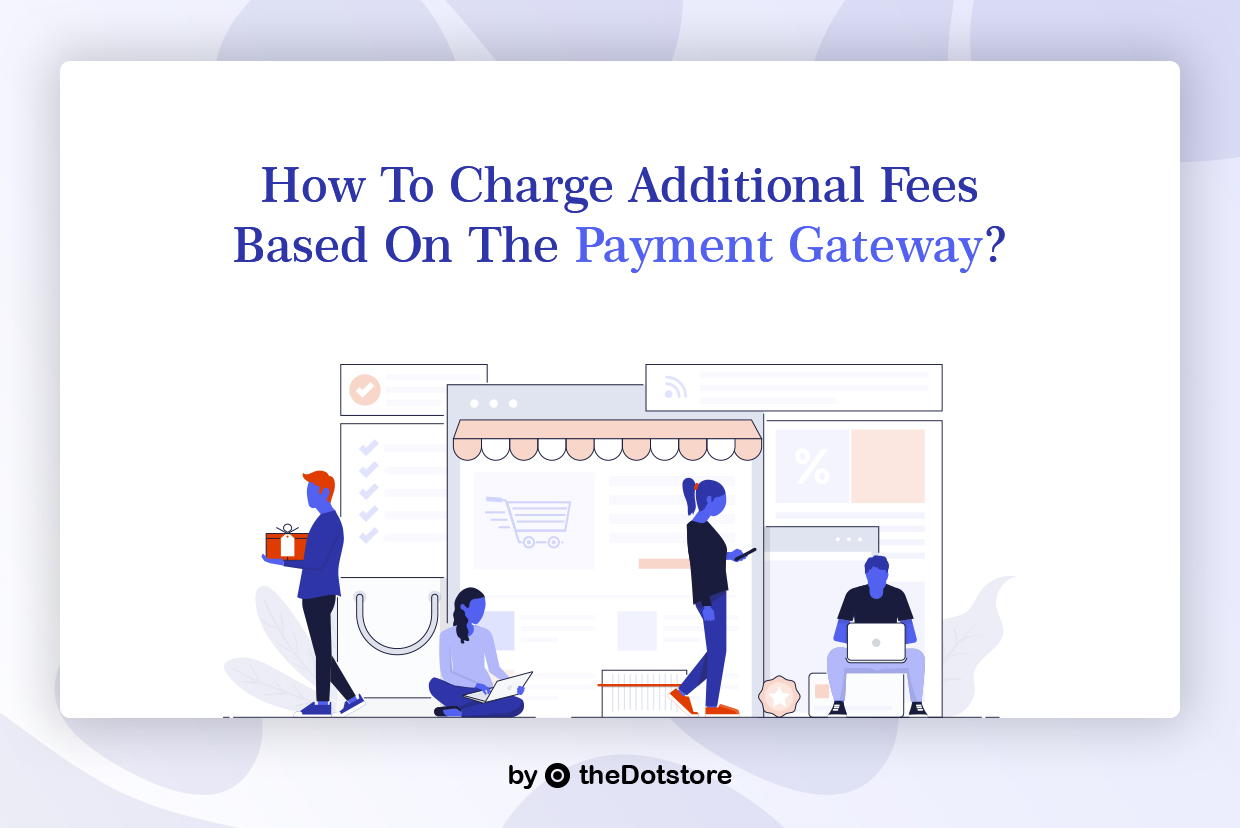
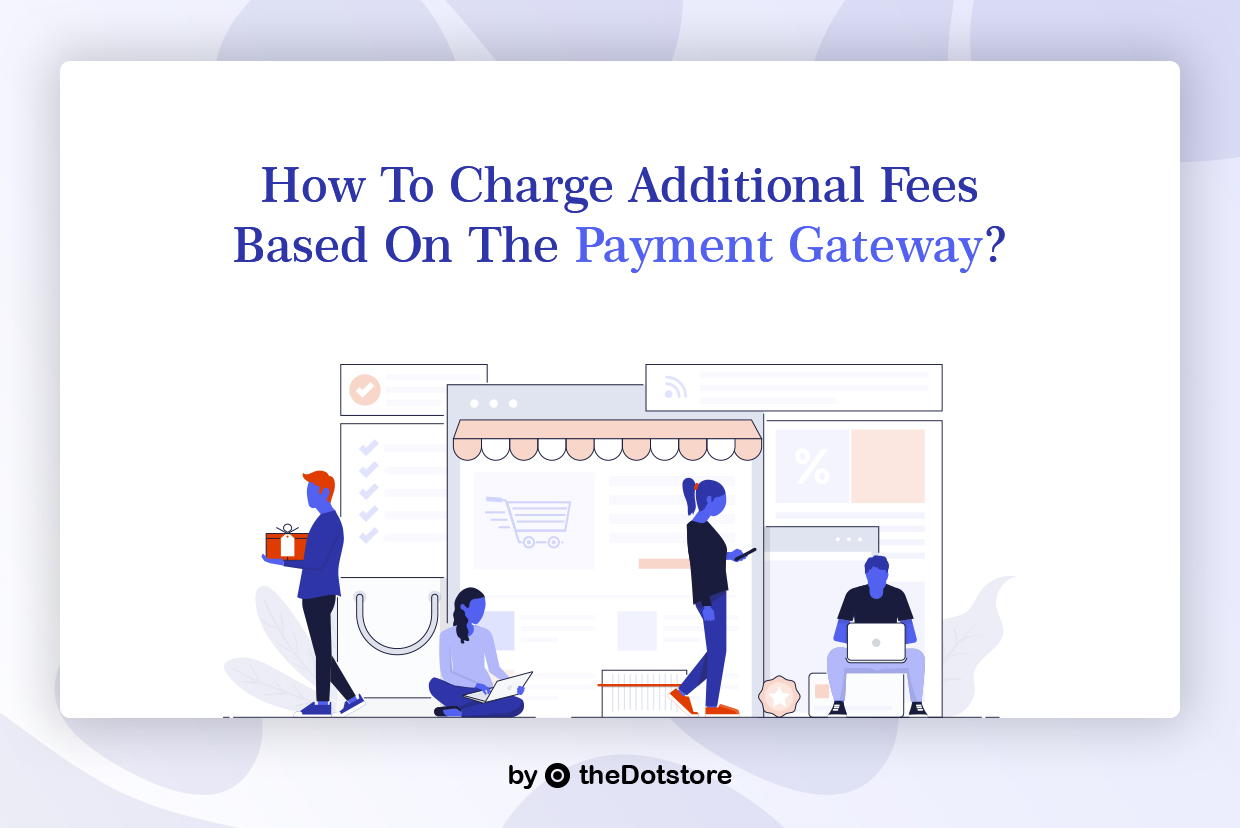
Online retail shops are becoming the first choice of buyers and sellers these days.
Buyers love online shopping due to the convenience it offers, and sellers get to sell to a broader audience through e-commerce. In addition, going online lets you trade in different cities and countries.
With these benefits come some hurdles too. One such hurdle is – setting up payment gateway-based additional fees for your store. For example, suppose you own a WooCommerce store and are currently facing problems charging additional payment methods-based fees from your customers. In that case, you should download the plugin WooCommerce Conditional Product Fees for Checkout.
This post will explain why it is essential to have multiple payment gateways in your store, which are the standard payment methods, and why you may need to charge an additional fee for different payment gateways. Later on, we will tell you which type of fees you can charge and additional fees based on the payment gateway.
Note: If you are in a hurry to learn the method of applying additional fees based on the payment gateway, please scroll down to the last section.
Why allow customers to choose from multiple payment gateways?
Do you know that a buyer will have to abort the purchase process if your online store does not have a suitable payment method enabled?
Yes.
Not having multiple widely-used payment gateways reduces your sales and increases the number of abandoned orders. After all, not everyone likes to pay through a debit card, has a PayPal account, and does not want cash-on-delivery.
So to increase the sales and revenue of your WooCommerce store, you should allow your customers to buy at their convenience.
Common Payment Gateways
We’ve told you in the previous section that adding the most popular or most commonly used payment methods in your store increases the sales, but which are these best payment methods?
Here are a few suggestions:
- If you are selling products on an international level, add the popular payment gateways in all countries, e.g., PayPal.
- If you are selling products locally or your products are worth more than what a customer can pay online, allow the buyers to make delivery payments.
- Add credit and debit card options if your buyers are more into online banking.
- Allow cheques if your customers are not very familiar with online payment methods and the product cost is high.
- Alongside, you should understand the demographics of your buyers and what are the of applying payment methods in their area. Add the different payment methods as prevalent in your region.
Why Do You Need to Charge Additional Fees for Different Payment Gateways?
When online stores allow their customers to use multiple payment gateways, they might sometimes need to charge additional fees.
For example, one of your buyers sent payment through PayPal. Now, PayPal deducts some fees when you withdraw the amount. Therefore, if you are not charging any additional cost from your customer, you will receive a lesser amount than you expected for the product. Isn’t it?
Similarly, some debit card providers also deduct an amount from each transaction. In that case, you will need to charge your customer according to the additional rate too.
What is a benefit to the Store owner, and what is a benefit to the customer?
Touche. That’s a valid question.
The scenarios we discussed in the previous section say enough about how it will benefit the store owners, but what about customers?
The feasibility of a payment method is essential for businesses to sustain. If an option is not practical and causing losses to the seller, they will have to drop it eventually. By keeping the payment methods functional, the feature of charging additional fees on payment gateways allows sellers to let the option open for use. Hence, it indirectly helps the customers buying online with ease.
How to charge additional fees based on the payment gateway?
It’s straightforward. Those in a rush can watch this video to understand how this plugin works and charge additional fees through it.
Otherwise, read and follow our quick guide to understand the method:
Have you downloaded the WooCommerce Conditional Product Fees for Checkout plugin? If not, download it first and install it on your WooCommerce store.
Now, go to the plugin’s dashboard.
Click on ‘Add Product Fees.’
Before we move forward, let us look at the types of fees you can charge using this plugin.
Type of fees you can charge:
In e-commerce stores, you may want to charge a fixed or percentage-based additional fee. So, this plugin allows you to add both types of costs.
- Fixed: Adds a fixed amount additional charge, e.g., $5 or $10.
- Percentage: Adds percentage, depending on the total product price or order total, i.e., 2%.
Now, you will see a form like this:
Fill in the details like name of the method (Product Fee Title), fee type (fixed or percentage), start & end date (if you want this rule to work for a specific time), and taxation status (whether this amount is taxable or not).
Set the status of the method to Enabled.
Scroll down to the Conditional Fee Rule section now, and you will see this small form:
Select ‘Payment Gateway’ from the dropdown list and select your preferred payment methods in the left-most field.
Submit the filled value to save the settings.
This way, you have enabled the additional fee on the specific payment gateway(s).
You can create multiple methods like this to configure different additional fees for different payment gateways.
Why This Plugin?
When you own a WordPress-based e-commerce store, you don’t just need to charge additional fees for payment gateways but numerous causes. Therefore, it is better to install a comprehensive plugin.
With this plugin, you can handle payment gateway-based additional fees alongside extra fees based on multiple other factors, such as location, category, product, tag, quantity, weight, shipping method, coupon, and more.Here are the parameters for which you could apply additional fees using WooCommerce Extra Charges to Payment Gateways:
Create extra fees for Checkout based on:
- Specific Countries
- Specific State
- Specific Shipping Zone
- Specific Zipcode
- Specific Products
- Specific Category
- Specific Tag
- Specific User
- Specific User Role
- Cart Subtotal (Before Discount)
- Cart Subtotal (After Discount)
- Cart Item Quantity
- Cart Item Weight
- Specific Coupon
- Specific Shipping Class
- Specific Shipping Method
- Specific Payment Method
So isn’t it the best option?
If you face any issues adding additional fees for your payment gateways, contact our team for quick assistance.


