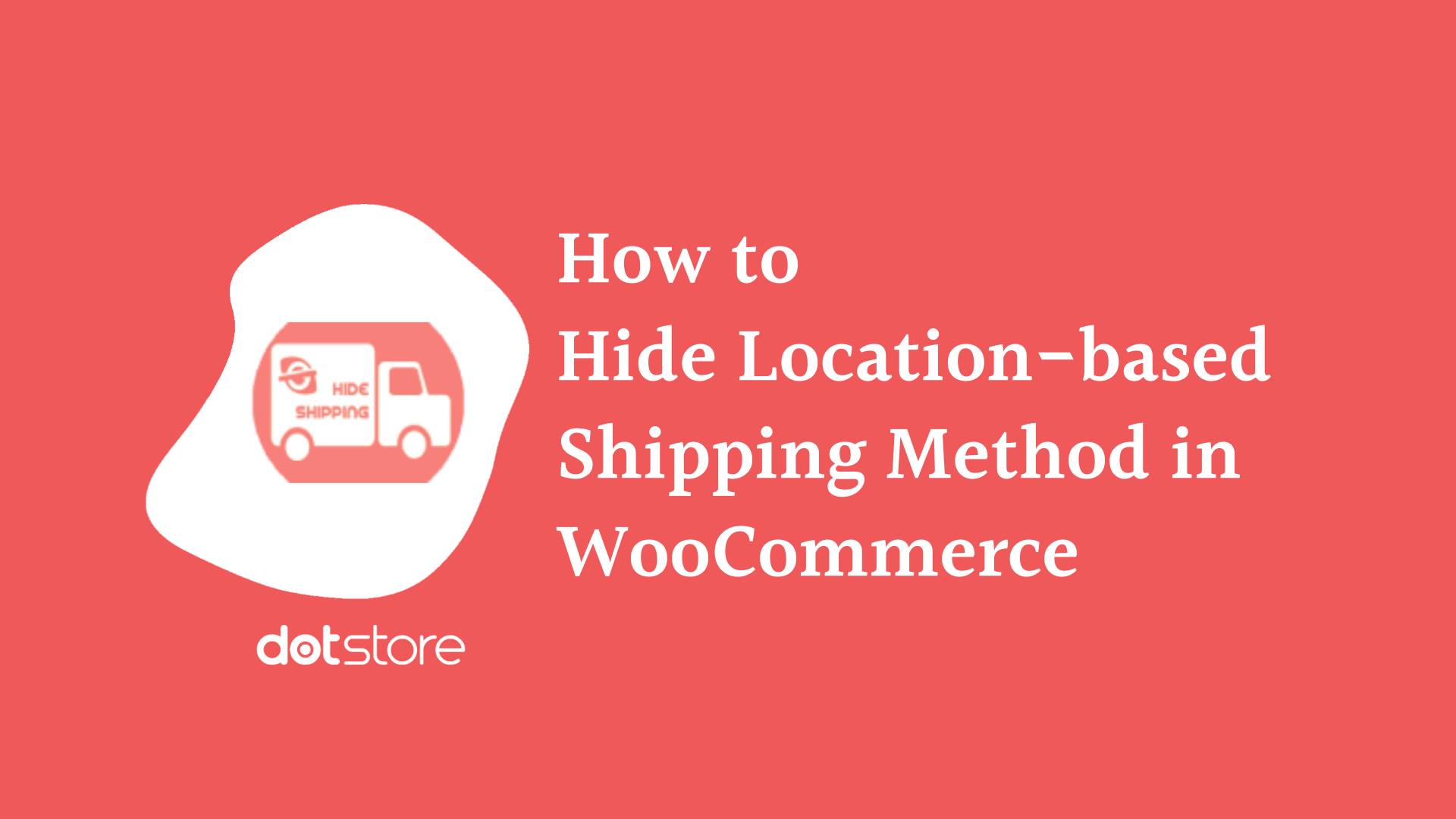
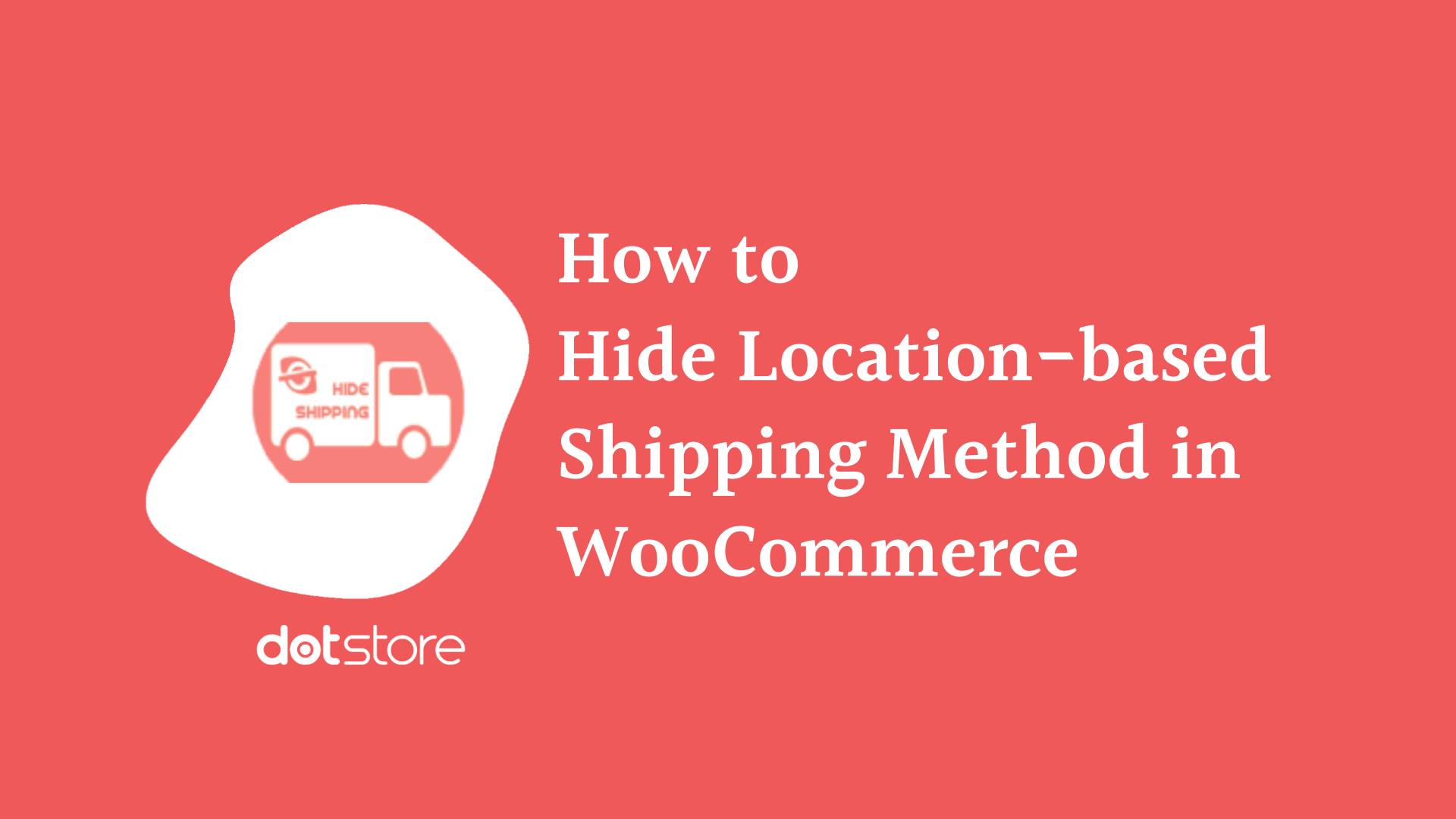
Shipping is one of the essential parts of WooCommerce. Managing shipping expenses can be tricky as it affects the business’s operational overheads. E-commerce store owners who sell an entire catalog of products are required to ship the products to different locations and handle location-based shipping operations. However, if you don’t specify a list of locations where you don’t sell, you might end up receiving orders from unwanted locations too.
This can increase the cost of shipping.
To maintain the trust of your customers you may either operate at a high cost or opt for WooCommerce shipping method restrictions or other rule-based management by hiding the shipping methods. Through this, sellers can display only the feasible shipping options for their buyers and improve the shop experience.
Wondering how to do this? Don’t worry, as we will detail to you the process and the right plugin for the same.
How to Hide the Shipping Method According to a Location in WooCommerce?
Hide Shipping Method for WooCommerce Plugin can be used for hiding the options of shipping by specific countries, shipping class, shipping zone, and other shipping method names. You can also use its live demo link to follow the tutorial with us.
To use the multiple rules offered by the plugin for WooCommerce payment method settings, follow the steps listed below (after installing the above-mentioned plugin).
Step 1 – Sign in to WooCommerce
- Got to the WooCommerce dashboard and log in using your credentials
- Go to ‘WooCommerce’ > ‘Hide Shipping’.
- Click on General Settings and check ‘Conditional Hide Shipping Method Rules’.
- Click on Save changes
![Hiding Location-based Shipping Method in WooCommerce (Country, State, Postcode, Zone) 1 Figure 1 - General Setting [Hide Shipping for WooCommerce Plugin]](https://www.multidots.com/olddotstore/wp-content/uploads/sites/45/2021/01/image-14.png)
- Select the ‘Manage Conditional Hide Shipping Rules’ tab > ‘General Setting’ > ‘Add New’
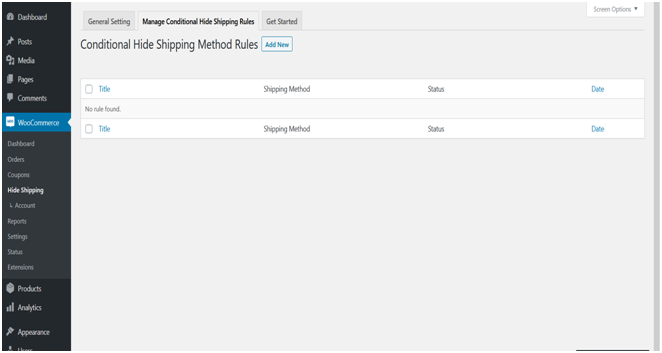
- Now, add all the relevant details in the given form. You’ll need to mention Status, Hide the Shipping Rule Name, Select Shipping Method, Start Date, End Date, etc. Note that the shipping methods you’ll mention here will be hidden on your checkout/cart page.
- Next, select the ‘Location Specific’ from the given list. Say for example you wish to hide shipping method according to Country then select the same from the menu. Alternatively, you may choose State, Postcode, or Zone options. Also, specify the Country, State, Postcode, or Zone in the given space. Check the following screenshot for reference.
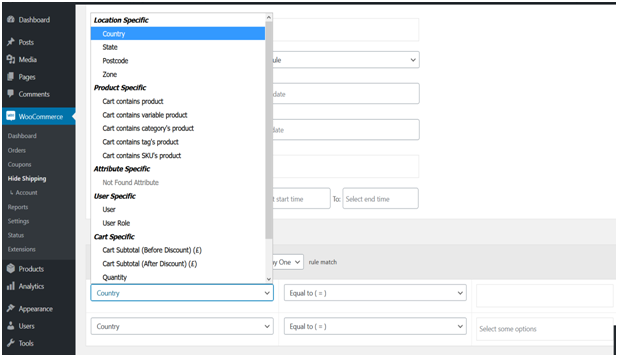
- Finally, click on Save Changes.
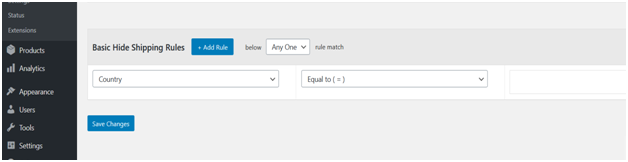
Example 1 – Hide WooCommerce Shipping Options Based on Countries
Here is the method of hiding the Shipping Method for WooCommerce Plugin according to Countries –
- Log in to your WooCommerce account with your username and password.
- Go to the admin dashboard, and click on ‘WooCommerce’ > ‘Hide Shipping’.
- Next, click on General Settings > ‘Conditional Hide Shipping Method Rules’.
- Now, select the ‘Manage Conditional Hide Shipping Rules’ tab > ‘Add New’.
Fill in the required details such as Hide Shipping Rule Name, Shipping Methods, Start Date, End Date, etc. Select a country from the menu and specify the countries to hide the shipping method(s) in those locations.
Check the screenshot below for your reference:
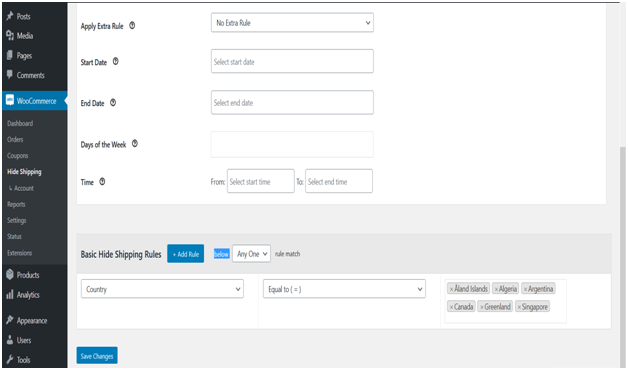
- Finally, click on the Save Changes tab. The selected shipping methods will be hidden in the given locations whenever buyers of that location(s) will place a purchase request.
Example 2 – Hide WooCommerce Shipping Options According to State
- Sign in to your WooCommerce account using your unique username and password.
- Find the admin dashboard, and click on ‘WooCommerce’ > ‘Hide Shipping’.
- Next, click on General Settings > ‘Conditional Hide Shipping Method Rules’.
- Click on the ‘Manage Conditional Hide Shipping Rules’ tab > ‘Add New’.
- Fill up the form to add Hide Shipping Rule Name, Shipping Methods, Start Date, End Date, etc. Select a State from the given list and specify the states to hide the shipping method(s) in those particular areas.
Here is the screenshot below for reference –
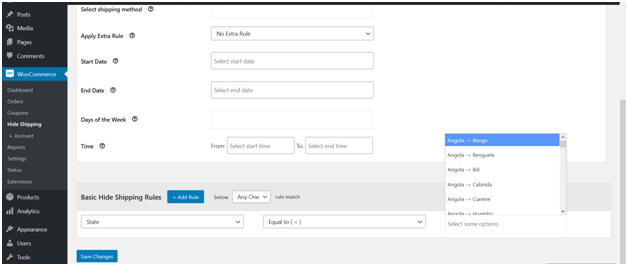
- Next, select Save Changes. The shipping methods will be hidden on your cart/checkout page in the locations selected by you.
Example 3 – Hide WooCommerce Shipping Options Based on Post Code
- Log in to your WooCommerce account with your username and password.
- Go to the admin dashboard, and click on ‘WooCommerce’ > ‘Hide Shipping’.
- Next, click on General Settings > ‘Conditional Hide Shipping Method Rules’.
- Now, select the ‘Manage Conditional Hide Shipping Rules’ tab > ‘Add New’.
- Fill in the required details such as Hide Shipping Rule Name, Shipping Methods, Start Date, End Date, etc. Select Post Code from the menu and specify the codes of the places for which you wish to hide the shipping method(s).
Check the screenshot below for your reference –

- Finally, click on the Save Changes tab. The selected shipping methods will be hidden in the given locations whenever buyers of that location(s) will place a purchase request.
Example 4 – Hide WooCommerce Shipping Options According to Zone
- Log in to your WooCommerce account with your username and password.
- Go to the admin dashboard, and click on ‘WooCommerce’ > ‘Hide Shipping’.
- Next, click on General Settings > ‘Conditional Hide Shipping Method Rules’.
- Now, select the ‘Manage Conditional Hide Shipping Rules’ tab > ‘Add New’.
- Fill in the required details such as Hide Shipping Rule Name, Shipping Methods, Start Date, End Date, etc. Select Zone from the menu and specify the Zones of the places for which you wish to hide the shipping method(s).
Check the screenshot below for your reference –

- Finally, click on the Save Changes tab. The selected shipping methods will be hidden in the selected zones whenever buyers of that zone (s) will place a purchase request.
Final Words — WooCommerce Restrict Shipping by State, Zone, Postcode or Country
Advanced WooCommerce Shipping is indeed highly beneficial for online sellers as they ease the process of managing the entire process of product shipping and delivery.
Moreover, it equally benefits the customers as they get different shipping options for their order(s) right at the checkout page making it easier for them to pick a preferable option before checkout. Not just for location-based shipping, it lets you hide unnecessary shipping methods as per multiple conditions. So, it is something your store must have.
FAQs
How do I restrict shipping location in WooCommerce?
You can restrict the shipping location in WooCommerce by using the Hide Shipping Method for WooCommerce Plugin. Specify the state, country, postcode, or zone in which you want to hide the individual payment methods, so this location won’t show up as a shipping option for your customers.
How do I restrict products by location in WooCommerce?
You can use location-based shipping methods to indirectly restrict products by location. If the shipping zones are hidden for a particular location, the products associated with that method wouldn’t be accessible to customers in that location.
How do I exclude a zip code in WooCommerce?
With the Hide Shipping Method for WooCommerce Plugin, you can hide price by excluding a specific zip code. Specify this zip code in the settings of the plugin, and the associated shipping method will be hidden.
How do I restrict a country in WooCommerce?
For country restrictions in WooCommerce, go to WooCommerce Settings on your WordPress dashboard. Under the “General” tab, look for the “Selling Location(s)” option. Choose either “sell to all countries except for…” to exclude specific countries, or “sell to specific countries only” to include just a few. Then save your changes for shipping countries restrictions.


