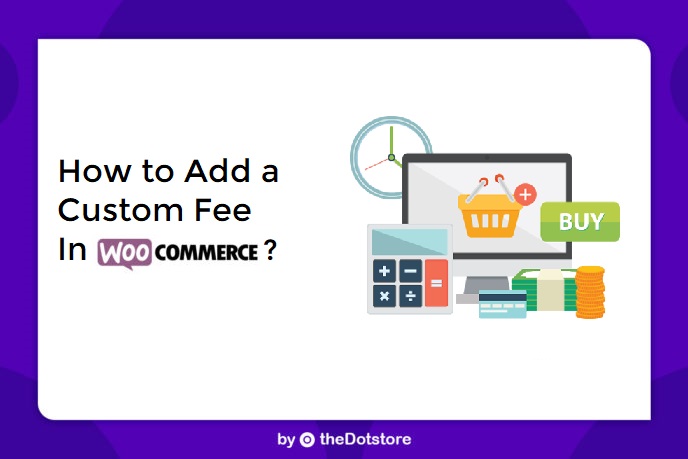
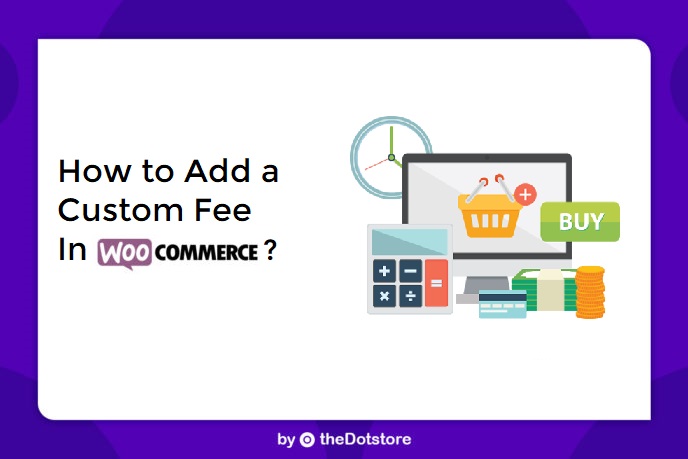
Do you run a WooCommerce store and want to add a Custom Fee
in your WooCommerce store?
Well, it is possible and easy. However, WooCommerce, by default, does not provide any specific way of doing so. So, you will have to use some add-on for making this feature work.
Now, there are two ways of doing this.
First, you can add custom code by developing a custom plugin for your e-commerce store and install it. Second, you can search for an already-developed plugin and utilize it for your online business.
We would suggest you go with the second alternative because most of the plugins are maintained by their developers. They keep adding new capabilities to these plugins while maintaining their compatibility with the latest versions of WordPress.
On the other hand, maintaining a custom-developed plugin will be costly and impractical.
Also, these plugins are used by multiple online shop owners like you, hence their credibility is verifiable. If you pick a feature-rich plugin which has multiple required efficiencies related to adding custom fees, your work will become easy too.
In this article, we are going to tell you about how many types of custom fees can you add to your WooCommerce store, which plugins will work perfectly for your stores’ needs and how to use those plugins to add custom fees to an online store.
Type of Custom Fee in WooCommerce Store and Suitable Plugins
There are two types of custom fee, you add to your online store –
1. Fixed Fee
Fixed fees are fees which could be applied to your eCommerce store when a customer makes a purchase. It can be applied on the whole cart or for shipping charges or for a particular product/category/set as per your setup.
Business owners generally want to charge an extra price for delivery services, customization, gift wrapping, payment gateway, storage or something similar. If you need a method to do the same you will be charging flat rates, e.g. $2, $5, $60, etc. You should look for a plugin which allows charging fixed fees.
Suitable Plugins to Charge Fixed Custom Fee
I. Advanced Flat Rate Shipping Method for WooCommerce
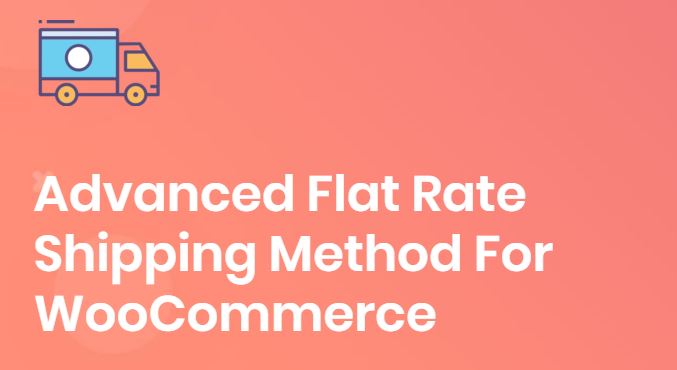
This plugin is shipping-specific. It allows the eCommerce store owners to charge flat rate fees on shipping. You can set different but fixed rates for different conditions related to shipping while using this plugin.
Here’s what you can do using this plugin –
- Apply fixed shipping fee according to the product weight, quantity, price, cart total, category, etc. using this plugin without any difficulties.
- With it, you can enable free shipping too.
- Multiple flat rate shipping fees can also be charged on a transaction.
- You can allow buyers to select a fee out of many or apply one according to set priority rules in case of conflict.
Note: Wait till the ‘How to’ section to learn about the working of the plugins mentioned here.
II. WooCommerce Conditional Product Fees for Checkout
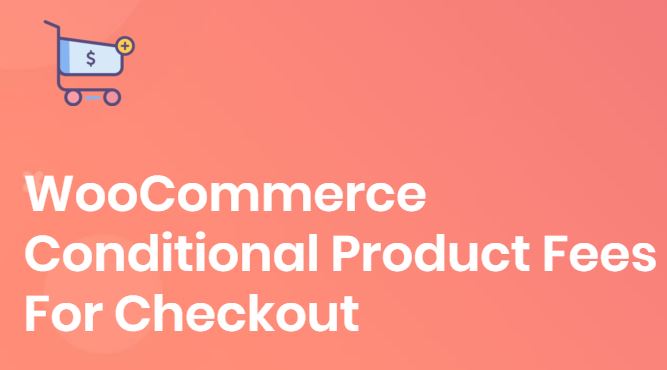
Unlike the first plugin, WooCommerce Conditional Product Fees for Checkout plugin works on the cart total or product. It lets you add an extra fee on the cart. You may use this feature for charging additional money to compensate for product add-ons, credit card commissions, urgent delivery services, gift wrapping services, outbound transfer service, etc.
Again, the value of fee should be in fixed numbers, e.g. $40, $15, etc.
2. Variable Fee
For charging a fee as per the cost of product or cart total, you will have to add Variable custom fees in the WooCommerce store. For example, in case you are willing to charge 3% of cart total extra from your customer as Payment Gateway fee, a plugin with Variable fee charging capabilities will let you do this.
Suitable Plugins to Charge Fixed Custom Fee
WooCommerce Conditional Product Fees for Checkout is the best plugin for this purpose. It is the same plugin as we used for charging a fixed fee on cart or products. You can charge both types of extra fee using it.
How to Add a Custom Fee in WooCommerce Store?
Okay. So by now, you must have understood which plugin you need for your store. It is the time for enabling your online store to work as you need.
Before explaining how to add a custom fee in WooCommerce store, we are adding a quick list of links to plugins you might need –
For Flat Rate Shipping
- Free Version of Advanced Flat Rate Shipping Method for WooCommerce
- Premium Version of Advanced Flat Rate Shipping Method for WooCommerce
For Adding Fixed or Variable Extra Fees in WooCommerce for Checkout
- Free Version of WooCommerce Conditional Product Fees for Checkout
- Premium Version of WooCommerce Conditional Product Fees for Checkout
How to Add Custom Fee (Fixed or Variable) in WooCommerce for Checkout?
- After installing the WooCommerce Conditional Extra Fees for checkout plugin on your store on opening this demo link, open the plugin dashboard.
- Go to ‘Add Product Fees’ section.
- Fill the ‘Fee Configuration Form’ (shown in the image below). In this form, you will have to add a name for your method for an extra fee. This name will be visible to your buyers if applied on the cart, so choose it wisely. Next, choose the fee type (Fixed or Variable), add extra cost in the ‘Fees’ field, fill start and end date values if you want this method to work for a certain duration.

- After filling the fee configuration form, it is the time for you to complete ‘Conditional Fee Rule Form’. This section is specific to constraints. In this, you can define the limits of your method. For example, if you want the method to work for Demo Users only, set (User Role, Equal to (=) and Demo User) as the value of your rule and save settings. The method should work as you are expecting.
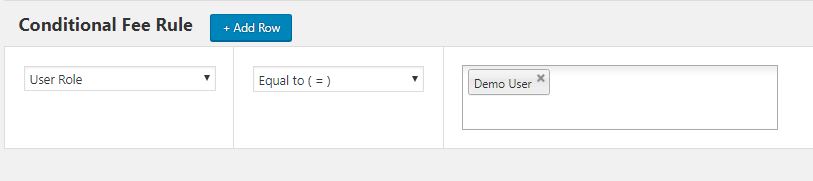
- If you want to apply more than one rule to the method, just select ‘Add Row’ and create another rule for it. You can add as many rules are you want. Save once you are done with the setup.
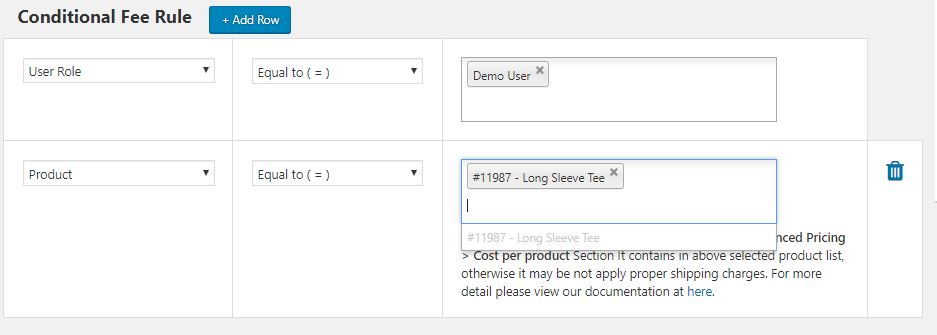
- Optionally and alternatively, you can enable Advanced Pricing Rules for your method. It allows you to speedily apply rules when related to major variables like the product, category, cart total, the weight of the product, the weight of category, and weight of the total cart.
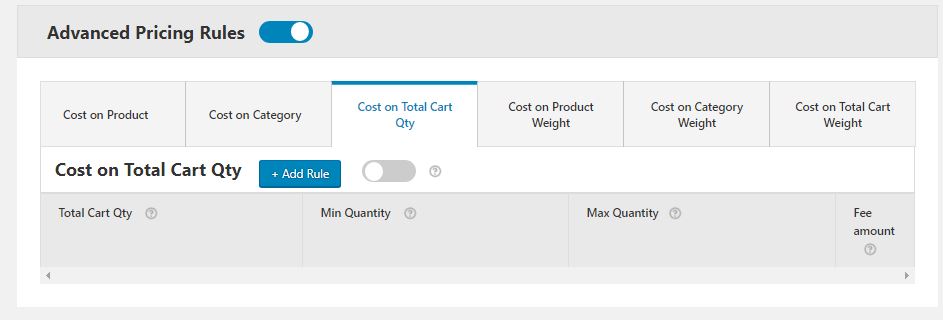
How to Add Custom Fee for Shipping (Fixed) in WooCommerce?
- If you want to charge an extra fee, which is actually for the shipping service, it is better to use this plugin. For trying it before installing on your store, you can use this link too.
- Open plugin dashboard by searching for the plugin’s name in the left side of your admin dashboard of WooCommerce store.
- Now, you must be seeing a ‘Shipping Method Configuration’ form. Give your method a meaningful name, add the shipping fee to be charged and fill other details as guided within the form. Leave the ‘Status’ of plugin enabled if you want to apply this method.
Note: If you want to enable free shipping, put Shipping fee as 0 (zero) in this form.
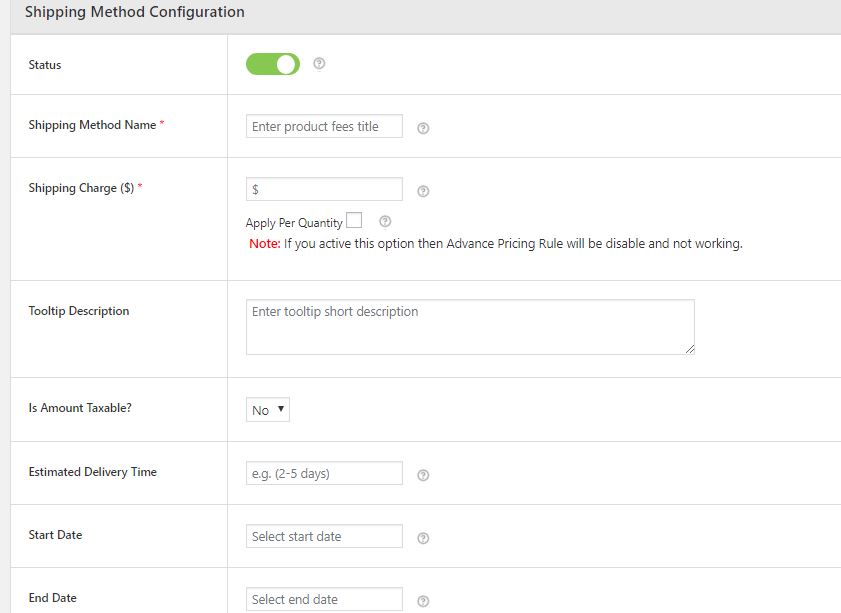
- Just as we added rules for the previous plugin, add needed rules (or rule) defining when and when not to charge a shipping fee. You can put constraints as per location of delivery, product weight, quantity, and all other aspects as eCommerce store owners do generally.
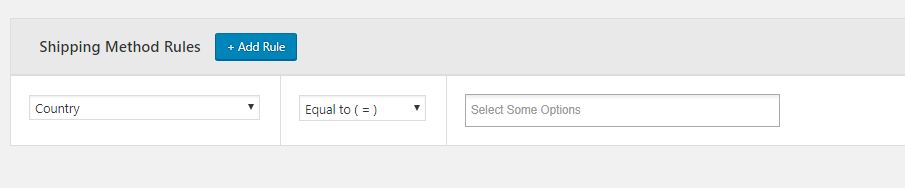
Save the settings and exit. Your method should work as per the conditional rules you have saved.
In case you face difficulty in following our instructions, drop a comment and we’ll try helping you out.
If you need any assistance with Custom WooCommerce Development, feel free to reach-out Multidots. They are one of the WordPress VIP partners and parent company of DotStore.


