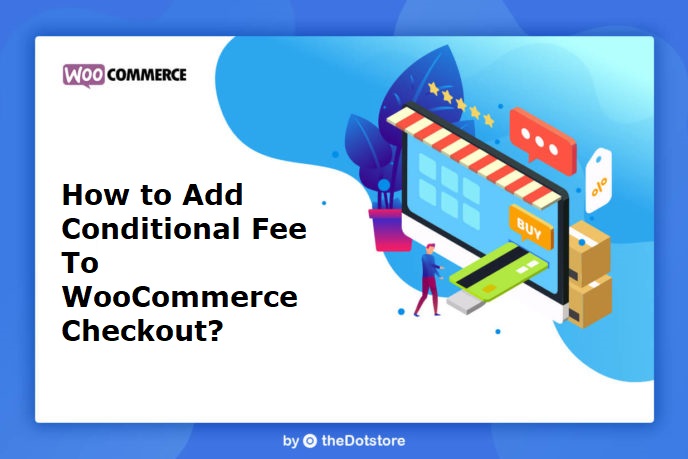
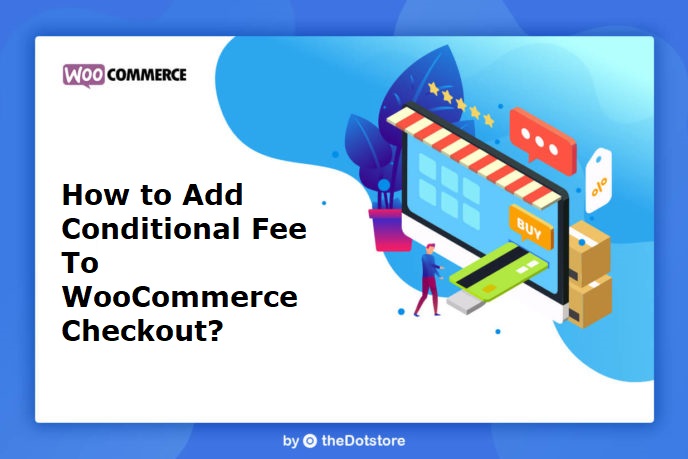
WooCommerce is a WordPress plugin, use for enabling the e-commerce capabilities in your website built on WP. Running an online store using WooCommerce is an easy thing to do. Its ultimate plugins, available in the WordPress directory for free and in the market as premium plugins, makes it even convenient for the shop owners to run their business conveniently.
There is no limitation on how much your store can grow, once you start using WordPress. You may cross regions, cities, states, countries without changing the technology which runs in the backend of your e-commerce store. Such is the extensibility of WordPress. So, if you are yet to choose a CMS for building your store, WooCommerce is our suggestion.
Let’s come back to the main subject.
Are you thinking your store will need to charge the conditional fee on checkout so you came to read this article or your current store lacks this capability so you are here?
Whatever is the cause, we are going to explain the method of adding handling fee (or conditional fee) to WooCommerce checkout. So, continue reading the article in detail or just scroll down to the how-to, skipping the basics.
When do you need to add Handling Fee to WooCommerce Checkout?
Handling fee, in the case of eCommerce, is the extra cost charged from a customer over shipping fee and cart subtotal. You may also refer to it as a conditional fee.
Shop owners generally need to charge such fee for customization request’s fulfillment, shipment, packaging, gift wrapping, storage, etc. Sometimes, handling fees are charged per order or on multiple orders too. If you also need to charge such fees from buyers, your WooCommerce store should be capable of doing so.
For more sophisticated businesses, you might need to apply handling fee for particular regions, cart subtotal, or on the basis of other such aspects. So while choosing a solution, make sure that you are picking a comprehensive solution instead of a temporary fix.
Here are a few examples of when you might need to add a handling fee to checkout –
When buyers use a payment method which requires you to pay some commission
Let’s say your customer has used a Credit Card, for which, your gateway charges 1.5% commission. How will you cover this amount if your online store cannot imply this extra charge on the user? Obviously, you will need a method to charge this handling fee, which has to be applied above cart subtotal and shipping charge.
When you’ve customized an Order as per buyer’s Request
If you sell mugs, pillows, photo frames, and other customizable products alongside providing customization services, you would definitely like to charge this amount from the person getting the additional services. For that, conditional or handling fee capabilities of your store will help you.
When your customer needs some add-on service with the order
If you provide storage services for keeping a product in inventory for long, or do something similar, handling fee should be applied on products so that you can get the financial value of provided services.
For Urgent Shipping Orders
Sellers of cakes, gifts, etc. receive urgent orders often. Some customer might ask you to deliver the product late at night, while others may ask you to deliver the order in urgency. For such services, customers are ready to pay extra money too. If you are willing to charge an extra fee on such orders, adding a handling fee to WooCommerce Checkout is your rescue.
What all do you need before enabling your Shop for Charging handling Fee?
As you are operating a WooCommerce store already, we assume that your WordPress store has WooCommerce plugin configured already. After this setup, the only thing you need to enable your WooCommerce store for adding a Handling fee to the WooCommerce Checkout is a worthy plugin which can do it.
Mind that this task can be done by modifying the code of your online store, but the process will be too technical for a non-coder and hiring a resource for this purpose will be a costly deal. Also, why would you like to re-invent the wheel when there is a full-proof method for this purpose? What if the developer messed up? Hence, instead of taking the risk, it is better to trust a standard plugin.
Download WooCommerce Conditional Product Fees for Checkout Plugin for this purpose. You can start with this free version of the plugin for the time being.
After assessing the capabilities of the plugin and matching the features with your requirements, you decide whether to continue with the free version or to upgrade to the premium version of the plugin.
How to Add Handling Fee to your WooCommerce Checkout?
You must have downloaded the plugin, we’d suggested in the previous step. Use this demo to follow procedural steps or install the plugin now.
Before we begin with the how-to part, it is important to explain what this plugin is capable of. So, here is a little background –
The WooCommerce Conditional Product Fees for Checkout plugin allows the store owners to add a handling fee to WooCommerce Checkout. You may add conditions, to apply these handling fees for selective cases instead of all the purchases by your buyers. For example, you can specify the handling fee for a specific country, for a cart total value, for a product, etc.
The Process
Once the plugin is installed, you will see it listed in the left side of your dashboard from the admin login. Click on the name of plugin from there, to reach plugin dashboard.

Now, select ‘Add Product Fees’ option to get into the place, from where handling fees could be added to the WooCommerce.
The first of the page is a fee configuration form, as shown in this figure –

Here are a few details about how to fill the Fee Configuration form –
- Fill this form by adding product fee title, fee type, fees, start date, end date, status, etc.
- In the fee title field, add a name for your handling fee, by which, you could recall this method later on.
- For Fee Type, there is a drop-down menu with 2 options. If you want your handling fee to be in fixed figures, like $5, $2 or $3.5, choose fixed fee type. On the other side, if you are willing to charge handling fees as per the cart subtotal, e.g. 2% of the cart subtotal, 1.2% of the cart subtotal, etc., select variable fee type.
- If your method is valid for a limited period of time, specify the start date and end date to enable that restriction.
- By toggling the Status button, you can enable or disable your method.
Next section with the same page is dedicated for adding Handling Fee Rules. It is named as ‘Conditional Fee Rule’.

Wondering what is a Conditional Fee Rule?
These rules decide the impact of your handling fee method.
For example, if you add a product named ‘Anniversary Gift’ as a rule, it implies that handling fee will be applied to Anniversary Gift if it is detected in the cart.
In the same way, you can add multiple Handling Fee Rules to your method.
Save the settings to apply your Handling/Conditional Fee to WooCommerce Checkout and it will work.
If you find it troublesome to do so or want some help, you can comment describing your problem here. For plugin customization requests, you can reach out to us through the communication information or contact form, present on DotStore.


