Everything You Should Know About OCM to WordPress Migration
Everything you should know when making the big move from OCM to WordPress
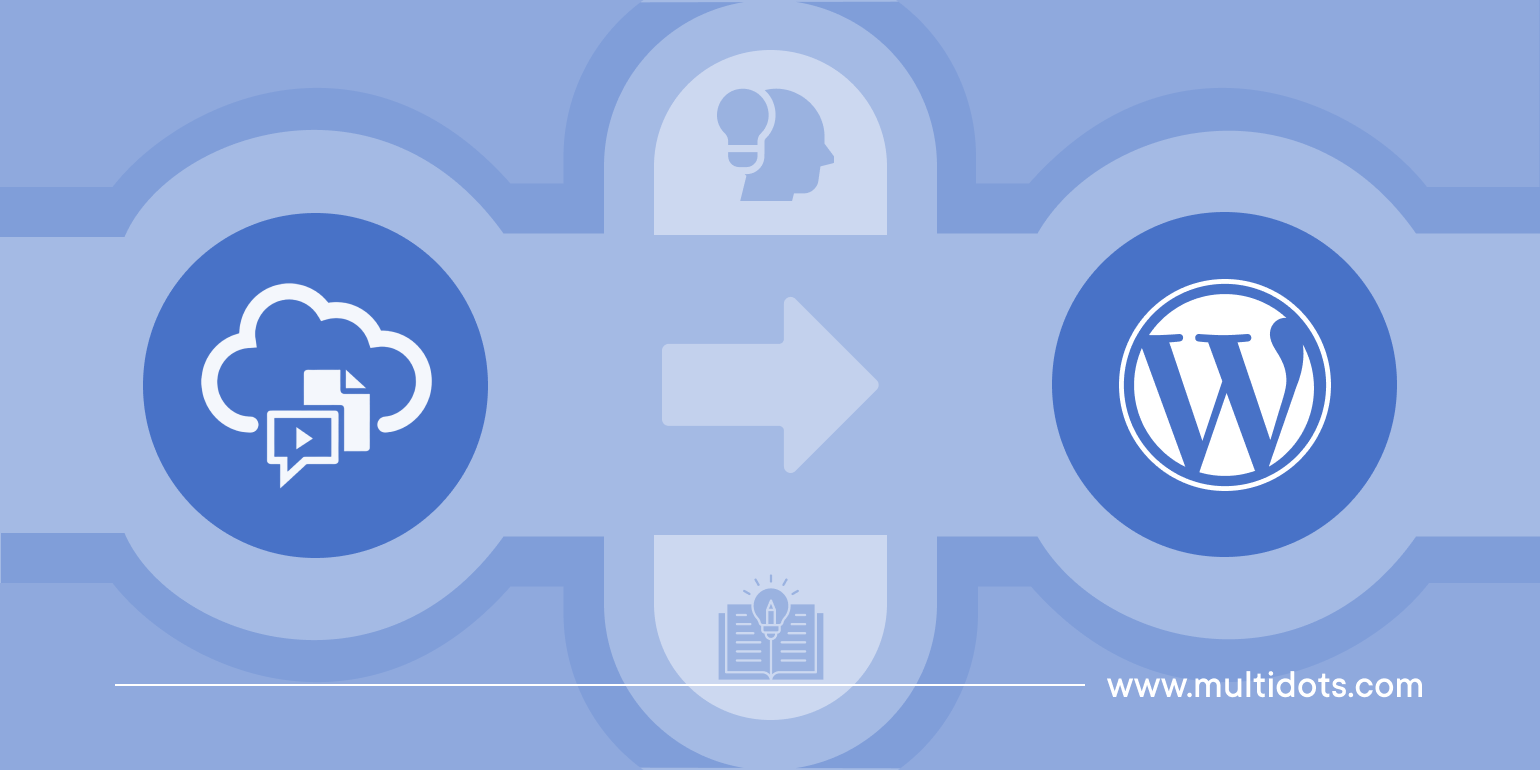
Table of Contents
Oracle Content Management (OCM) is a powerful albeit proprietary CMS, offering myriad robust features for companies across industries. It is known to cater to the needs of growing small businesses and enterprises alike, contributing to its overall popularity.
But even with all of its advantages, Oracle has announced that OCM will cease to operate on December 31, 2025, leaving users with a limited timeframe to migrate to an equally or more powerful CMS.
WordPress on the other hand, is an equally powerful and open-source CMS that can serve the growing needs of enterprises. Additionally, it is even easier for your team to learn and start using the WordPress platform without compromising on your content management requirements.
Let’s find out how much you can save (yearly) by switching your Oracle Content Management (OCM) website to WordPress
Here’s an approximate side-by-side cost comparison between OCM and WordPress for a large-scale enterprise website.
| Cost | WordPress | OCM (Named User Plus) | OCM (Cloud) |
|---|---|---|---|
| License Cost for 25 Users (Annual) | $0 | $50,000 to $100,000 | $75,000 to $150,000 |
| Design and Build (One-time) | $50,000 to $100,000 | $100,000 to $200,000 | $100,000 to $200,000 |
| Cloud and Hosting (Annual) | $25,000+ | $20,000 to $50,000 | $0 |
| Average Cost of 5 Premium Add-ons (Annual) | $25,000+ | $25,000+ | $25,000+ |
| Support and Maintenance (Annual) | $12,000 to $24,000 | $15,000 to $30,000 | $20,000 to $50,000 |
| Non-Production Installations (Annual) | $0 | $15,000 to $30,000 | $0 |
| Total Cost (1st Year) | $100K to $180K | $250K to $500K | $250K to $450K |
| Total Cost (3 Years) | 🏆 $200K to $350K | $550K to $1.3M | $550K to $900K |
Note: These estimates are based on a website with approximately 1 million monthly visitors. All amounts are in USD, reflecting pricing data as of February 2025.
This guide will tell you all you need to know about migrating from Oracle Content Management to WordPress, and the steps involved in the process.
1. Pre-Migration Checklist
Every successful CMS migration starts with adequate preparation to ensure that every step of the process goes smoothly. You must double-check everything to limit the possibility of issues during the migration. And, it all starts from taking inventory of your current content.
Take Inventory of Your Content
You can take inventory of your content effectively by following certain structured steps, on your Oracle Content Management (OCM) website. Here are the steps involved in the process:
Step 1: Access the OCM Repository
Accessing your OCM repository is the first step in the process of taking inventory of your content. You will start by logging into your Oracle Content Management account. Here’s how you can go about it:
- Open your web browser and go to the login page of Oracle Content Management, which is typically a part of the Oracle Cloud interface.
- Enter your username and password to ensure you have the necessary access and permissions to access all the content management features.
Once logged in, you can access the OCM dashboard, familiarize yourself with the layout, and access the Navigation Menu. This menu is your singular access point to all the primary CMS-related settings such as Assets, Sites, Media, and more.
Step 2: Leverage the Business Asset Repositories
OCM utilizes Business Asset Repositories to sort and manage all the content on your website. Before you can even think of making any changes to this repository, be sure to get a better understanding of how it is structured as it contains different content formats, documents, and metadata.
You can easily make changes to your assets and even view or manage them directly from your dashboard.
You can then search and filter content in your repositories by using the search functionality, especially when you are looking for something specific. You can also search for content in the repository by:
- Using the right keywords (full or partial names of your assets) to search for them
- Filtering content based on metadata attributes that are associated with your content items
Step 3: Review Asset Details
When you are taking inventory of all the content assets in your repository, you will review individual assets in detail. Click on each item in the repository to review detailed information about it. This includes specific information about where the content asset is used and its metadata.
You can also learn about the lifecycle status of each document or content asset in the repository and whether it has been archived. Or if it requires any further updates.
Step 4: Conduct An Inventory Audit
This is also the right time to conduct a comprehensive inventory audit of your content and all your assets in the repository. You can conduct the audit manually or automatically using OCM features or other tools. Lastly, ensure to check for discrepancies between the expected and actual asset counts so that your records are always updated accurately.
Step 5: Conduct a Functionality Analysis
Conducting a functionality analysis is a huge part of ensuring a smooth transition from your OCM website to WordPress, as it will help you fully leverage the new platform. Here’s how you can perform the analysis effectively:
Define Objectives and Scope
Even if you are conducting the website migration as a result of Oracle Content Management end of life announcement, you must clearly outline the objectives and goals you want to achieve through the migration. Your migration goals can include reducing licensing costs, improving performance, or enhancing user experience.
You can then decide the content, assets, and functionalities you want to migrate. The scope of the migration will be based on the assets and functionalities you want to migrate from your current OCM platform to WordPress.
Consider the Existing Functionality
Just like you took inventory of all your content, you also need an inventory of all the functionalities in your CMS. Some of the functionalities that you may want to retain even after the migration include:
- Workflow management
- Content creation and editing
- User roles and permissions
You must also analyze how frequently each feature is used and who are the ones using it. Eventually, this will help you prioritize the functionalities you consider essential to the migration process.
Review and Map Functionalities
Even if you are already using OCM, it is easy to lose track of all the features offered by the platform. To make the process smoother, familiarize yourself with the features offered by Oracle Content Management currently, and compare them with the existing functionalities.
This will help you identify the major gaps or enhancements required in your CMS. For every necessary feature, ensure that you have an equivalent in WordPress. In some cases, you may even experience slight modifications, which will not disrupt the whole process as long as the core functionality is addressed.
SEO Considerations
You must also pay attention to your current and expected SEO performance before selecting the right CMS and proceeding with the migration process. With that in mind, here are the primary SEO-related considerations to keep in mind before initiating the migration process:
Conduct an SEO Audit
To understand whether the current SEO performance of your OCM website is up to the standard, first conduct an SEO audit. A comprehensive SEO audit will tell you more about the features and areas that require work on your OCM website. These are the areas you aim to fix with your new WordPress website.
The results of your SEO audit will also tell you more about the strengths of your SEO strategy so that you can retain those actions and aspects even after you migrate to WordPress. What’s more, you will also have more clarity on high-value content and top-performing pages on your website.
Prepare and Follow an SEO Checklist
If your SEO audit provides insights into your current SEO performance, your SEO checklist will give you more detailed insights into the kind of SEO performance you aspire for in your new WordPress website.
Prepare a comprehensive SEO checklist that includes all the SEO-related tasks and actions that will help keep your SEO performance and rankings on track during and after the migration. Some common areas you need to address are: setting up redirects, cataloging metadata, and choosing the right SEO benchmarks.
Taking a Backup
CMS migrations can get tricky if you are not careful and even lead to partial or complete data loss. To minimize this risk, consider creating a staging website — a clone of your current website — that you can use to test any major changes without hampering your user experience or search engine performance.
Next, you should also take a complete backup of your website so that all content and elements on it remain safe. In case, your content gets impacted or something unexpected happens during the process, you can still restore your website to its last known state using the backup.
You can also utilize the OCM Toolkit, which can help you back up your content and metadata structures locally. Moreover, this toolkit can also help you facilitate smoother uploads into the chosen CMS platform using APIs for data transfer.
2. Setting Up the WordPress Environment
Once you have carried out all the steps in your pre-migration checklist, you can start setting up your new WordPress environment. Once you prepare your OCM website for migration, you can start thinking about transferring your content.
Getting this right is crucial in ensuring that your WordPress website performs as expected, upon finishing the migration. You can follow the below steps to ensure setting up your WordPress environment correctly.
Installing WordPress and Choosing a Reliable Hosting Provider
The process of setting up your WordPress environment starts with installing WordPress and a suitable hosting provider.
You can simplify this entire process by opting for managed hosting solutions like WordPress VIP Hosting, WPEngine or Kinsta. This helps you get optimal performance out of your website and more access to support. Such solutions tend to have your WordPress environment ready to go, further simplifying the process. Additionally, managed hosting solutions can also help you navigate the process of installing and managing your newly migrated website more seamlessly.
Even if you choose other hosting providers, you can install your WordPress environment in a few easy steps starting with downloading it from the official WordPress website.
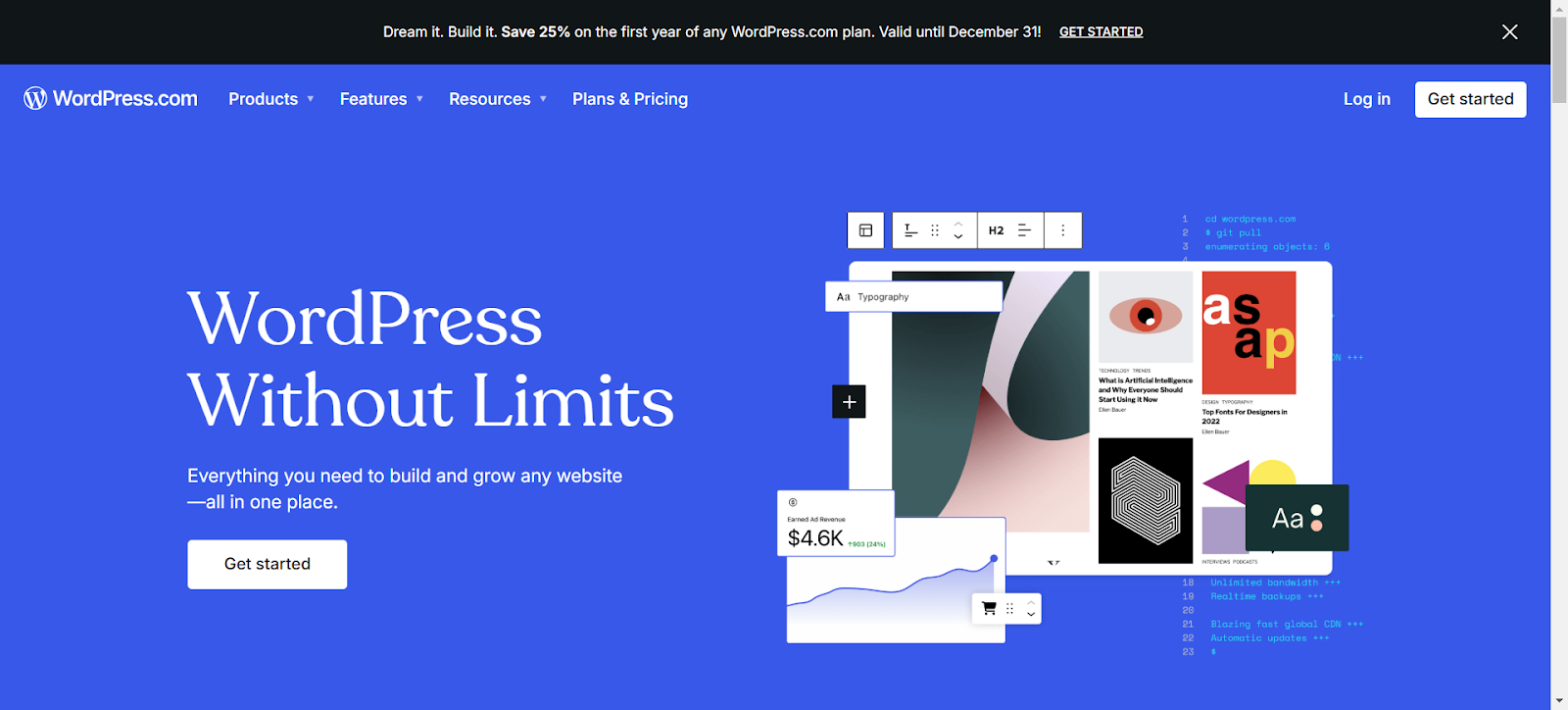
WordPress.com Homepage
Following are the steps you must follow if your hosting provider does not offer a one-click installer when you want to download and install WordPress manually:
- Visit the official WordPress website and download the latest version.
- Use an FTP client to upload this downloaded version on the server or you can also do so with the help of the hosting control panel’s file manager.
- Once done, you can extract all the files within the root directory
On the other hand, if you utilize a one-click installer provided by a managed host, all you need to do is navigate to your hosting control panel and look for the "WordPress Installer" or a similar option. Then, follow the prompts on your installer to automatically install WordPress.
Developing a Custom Theme And Configuring The Backend
When proceeding with a CMS migration, you can either retain the themes and features of your OCM website to your new WordPress website or create a new one. While it all depends on the goals you want to achieve, you can either choose a theme out of the WordPress Theme Library or develop a custom theme.
In most cases, it is a good idea to pick a theme that reflects the design of your current website to streamline the migration process. In other cases, companies might choose to develop a custom theme that supports your business goals and objectives more effectively.
Even editing your custom theme is fairly straightforward in WordPress, including all the necessary features and elements. After wrapping up this step, you can proceed to configure your website backend.
This includes setting up your SQL database, which will store all the content and features associated with your website. Here is the process you should follow:
- Explore the control panel on your hosting provider’s dashboard and locate a database management tool like phpMyAdmin.
- Install phpMyAdmin to your web server, and create a new database only if there is no existing database in that location
- Next, proceed to create a new database and user, then update the access controls and permissions associated with all the stakeholders and users.
Alternatively, you can also use MySQL client instead of phpMyAdmin for creating and setting up a database for your WordPress website.
Installing Essential Plugins And Third-Party Integrations
Once you download and install WordPress, you will have a basic website at hand, but you can not unlock its complete potential without the right functionality. And the best part about choosing WordPress as your CMS is that you need the right plugins and integrations to extend your website’s functionality.
Prioritize the installation of essential plugins that can replicate the most crucial features from your legacy CMS, in your new WordPress website. These plugins will include plugins for security, SEO, and any other necessary functionality you need on your website.
3. Content Migration
The process of migrating content from Oracle Content Management (OCM) platform to WordPress involves several crucial steps. To ensure a smooth transition of your content assets, data, and metadata to your new website, you need to plan and execute the whole process carefully.
Exporting Content From OCM
Every successful migration starts with exporting content from the legacy CMS. You will select and download all the pertinent content from your OCM website to be transferred to your WordPress website.
The entire export process can be divided into two major sub-processes:
- Preparing to Export Content from OCM
Before you can export your content from OCM and import it into WordPress, you will need to check all the content you took inventory of, as a precursor to the migration process. This includes cataloging all the various content types on your website including videos, images, and documents.
The next step is to ensure any dependencies between content items and document all of it to avoid any broken links after the migration. Check if there are any parent-child relationships between content so that they can be taken into consideration when the content is being transferred.
- Exporting Your Content Repository
Once you have primed your content to be exported from OCM, you need to follow these steps to carry out the actual export process.
Step 1: Start by logging into your OCM website, and accessing the repositories page on your CMS dashboard.
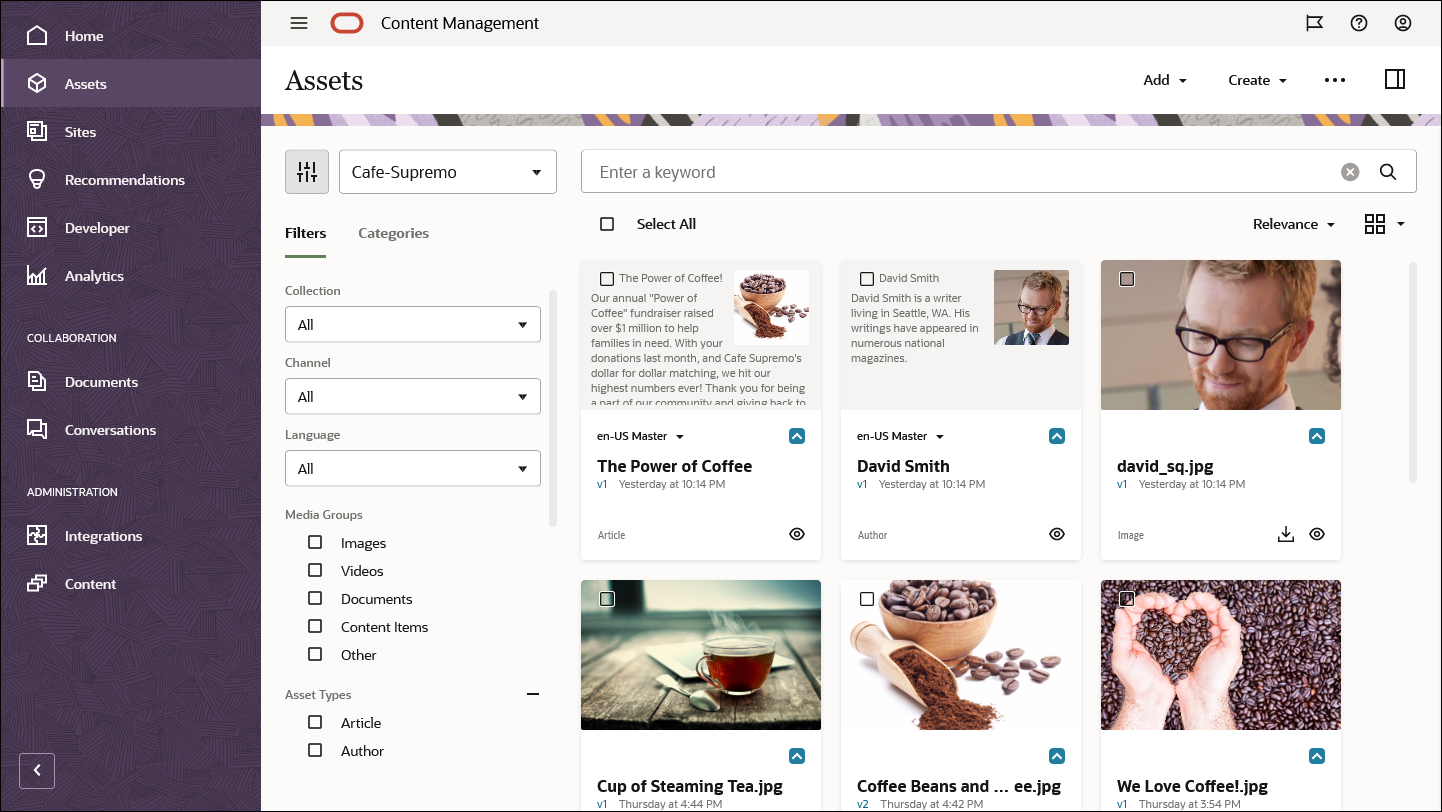
OCM Dashboard
Step 2: Next, you will select the specific repositories and content items you want to transfer to the new CMS.
Step 3: Now initiate the actual export process by clicking on ‘Export Content’, and providing a name for the export job.
Step 4: Finally, select or create the destination folder in which all your exported content can be stored. You will also choose any additional options such as custom components or taxonomies, to be included in the migration.
Importing into WordPress Using Plugins
While there are other ways to import content into WordPress, one of the fastest and most effective ways is doing it using the plugins. The right plugins will help you streamline content content management and help you overcome any compatibility issues between your OCM and WordPress websites.
The plugins recommended for importing content into WordPress, are:
- WP All Import
- WordPress Importer
For this guide, we will look at the steps involved in importing content into WordPress using the WP All Import plugin. WP All Import plugin helps you import XML or CSV files seamlessly into WordPress. You can easily accomplish this by mapping fields from your imported file directly to the ones in your WordPress website.
All of these reasons make it easy for WP All Import to facilitate structured data migrations between CMSes in various formats. Here are the steps involved in importing content using the plugin:
- Access the WordPress Plugin Directory to find and download the WP All Import plugin.
- Once downloaded, proceed to install the plugin to your WordPress website
- Next, you can select the ‘All Import’ option and then the ‘New Import’ option to upload your imported CSV or XML file.
- Next, you will map the content fields in your imported files, with the corresponding fields in your WordPress website.
- Finally, proceed to run the import and upload the files on your server.
Double-Checking Whether The Transfer Was Accurate
While the process of exporting your content from your legacy OCM website and importing it into your WordPress account is challenging, it is nothing compared to the challenges you might face in case of a mishap. The transfer of data is only as challenging as the amount of complications involved in the process.
That said, it is important to have appropriate verification options and checks in place before you even initiate the content transfer. Once the transfer is completed, revisit all the content and metadata to verify its accuracy.
Organizing Content to Replicate, Restructure, or Revamp The Old Structure
Once the content is completely transferred to your WordPress website and database, all you have to do is sort and organize it based on appropriate parameters. Decluttering your content can help you reduce the risks associated with your migration, and make the process more efficient.
The best way to organize your website content is to divide all of it into the following three categories:
Replicating
Your OCM website might have had certain content blocks or items that have been performing consistently well on search engines. Or there might be valuable pieces of content that serve an important purpose (landing pages, for example.) that you want to retain in your new WordPress website.
These are content pieces that don’t need to be altered in any way and simply need to be replicated in your new WordPress website. As a result, you should sort these content pieces under the ‘Replicating’ category.
Restructuring
While some web pages don’t need to be changed at all, there may be others that require a few necessary tweaks and edits. Ensure that these content items don’t get mixed up with the others and are categorized clearly so that you know they are the ones that need more work from your end.
The best practice here is to mark the content that requires edits or restructuring so that you can handle them accordingly.
Revamping
While there will be a lot of content that only needs to be transferred and set into the new template, or needs slight restructuring, there will be content that is outdated or inaccurate. Your CMS migration is a great opportunity for you to take inventory of this content and refresh these items to perform better.
Remember that these are not the same as the content items you set aside for restructuring as the ones for revamping are ones that might need almost an entire overhaul.
4. Post-Migration Testing
By the time you reach this stage of the migration process, you are already done with the primary steps. You can now focus on testing out the newly migrated website to ensure that everything is working as expected, and resolving any potential challenges before they arise or hamper user experience.
Functional Testing
If you conducted comprehensive functional testing in the pre-migration phase, you may already have a document or record detailing the functionalities essential for your website and any additional ones required in the new website. Once you have fully migrated to the new CMS, and replicated and replaced functionalities in your WordPress website, you need to test them.
Carrying out experiments to test your website functionality ensures that you identify any improvement areas or potential challenges in advance. For these experiments, testers will execute the same test cases that were used in the legacy CMS on the new website. As a part of these tests, you will compare the old data with the new one, to determine and confirm whether functionalities work as planned.
The three key areas of focus while conducting functional testing after migration are:
- Data Integrity: Ensure that all the data required for your website functionality to work smoothly have been migrated accurately, and are intact.
- User Acceptance Testing (UAT): Test whether your functionality is able to engage end-users and whether it meets their needs and expectations.
- Feature Functionality: Confirm that all the functionalities in your new WordPress website work as they did prior to migration, and that the new features work as intended.
Performance Testing
You have successfully transferred all the necessary data and features from your OCM website to your new WordPress website. However, none of that matters if your website performance is not at par with the expectations.
To ensure that your website performance meets user expectations, and is working towards achieving the goals you want to achieve through the WordPress migration, you need to invest time and resources for performance testing. Through these tests, you can assess whether your website performance has changed after the migration — positively or negatively.
As a part of your performance testing, you will also carry out load testing to ensure that the new and improved website can handle traffic spikes effectively, and can help you as your business scales up. Performance testing can also help you verify if your new website can support the old functionalities as effectively as the new ones. In addition to load testing, you must also conduct other kinds of tests post-migration, so that you can get a clearer picture of your website performance.
Some of the primary ones are:
- Volume Testing: This test assesses the ability of your website to handle and smoothly manage large data volumes. Basically, you ensure that the website will not face issues even if the data volumes grow.
- Stress Testing: This test entails pushing your website beyond its usual operational capacity to learn about its behavior in extreme conditions. Stress testing will also help you identify potential and actual breaking points so that you can fix them and ensure that your website can recover gracefully in case of failure.
- Spike Testing: Your website is likely to experience traffic spikes from time to time. Spike testing entails increasing your website load significantly to assess how your website performs in that situation.
Mobile Responsiveness
The mobile-readiness and responsiveness of your website is an important area to focus on, migration or not. You need to ensure that your website works well on all kinds of mobile devices especially when you migrate to a new environment or platform. You should assess whether your users have a seamless experience on their mobile devices by implementing best practices for mobile responsiveness.
Here are some of the tests you want to consider implementing as part of your mobile-responsiveness testing:
- Device Testing: To begin with, you must try accessing your website on different kinds of devices and across operating systems. This test will help you ensure that the layout and functionality of your website remain consistent across devices.
- Cross-Browser Testing: Access your website on different web browsers such as Firefox, Chrome, and Safari on mobile devices. Since your website could be rendered differently on different mobile browsers, you must conduct thorough testing.
- Core Web Vitals Testing: You must evaluate key performance metrics also known as Core Web Vitals such as Largest Contentful Paint (LCP), First Input Delay (FID), and Cumulative Layout Shift (CLS). The test will help you assess the responsiveness and loading performance of your website from users’ perspectives.
Implement Consistent Monitoring & Iterations
Once you have successfully migrated your website from OCM to WordPress, the only way to get the best out of your website is to consistently monitor its performance. You should implement mechanisms that will help you identify potential issues, make corrections wherever required, and implement necessary changes.
Then, you should keep tracking your website performance over time, to track its performance and any effect that your changes could have on it.
Wrapping Up
For an OCM to WordPress migration to be successful, you must carry out each step of the process meticulously and take measures to avoid mistakes whenever possible. Your CMS migration can be as simple or complicated as you want, but doing it all in-house can be challenging with limited resources. Instead, opt for an experienced agency that not only has expertise in conducting migrations but can also help you prepare for it and test the results more effectively.
Multidots is an experienced enterprise WordPress development agency and a WordPress VIP Gold Partner that can help you navigate your migration from start to finish. Contact us to partner with one of the most trusted and adept WordPress development companies, and leave the rest to us.
Feel free to schedule a quick call with our migration expert.
Contact Us
