The Comprehensive Guide to Migrating from Drupal to WordPress
A complete guide for a seamless migration from Drupal to WordPress, covering all essential steps
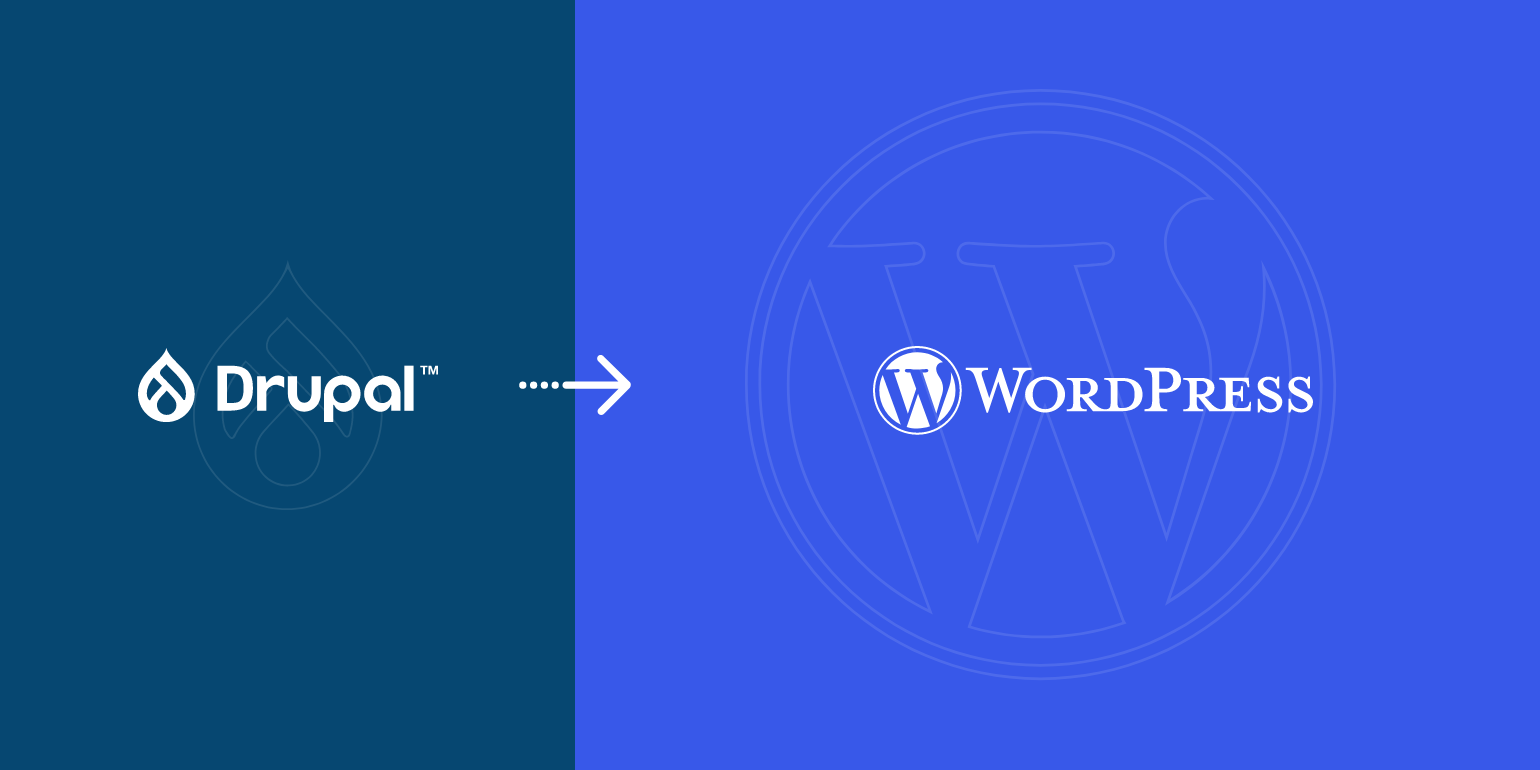
Table of Contents
As we step further into the digital era, keeping your Content Management System (CMS) up to date is crucial. If your enterprise is currently using an older version of Drupal, like Drupal 7, you might be considering upgrading or transitioning to a new CMS. While Drupal 10, the latest version as of now, might seem like the logical choice to maintain the same ecosystem, you might want to consider other options due to potential complexities and costs.
Drupal 10 has indeed seen improvements compared to its predecessor, Drupal 9, with updates to many of Drupal core's dependencies, including CKEditor, Symfony, and Twig. However, upgrading from an older version like Drupal 7 to Drupal 10 isn't an easy task, as Drupal 10, essentially built on Drupal 9.5.0, has removed all deprecated codes and brought in major version updates to dependencies.
There is also the addition of the Workspaces module, which significantly alters content workflow. As a result, upgrading straight from Drupal 7 to Drupal 10 might be a more substantial undertaking than you anticipate.
An alternative that has proven to be efficient, cost-effective, and user-friendly is WordPress.
WordPress has a history of effortlessly handling high-traffic enterprise websites while presenting an intuitive interface for non-technical teams. Additionally, opting for WordPress can be considered future-proofing your business. The CMS adapts and grows according to your needs, which means you won't have to fret about another CMS migration for many years to come.
To navigate the Drupal to WordPress migration, we've put together a detailed guide. Keep reading to understand the step-by-step process of converting your Drupal site to WordPress.
Note: This guide aims to benefit enterprise-grade websites and does not necessarily cater personal or small-scale sites.
High-Level Strategy for Drupal to WordPress Migration
Any enterprise contemplating a CMS migration must weigh the costs, benefits, and future implications of such a move. Besides these factors, there are several other significant aspects to consider while strategizing the conversion from Drupal to WordPress:
Timeline Considerations
CMS migration is an extensive, time-consuming process due to the range of preparation activities involved and the sheer volume of content to be transferred. Migrating from Drupal to WordPress not only requires preparing your existing website, modules, and content for the transition but also thinking about the functionalities you wish to incorporate in your new WordPress CMS.
The duration for a Drupal to WordPress migration can vary considerably. It might span a few weeks or, in some instances, extend to a couple of months. The timeline primarily hinges on the quantity of content and modules you plan to import to WordPress. While smaller websites with less content might be able to accomplish the migration within weeks, mid-sized to large enterprises typically need a longer time frame.
As the process can potentially disrupt regular business activities, it's prudent to schedule the migration during a period when your enterprise can accommodate some downtime. If you're under a tight deadline, consider reaching out to a migration expert who can expedite the Drupal to WordPress conversion process for you.
Envision a Redesign
With your timeline in place, it's crucial to contemplate some relevant questions about your website's aesthetics and user experience. A Drupal to WordPress migration usually necessitates a complete overhaul of your existing website's design.
This transition provides an opportunity to utilize the insights gained from your current website to refine the user interface and user experience in your new WordPress CMS. To discern what will resonate with your target audience, conduct market research and examine other prominent websites within your industry.
However, remember that this added layer of analysis could extend the migration timeline and increase costs.
An essential consideration during this migration is your modules. These Drupal modules might be delivering certain functionalities and benefits on your current platform. Verify if WordPress offers comparable or better modules, because it likely does.
WordPress boasts a robust ecosystem supported by a vast community of developers. These developers routinely create plugins and SaaS services that can enhance your website's user experience and functionality, making it a solid choice for your CMS migration.
Understand Your Drupal Features Requirement
Embarking on a CMS migration journey gives you the opportunity to reassess the features and functionalities that your current website employs. Are all of these being utilized optimally? Are there any aspects you can relinquish during the migration process? Can WordPress cater to your CMS feature requirements?
A significant part of the Drupal to WordPress migration process is discerning which of your current Drupal features are essential in the new setup:
| Features | Check if Needed |
|---|---|
| Personalization | |
| eCommerce | |
| Multisite | |
| User Roles and Permissions | |
| Headless Architecture | |
| Multilingual and Localization | |
| Automation | |
| Audit Trail | |
| Forms | |
| A/B and Multivariate Testing | |
| Accessibility | |
| Drush |
Identify Essential Third-Party Integrations for Your Website
During the evaluation of features to retain, the need for certain third-party integrations in your new WordPress CMS should also be considered. Remember, WordPress offers an extensive array of third-party integrations compared to most CMS platforms, including Drupal.
Furthermore, these integrations in WordPress blend smoothly within your website, irrespective of its level of customization or personalization.
Here's a comparison chart showcasing some commonly used third-party integrations for both Drupal and WordPress:
| Third-Party Integrations | Drupal | WordPress |
|---|---|---|
| Salesforce | ||
| HubSpot | ||
| Google Analytics | ||
| Picasa | ||
| Slack | ||
| Cloudflare | ||
| Getty Images |
In the process of a Drupal to WordPress migration, it can be tempting to include numerous available integrations. However, remember to strategically select only those that contribute towards enriching your customers' experience and support your business objectives.
Prioritize Your Hosting Infrastructure
The hosting infrastructure forms the backbone of your website's performance and scalability; hence it deserves thoughtful consideration in your Drupal to WordPress migration strategy.
Choosing an optimal hosting provider isn't straightforward due to the plethora of options available such as Nestify, BlueHost, and SiteGround, to name a few. If you already possess a hosting account linked to your Drupal website, exploring hosting providers who specialize in WordPress might yield more fruitful results.
A robust web hosting solution can notably enhance your website's performance; it's important to prioritize quality over cost, especially for enterprise-level websites. Opting for hosting providers like WordPress VIP can offer critical support, automatic backups, and numerous premium benefits that significantly aid your Drupal to WordPress conversion experience.
Select Your Migration Team
The complexity of migration processes, encompassing various technical and non-technical steps, often demands expert guidance. While forming an in-house team for this task may seem beneficial for some enterprises, consulting with experts for a seamless Drupal to WordPress migration is a prudent choice.
Choosing the right team, well-versed in both Drupal and WordPress, to manage your migration might appear overwhelming, but it's crucial for a smooth transition.
An in-house approach might not always be the best strategy for successful migration as it could potentially lead to data loss or irreversible errors. By utilizing a balanced approach (manual + automated), our team ensures a seamless Drupal to WordPress conversion process with minimal downtime and maximum precision.
Preparing Your Content and Pre-Migration Checklist
Once your overarching Drupal to WordPress migration strategy is in place, the focus shifts to readying your content for the move. You'll also need to complete several pre-migration steps before launching into the actual transfer process.
Backup Your Drupal Website
Data loss can be a major concern during a CMS migration. To safeguard against this, it's critical to back up your website before commencing the migration. Not only does this ensure your data's safety, but it also provides a fallback plan should you encounter any issues during the process.
Inventory Your Content
For a smooth Drupal to WordPress migration, cataloging your content and maintaining well-organized databases is vital. Keep a detailed record of all your URLs and content to prevent data loss during the migration. Additionally, this inventorying process can help you identify outdated or unnecessary content that doesn't need to be transferred.
Establish Clear Goals and Plans
Having a detailed roadmap is a crucial part of your pre-migration checklist, irrespective of the size or complexity of the migration. Determine what you want from your new WordPress site. Are there certain areas you want to improve? Do you desire a new UI or advanced features?
A well-defined plan will help you understand your needs and the key features you're looking for more effectively. Identify the aspects of your current Drupal site you'd like to enhance in the new WordPress site, as well as features you're willing to let go.
Secure SEO Preservation
While temporary drops in online rankings are a known side effect of CMS migrations, steps can be taken to maintain your rankings during the process. To safeguard your site's SEO performance, consider the following:
- Generate redirect links for URLs likely to change in the WordPress site.
- Ensure on-page optimization for high-value pages.
- Select an SEO-friendly theme for your new WordPress site.
Involve your SEO team or analyst to glean insights into your current site's architecture and identify potential improvements. Organize these findings into a spreadsheet and implement them in the new site to minimize negative SEO impacts.
Databases and Taxonomies
Properly labeled and organized databases and taxonomies are essential prerequisites for migration. Next, compile another spreadsheet with all the necessary information for shifting content from Drupal to WordPress. This list should include all content, visuals, SEO attributes, custom fields, users, redirects, and URLs. Ensuring all these elements are seamlessly integrated into your new WordPress site will streamline the process. Moreover, these records will serve as a valuable resource during the post-migration testing phase.
Establishing WordPress Environment and Commencing Development
After careful preparation of your content and Drupal website for migration, you are ready to embrace the WordPress environment and handle the diverse tasks included in the migration. You'll have to download and install WordPress, a process that is notably straightforward.
Choosing a managed hosting solution for your new website is advisable, as it simplifies the process by having your WordPress environment pre-established. Additionally, the managed hosting solution takes care of installation processes and database integrations, making this stage of the Drupal to WordPress migration smoother.
Following this, you'll need to address several considerations for your new WordPress website, based on your specific needs.
Single WordPress Site or Multisite
Just like Drupal, WordPress offers the flexibility of a multisite option, enabling you to operate multiple websites from a single installation. These websites share the same codebase, resources, and elements, while maintaining the capacity to be managed separately.
Moreover, WordPress multisite enables you to appoint a SuperAdmin — a superior user role that holds administrative privileges across all websites within the network.
If your enterprise operates multiple subsites, then adopting WordPress multisite could be a significant enhancement. Conversely, if such a structure doesn't align with your business model, or if you prefer not to share databases across multiple subsites, a single WordPress site might be the more fitting option.
In the event that you've been utilizing Drupal's multisite feature, WordPress multisite could be an excellent alternative to investigate and implement when you convert a Drupal site to WordPress.
User Roles and Permissions
In your existing Drupal website, there are three primary user roles to assign: Master Administrator, LoggedIn, and Anonymous.
Conversely, WordPress presents five types of user roles:
- Administrators: Users with administrative rights to the entire website, similar to Master Administrators in Drupal.
- Editors: Users who can publish and manage their own posts, comments, and those of other users.
- Authors: Users who can publish and manage their own posts.
- Contributors: Users who can create and manage their posts, but lack publishing rights.
- Subscribers: Users who manage their own profile.
Considering the significant differences in user roles between the two CMSes, assigning new user roles will require careful attention during your Drupal to WordPress migration. WordPress's additional user roles present an upgrade over Drupal's user role database, providing more options for data security.
The table below can assist in mapping the existing Drupal user roles with the new user roles in WordPress:
| Drupal | WordPress |
|---|---|
| Administrator | Administrator |
| Authenticated | Subscriber |
| Anonymous | Custom Role |
Creating Page Templates
Drupal supports 2500+ themes, while WordPress provides 5000+ free themes, supplemented by thousands of premium themes.
In Drupal, creating page templates can be challenging unless you're a developer or have enlisted the services of one. It quickly becomes clear that Drupal doesn't provide as many user-friendly options for custom page templates or theme design creation as WordPress does.
A page template is a specific template file that can be applied to a single page, a group of pages, or a particular page section. These templates add unique character to your website by differentiating the pages.
While Drupal requires custom coding for a personalized website design, WordPress offers a straightforward drag-and-drop feature, making it more accessible for non-technical users to create and manage page templates. These templates enable the display of dynamic content elements like calendar events, posts, images, and more.
When you install WordPress, the default theme loads automatically. You can easily change this from your Dashboard by selecting Appearance, then Theme, and finally Add New.
A theme like Underscores could be advantageous in reducing development time while setting up a new theme, as it prioritizes performance.
Following this, you're free to experiment as WordPress offers plugins suitable for almost every type of website. You also have the option to design your page manually or enlist the help of a developer if you wish to create a new element that doesn't currently exist during your Drupal to WordPress migration.
Building Content Blocks with Gutenberg
As a Drupal user, you're likely familiar with the extensive coding that's required for content display.
WordPress simplifies this process significantly with its Gutenberg editor. This user-friendly editor lets you create custom content blocks on your page templates and offers a preview of how they'll appear on the front-end. This streamlines your workflow, saves considerable time and effort, and enables your content team to manage publishing.
In WordPress, every content piece you add to a page creates its own content block. These blocks can be tailored to suit your aesthetic preferences, and rearranged effortlessly without disturbing other page elements — all without needing to code or possess advanced technical skills.
You can learn how to create content blocks on Gutenberg using the Block Editor Handbook by WordPress, a useful resource when you're migrating from Drupal to WordPress.
Mapping Drupal Features with WordPress Plugins
We've previously discussed the importance of identifying the Drupal features that you want to implement in your new WordPress site. To ensure a seamless transition, you'll need to match these features with corresponding WordPress plugins.
While custom coding is always an option, WordPress plugins are typically more time-efficient and user-friendly, making it easier for both technical and non-technical users to add advanced features to their websites during a Drupal to WordPress migration.
Here are some popular WordPress plugins that can replicate the features you had in your Drupal site:
| Drupal Feature | WordPress Plugin |
|---|---|
| Analytics | Google Analytics Dashboard |
| eCommerce | WooCommerce |
| User Roles and Permissions | Members |
| Multilingual and Localization | WPGlobus |
| Marketing Automation | ActiveCampaign |
| Speed and Security | Jetpack |
| Forms | WPForms |
| Mobile Performance | AMP |
| Drush | WP-CLI |
For additional plugins, explore the WordPress Plugins Directory, where you can find a plugin for virtually any feature you need. If you can't find the right plugin, custom coding remains an option.
Mapping Drupal Integrations with WordPress Plugins
Just like Drupal features, every Drupal integration that you want in your new website can be facilitated using a WordPress plugin. We've already discussed some popular Drupal integrations and their WordPress counterparts. Here are a few more examples:
| Drupal Integrations | WordPress Plugin |
|---|---|
| Salesforce Suite | WP Salesforce |
| HubSpot Integrations | HubSpot |
| Google Analytics | Site Kit by Google |
| LinkedIn Integration | Social Login, Jetpack |
As always, if you can't find the right WordPress plugin, you'll need to custom code the solution for your Drupal to WordPress migration.
Switch & Deployment
By now, you should be ready with your Drupal website prepared for the migration and your WordPress environment and features set up. The next step is to execute the actual switch as part of your Drupal to WordPress migration.
Here's a step-by-step guide on how to convert a website from Drupal to WordPress:
Step 1: Installing the FG Drupal to WordPress Plugin
To kickstart the actual conversion of your Drupal site to WordPress, the first step involves installing the FG Drupal to WordPress plugin in your newly established WordPress website. This is an effective Drupal to WordPress migration tool that ensures seamless transfer of all your content, including images, videos, articles, categories, and tags.
The plugin offers efficient integration with multisite installations and proves to be highly effective with all Drupal versions, making your Drupal to WordPress conversion process smoother. Although the plugin comes for free, the premium version can be a better choice for larger websites as it facilitates the migration of more elements and includes additional add-ons.
After the plugin installation, you can select the 'Import' option to initiate the Drupal to WordPress import process.

When you reach the screen below, it's important to ensure that your content is well-organized and arranged properly.
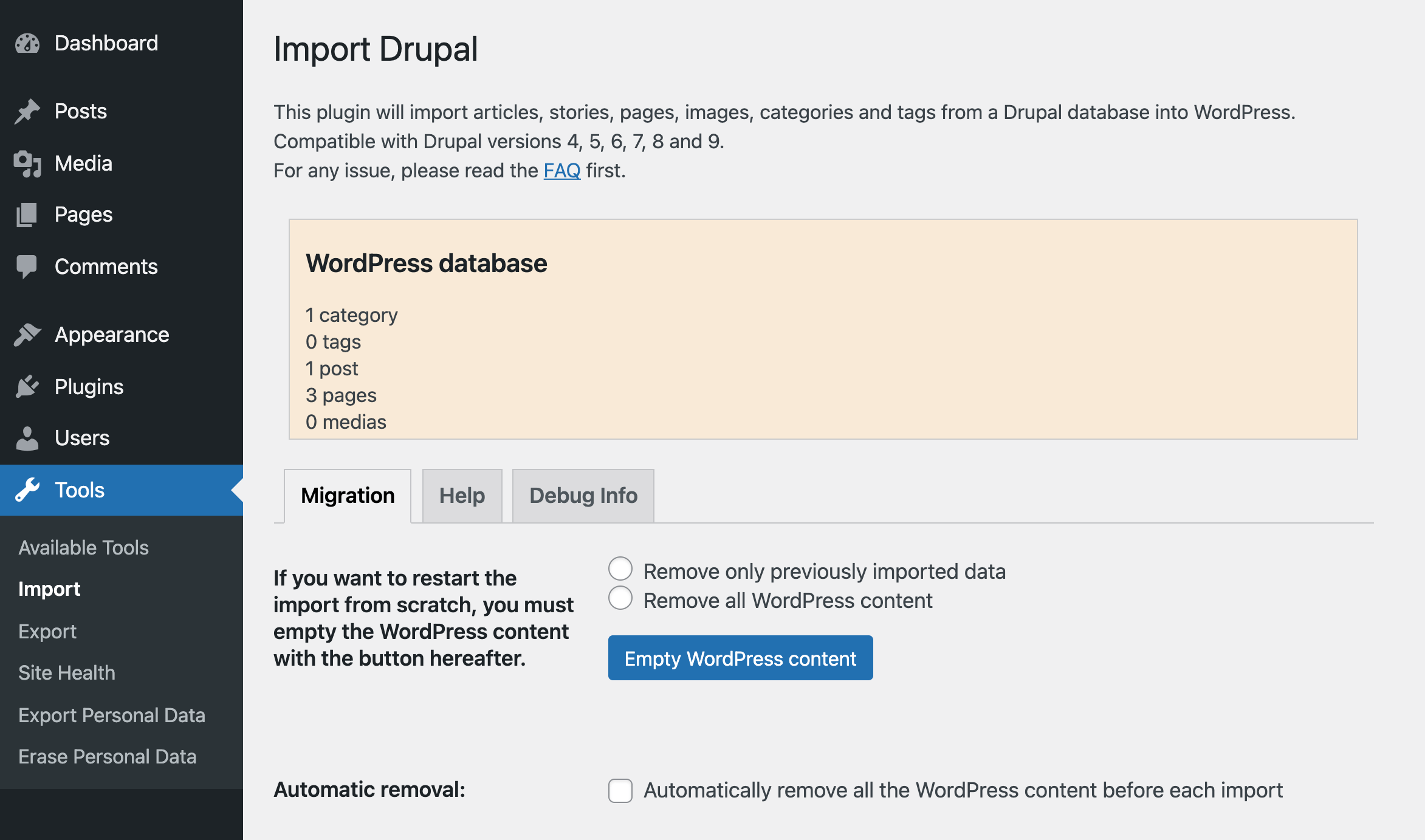
In case you've previously attempted to migrate some content or there is some content on WordPress that you don't want to include in the migration, you can choose to erase it when prompted as below:
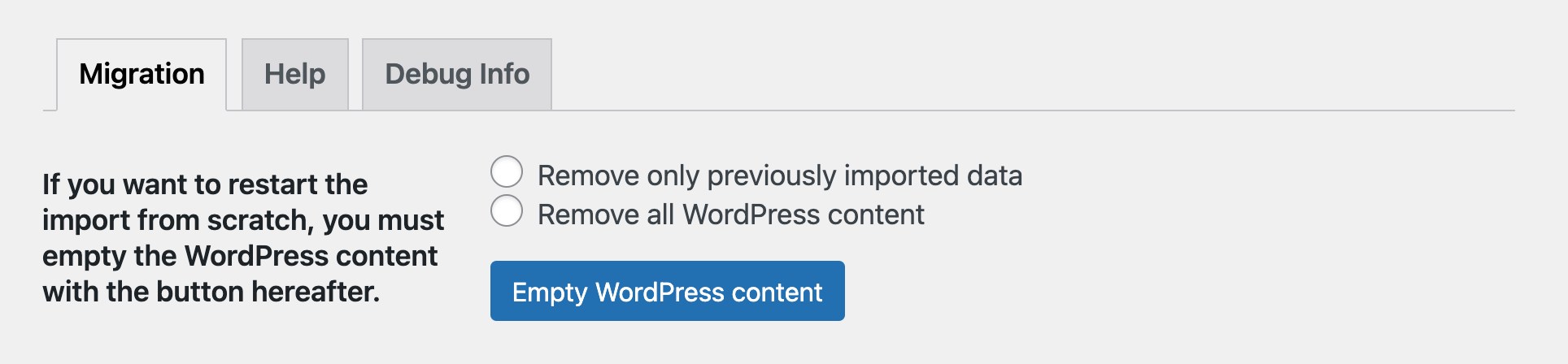
If not, you can proceed with the Drupal to WordPress migration until you're prompted to insert the URL of your existing Drupal website. This is where the content needs to be fetched from. You'll also have the option to choose the method for downloading your media files.
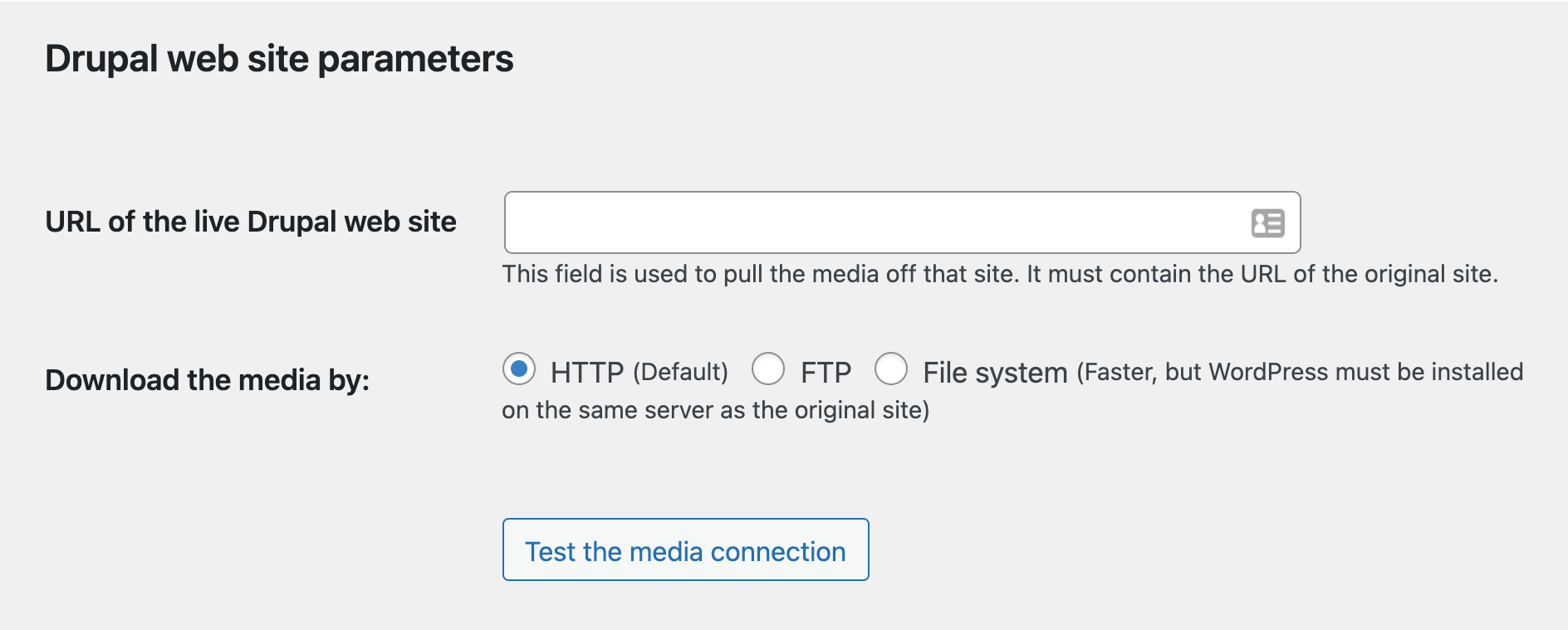
Step 2: Exporting Data from your Drupal Website
The subsequent step in your Drupal to WordPress conversion process is to extract all the necessary data and content from your existing Drupal website. Opt for the FTP option to handpick and transfer files based on your requirements.
Navigate to the folder where Drupal has been installed. Proceed to Sites > Default, and then select settings.php to open it.
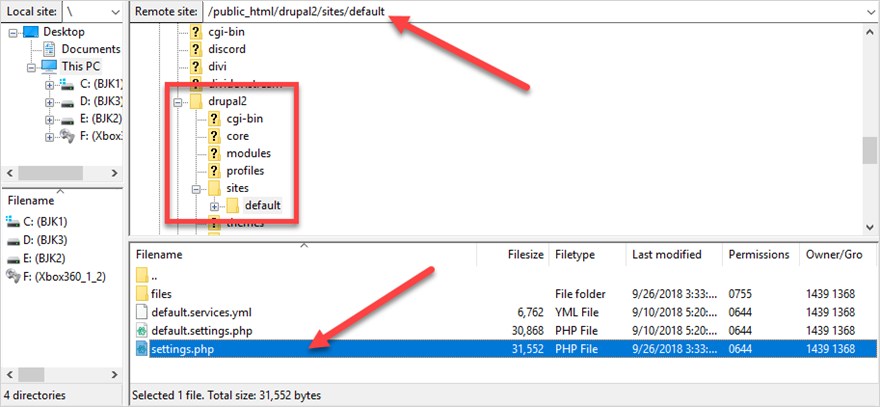
The content of the files will resemble the following:
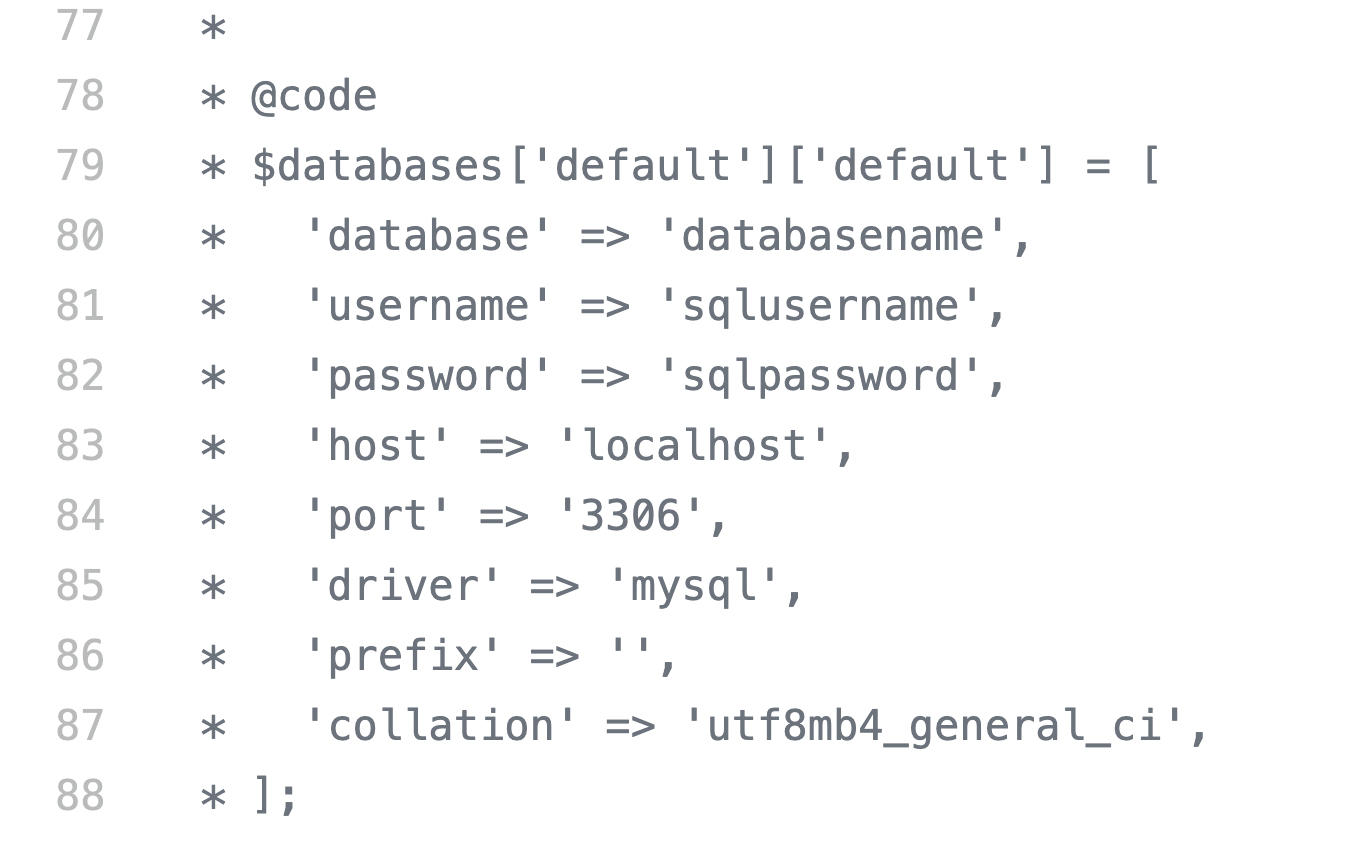
When you see the credentials of your Drupal website as displayed above, it's time to copy and paste them into the respective fields as prompted by the FG Drupal to WordPress plugin.
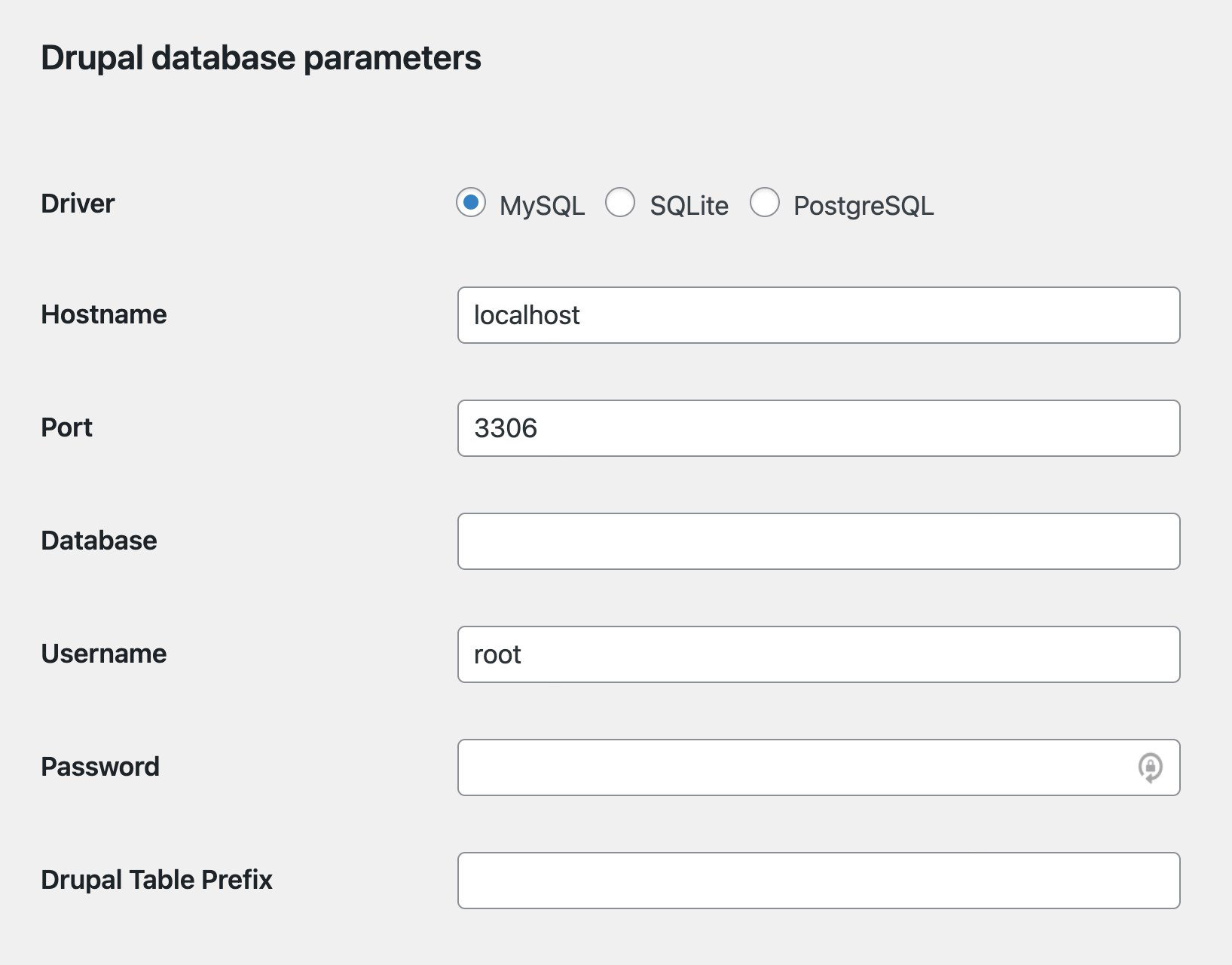
After populating all the fields with their respective values, click the Test the database connection button. Subsequently, you should see a confirmation message in green.
Remember: If you add a prefix in the field Drupal Table Prefix, ensure to append it with an underscore as a postfix.
Step 3: Executing the Drupal to WordPress Migration
With the successful completion of the aforementioned steps, the next phase of your Drupal to WordPress import involves setting your behavioral preferences.
The Behavior section reflects your preferences and the options you'd like during the installation process. Once you've entered your preferences and chosen the desired options, click on the Start/Resume the Import button.
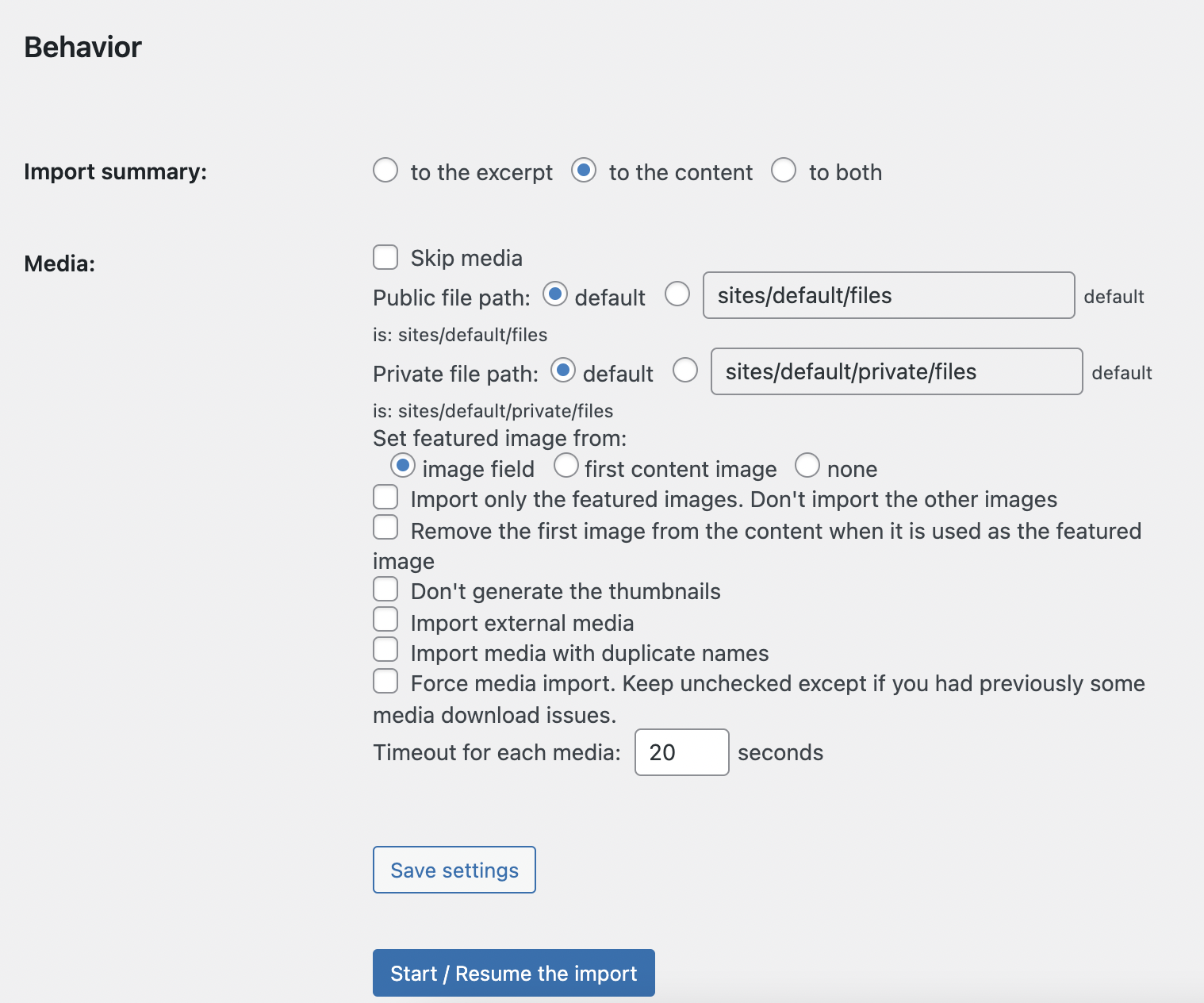
The import process will then initiate, culminating automatically once all the content is transferred to your WordPress website.
Step 4: Updating Internal Links (Optional)
Once the Drupal to WordPress migration process is completed following the detailed step-by-step guide above, it's essential to address a crucial post-migration aspect. If your articles have numerous interconnections through links, you'll need to modify and update these internal links before finalizing the Drupal to WordPress migration process.

By the end of this step, your WordPress website should now be ready to use, marking the completion of your Drupal site's transformation into a WordPress site.
Essential Factors to Consider Before Final Deployment
Before you proceed with the final step and implement the Drupal to WordPress migration process, it's crucial to ponder over the following considerations.
- Refine Your Sitemap
Examine your sitemap thoroughly one last time to ensure that you understand which pages need to be retained or discarded. Ask yourself: is there any need to restructure the sitemap? Does it require further fine-tuning before deployment?
- Review Your Integrations List
Reassess the list of integrations that you plan to transition from Drupal to WordPress. Could they be substituted with WordPress plugins?
When it comes to Marketing and CRM functions, WordPress offers significantly more capabilities than Drupal. It boasts an extensive assortment of plugins to support virtually any MarTech process, and the tech stack scales as your business evolves.
Given that you're creating a new WordPress site, it's logical to select specialized WordPress plugins for your marketing and CRM needs. Moreover, you can easily blend your existing integrations with new ones to enhance your website and marketing performance.
- Establish the Timeline
The actual Drupal to WordPress export for large-scale websites can span several days, especially for content-heavy websites. As recommended earlier, schedule this migration during periods of planned downtime or when the workload is relatively low.
Consider implementing it over a long weekend or during holiday seasons when the team is not active, preventing potential lags caused by the migration.
- Freeze Mode During Content Migration
As previously stated, exporting content from Drupal to WordPress can take some time. If new content continues to be updated on your Drupal site during this process, it could prolong the timeline and increase the efforts required.
Such a scenario could also cause confusion between already migrated content and what's yet to be shifted. To avoid this, allow your Drupal site to enter freeze mode after exporting content and other crucial data. Essentially, this means disallowing any content updates on the Drupal site post-export.
- DNS Switching
Prior to deployment, consider directing the new DNS domain to the new hosting provider.
Hosting providers like WordPress VIP can assist you in setting up DNS entries that mimic your current system. While the setup may take some time, once completed, you can transition to their servers. Following this, the same WordPress DNS instance can facilitate the management of multiple websites.
- Media Assets Migration
While content may be a top priority during your Drupal to WordPress content migration process, do not neglect other media assets. Assets such as images, videos, PDF documents, and audio files should be migrated from Drupal to WordPress ahead of other content types.
- Caching
Caching is an essential technique for enhancing the performance and speed of your WordPress site. A caching plugin transforms your WordPress pages and posts into static files, served to the visitors. This practice significantly reduces the server processing load and results in quicker load times compared to dynamic database queries.
Popular caching plugins like Cache Enabler and WP SuperCache are top contenders when considering your WordPress website's performance.
Assessing Your New WordPress Website
After sorting out your WordPress website and the aforementioned considerations, it's essential to perform comprehensive tests to verify that your website meets the required performance standards. Scrutinize for potential issues related to SEO, design, or usability. Most importantly, check for any data loss during the migration process.
Since an extensive migration can potentially impact a website's SEO performance, monitor for any negative effects on traffic and rankings. Also, refresh your permalink structure to ensure all page URLs are clean and SEO-friendly.
This stage is also an excellent opportunity to perform load tests to identify possible performance bottlenecks. After these checks, focus on three key areas, especially if you're new to WordPress:
Security
Guaranteeing that the security protocols from your Drupal website are operational in WordPress is a critical step before deploying your new website. You may want to consider the following parameters:
- Updating your login URL
- Establishing robust passwords
- Limiting login attempts
- Regularly updating plugins
- Obtaining an SSL certificate
- Restricting access by assigning appropriate user roles
SEO
WordPress and SEO are a harmonious pairing. Nevertheless, you should consider several aspects to ensure consistent maintenance of your website's SEO performance:
- Updating your SEO-specific plugins
- Establishing a robots.txt file with a refreshed structure
- Creating a new sitemap file and submitting it to Google
- Verifying that all on-site SEO elements are properly implemented
Integration of Third-Party Analytics Tools
After everything else is in place, you'll need a third-party analytics tool to observe and manage your website performance. Make sure the tool you select is correctly integrated with your WordPress website. It can aid in identifying potential problems, tracking website traffic, and managing your SEO efforts more effectively.
Training Your Team for Drupal to WordPress Conversion
At this stage, your WordPress website is set up and ready to use, marking the completion of your Drupal to WordPress migration.
As you prepare for your team to log in and familiarize themselves with the new CMS, remember that moving from Drupal to WordPress is a significant shift. Hence, it's crucial to provide adequate training to ensure a seamless transition.
WordPress is user-friendly, boasting a clean user interface and comprehensive documentation.
Nevertheless, for your team to perform as efficiently as they did on Drupal, proper training is required. This training should introduce them to features that will streamline their tasks.
For instance, your content team could benefit from understanding the WordPress editorial and publishing tools. WordPress offers a wealth of educational materials and tutorials that can speed up this process. Key ones to consider are:
- User Management: Learn how to manage user roles during the Drupal to WordPress content migration.
- Registering Block Patterns: This is useful for understanding how to create blocks in the WordPress Block Editor, a key step in converting a Drupal theme to WordPress.
- Intro to Publishing with the Block Editor: Helps the team create posts using Block Editor, essential for Drupal to WordPress post migration.
- WordPress Dashboard Overview: Aids in navigating the WordPress dashboard, an important aspect of Drupal to WordPress import.
- Using the Media Library: Essential for publishing and managing media, especially when migrating media assets from Drupal to WordPress.
While these topics provide the basics of operating a WordPress website, for more detailed tutorials on virtually anything WordPress, you can visit the WordPress Learning Center.
Wrapping up
Executing a Drupal to WordPress conversion is a considerable undertaking that requires detailed planning and dedicated resources. However, with the right approach and support, the process can be managed effectively and seamlessly. Organized steps ensure the completion of the process without major operational issues or disruptions.
Keep this comprehensive guide handy while migrating from Drupal to WordPress. To make this process more seamless and efficient, consider partnering with an experienced WordPress agency, like Multidots, specializing in enterprise-grade website migration.
Feel free to schedule a quick call with our migration expert.
Contact Us
