Key Post-Migration Steps After Moving From Drupal to WordPress
Don’t let your Drupal to WordPress migration fail—follow this ultimate post-migration checklist now!
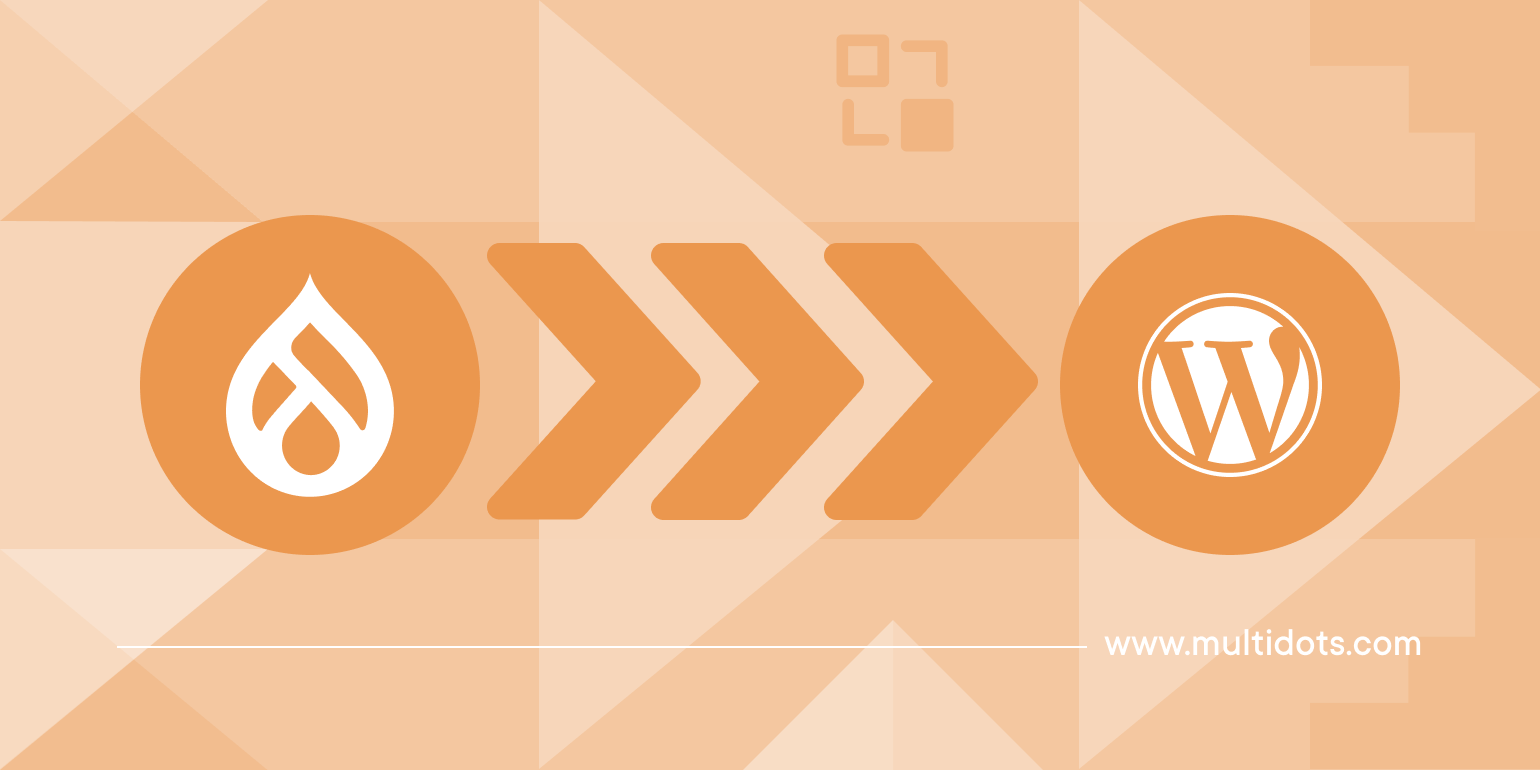
Table of Contents
Enterprises and large businesses find Drupal difficult to use and expensive to maintain or grow over time. WordPress emerges as a great option, considering its affordability, extensibility, and ease of use.
However, the CMS migration doesn’t end after you move all the content and files from Drupal to WordPress.
Teams must ensure your new WordPress website performs as expected while keeping your visitors and organization secure. Broken elements, even as simple as dead links, can impact user experience which will reflect on your search engine rankings.
You can ensure that by thoroughly testing various components of your website.
In this article, let’s go through the Drupal to WordPress post-migration checklist and understand the action items.
Here’s a checklist to keep everything handy:
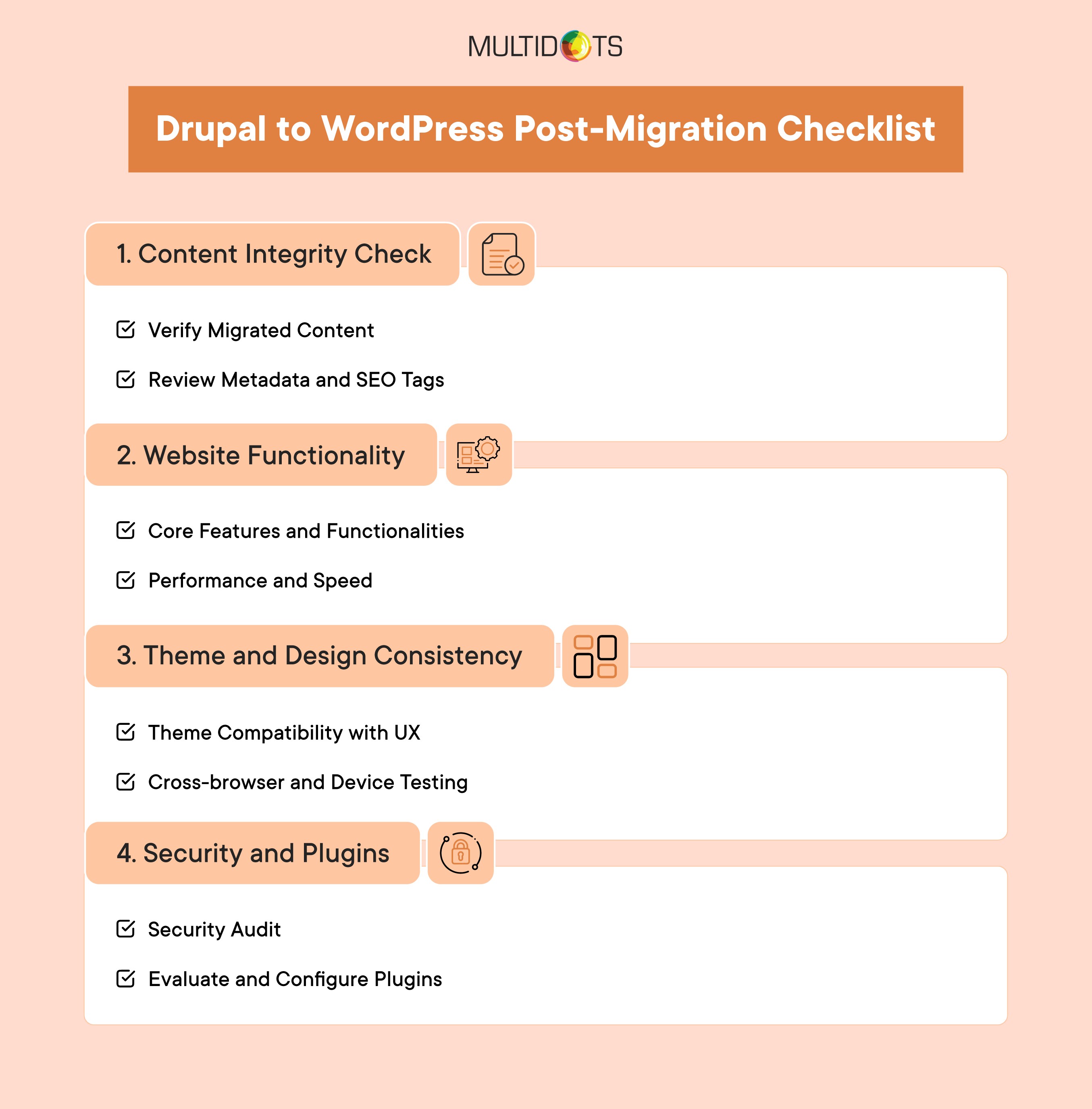
Drupal to WordPress Post-Migration Checklist
1. Content integrity check
All of the text, images, and other files should move from Drupal to WordPress completely and accurately. Moreover, they should deliver a pleasant reading experience to the visitor. To do this teams should:
- Verify migrated content:
- Check pages and posts: Focus on both content and user experience (UX).
- Test internal links: A 404 page translates to an extremely high bounce rate. If URLs are changed, set up 301 redirects.
- Review media files: Ensure they are in the right format with the right name.
- Review metadata and SEO tags:
- Verify the title tags and meta descriptions: You can use this as an opportunity to update them. This is essential for SEO preservation.
- Check structured data: The schema markups used for rich snippets should be in place and correctly formatted.
- Audit Alt text: You will be surprised to find out how many images on your website lack the right alt text.
2. Website functionality
When someone clicks a button on your homepage or fills up a form and hits ‘Submit’, they should get the promised value. The promised value could be helpful content or a newsletter on a topic they are interested in.
And on top of that, it should be smooth and quick.
Here’s a checklist that will help you do this:
- Core features and functionalities:
- Test the forms: Ensure the forms record the collected information in your backend. It would be a mistake in the Drupal to WordPress migration process.
- Review navigation: The header menu, footer, and other page navigation (like breadcrumb) should work as expected.
- Check the plugins: Keep your plugin ecosystem lean. Always update the WordPress plugins for security.
- User account features: The users should be able to access their data and settings.
- Performance and speed:
- Monitor closely: Tools like Google PageSpeed Insights should be included in your SEO toolkit.
- Optimize images: Convert them to WEBP format. This compresses the images while retaining quality.
- Cache static pages: This significantly improves the static content load time on your website. You can find many WordPress plugins for that.
- Minify CSS and JavaScript: The files should be compressed as this will reduce the server bandwidth they need.
3. Theme and design consistency
It’s about the look and feel of your website. The color pattern, background designs, content structure, font, etc., should align with your brand values and user expectations.
Although this gives an opportunity to tweak your site’s design, it is important to retain some resemblance. This makes your new WordPress website familiar to your audience.
The two aspects you need to look at are:
- Theme compatibility with UX:
- Match original design: This includes the layout, style, colors, and fonts. Basically, everything that determines brand identity.
- Test navigation flow: Ensure the menus and CTAs are prominent and easy to navigate.
- Inspect responsiveness: The theme adapts well to different user actions.
- Cross-browser and device testing:
- Simulate for efficiency: It can be challenging to manually test your website on different devices and browsers. Tools like BrowserStack can make it easy.
- Monitor over time: As your website increases in size and functionality, so can the user experience across devices.
4. Security and plugins
One of the biggest advantages of WordPress is its security. Users can easily add multiple layers of protection through plugins while still delivering a great user experience. Here’s what you need to do to protect your new WordPress website:
- Security audit:
- Install a security plugin: Wordfence, Sucuri, etc., are all great options.
- Verify SSL: The certificate should be correctly configured to ensure all pages load with HTTPS.
- Update passwords: Please choose a password that’s different from the previous one.
- Review user roles: Everyone should have the appropriate permissions to files and functionalities.
- Evaluate and configure plugins:
- Install essential plugins: For SEO, analytics, caching, and security.
- Remove unused plugins: Over time, you may move on to other plugins while forgetting to delete the old ones.
- Always update: Many plugins do come with auto-update features. However, just to be sure, you should look at this during the security audit.
Wrapping up: Migrate from Drupal to WordPress the smart way
An in-depth post-migration evaluation is crucial to ensure your website maintains its integrity and delivers a consistent experience. Oversights in this phase can hide issues in plain sight, which can hurt your business down the road.
At the same time, these tasks demand a structured approach and a certain level of expertise in managing a WordPress website. Doing it in-house could be time-consuming, error-prone, and expensive.
Enterprises and businesses can deal with these challenges by partnering with an experienced Drupal to WordPress migration agency.
Multidots has helped many businesses move from Drupal to WordPress safely and efficiently while maintaining cost-effectiveness. Our team of experts ensures all your data remains secure and intact on your new, faster, and more scalable WordPress platform.
We also provide continued support after the migration to help your team hit the ground running from the start.
Ready to make the CMS transition the smart way? Contact us today for a consultation call.
FAQs
-
Updating plugins and themes ensures compatibility with the latest version of WordPress, prevents security vulnerabilities, and ensures optimal functionality. Outdated plugins or themes can lead to security risks and potential issues in site performance.
-
Check if title tags, meta descriptions, canonical URLs, alt text for images, internal links, and structured data are correctly migrated. Also, ensure the XML sitemap is updated and indexed properly with search engines like Google.
-
Test all critical components, including forms, plugins, navigation, search functionality, and user accounts. Use tools like Userback for feedback collection, and thoroughly perform manual checks to identify any issues with core features.
-
Continuous monitoring helps identify performance issues, security threats, or any broken features that may arise post-migration. It allows quick troubleshooting, ensuring a consistent user experience and uninterrupted website functionality.
-
Regular maintenance should include plugin and theme updates, security scans, performance monitoring, broken link checks, and routine backups. This proactive approach ensures your WordPress site remains secure, functional, and optimized over time.
Feel free to schedule a quick call with our migration expert.
Contact Us
