9 Expert Tips for Migrating Large Databases and Taxonomies from Drupal to WordPress
Explore 9 expert tips for successfully migrating large databases and taxonomies from Drupal to WordPress with ease
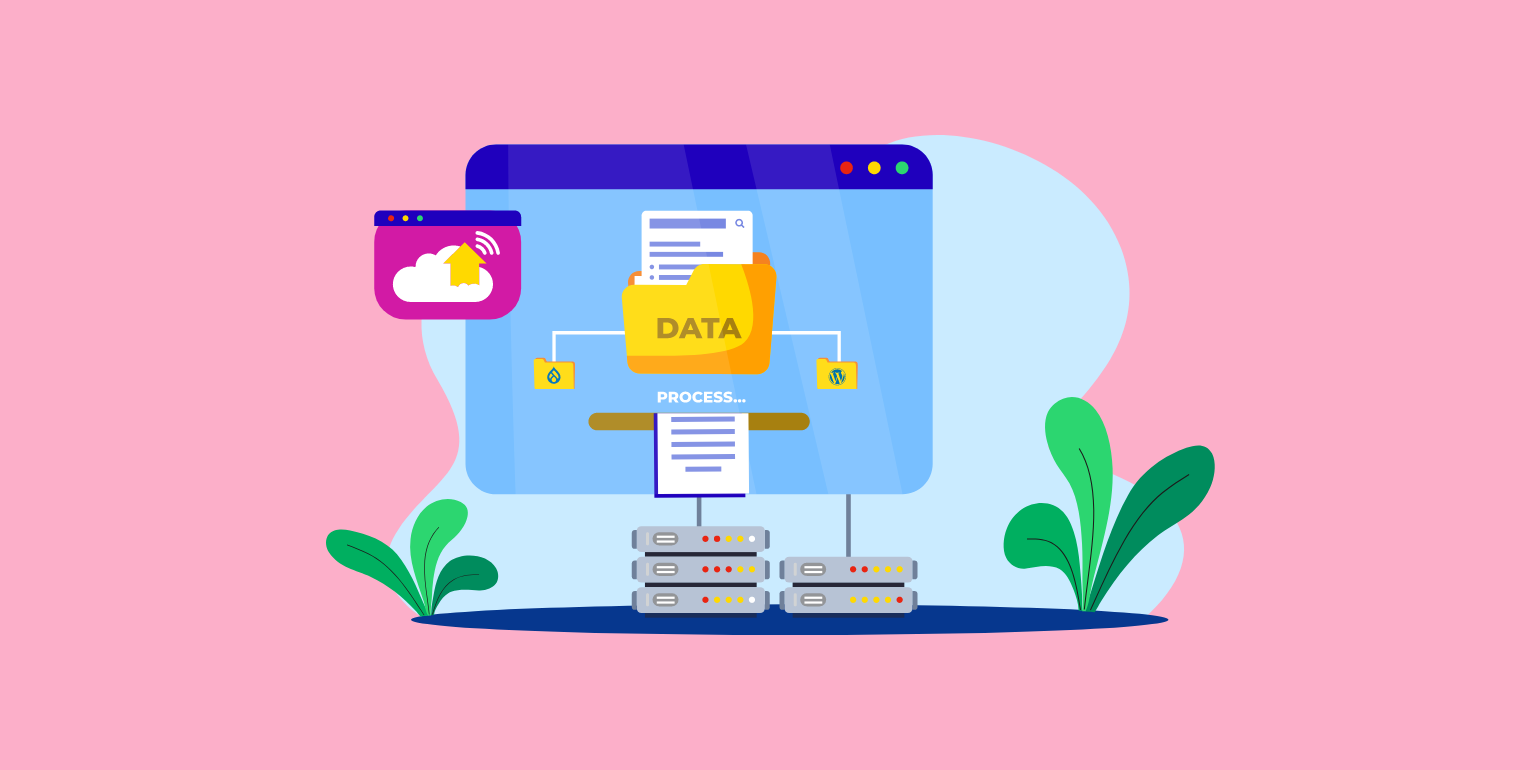
Table of Contents
Migrating a Drupal website to WordPress is challenging in itself, but when you're dealing with terabytes of databases and intricate taxonomies, the complexity amplifies. Incorrect or inadequate migration procedures can lead to loss of valuable data, disrupted user experience, and potential SEO setbacks.
Furthermore, with such vast amounts of data, there's also an increased risk of data inconsistency or even breaches if not handled with the utmost care.
To avoid these pitfalls, you can partner with a specialized Drupal to WordPress migration agency and make the most out of your new WordPress website.
In this article, let's look at nine essential Drupal to WordPress database migration tips, as well as strategies for migrating expansive taxonomies, ensuring a smooth and successful transition.
1. Ensure Proper Data Export formats
When dealing with terabytes of databases and taxonomies during a migration from Drupal to WordPress, data format mismatches can lead to migration errors, loss of information, or even corrupted databases.
Additionally, incorrect formats can severely hamper the efficiency of the migration process, leading to extended downtimes and a disrupted user experience.
For instance, if taxonomies aren't mapped correctly due to format discrepancies, it can result in broken site structures or lost metadata. Moreover, when database data isn't in a compatible format, the process can stall, requiring manual interventions and potentially increasing the risk of data loss.
To ensure a smooth transition, consider these Drupal to WordPress database migration tips:
- Standardized Exports: Utilize Drupal's core export functionalities or trusted modules to ensure standardized export formats.
- Cross-check Compatibility: Before initiating the migration, double-check that the exported format is compatible with WordPress's import capabilities.
- Utilize Migration Plugins: Several plugins are designed to aid in the Drupal to WordPress migration process, ensuring data is converted to the appropriate formats.
- Consult Documentation: Both Drupal and WordPress have extensive documentation. Review them to understand any format nuances or requirements specific to each platform.
2. Leverage CLI Scripts for Efficient Migration
Command-line interface (CLI) scripts are sets of command-line inputs that can automate various tasks, from data exports to adjustments in taxonomy hierarchies.
By sidestepping graphical user interfaces, CLI scripts offer direct and efficient ways to interact with and manipulate databases, especially when handling extensive datasets.
CLI scripts provide faster execution times compared to GUI-based tools, ensuring minimal downtime. Also, these scripts can handle bulk operations more efficiently, vital when dealing with terabytes of data.
Finally, CLI scripts can be customized extensively, ensuring tailored migrations that address unique challenges specific to your Drupal website.
To effectively use CLI scripts during your Drupal to WordPress migration, you can:
- Customize for Your Needs: Tailor scripts to cater to the specific nuances of your Drupal site, ensuring data is migrated accurately.
- Test the Scripts: Before executing them on your live Drupal site, try them out on a staging environment to make sure they work as expected.
- Backup First: Always back up your Drupal database before initiating any script. This provides a safety net in case of errors.
- Research and Utilize Established Tools: Tools like Drush for Drupal can be instrumental in crafting efficient CLI scripts. Similarly, WordPress's WP-CLI can assist in importing data seamlessly.
3. Verify the Success of Data Migrations
Without thorough verification, you risk compromised data integrity, possible loss of crucial information, or malfunctions in website functionalities. Moreover, for vast datasets spanning terabytes, even minute inaccuracies can escalate into significant issues, hampering user experience and overall site performance.
There are several methods and tools to validate a successful data transfer. For instance, utilizing checksum tools can help confirm the data before and after the migration matches.
Moreover, built-in Drupal modules or WordPress plugins can facilitate data comparison, ensuring that all posts, taxonomies, and other elements are correctly transferred and intact.
Data validation software, integrated into some modern migration tools, also provides automated checks, offering peace of mind in larger migrations.
To verify the success of your data migration, you need to:
- Define Your Success Criteria: Before migration, clarify what constitutes a successful migration for you — be it zero data loss, matching checksums, or seamless integration of functionalities.
- Prepare a Data Check-up Checklist: Document all the critical data components that must be migrated. Post-migration, tick off each component once verified.
- Cross-Check with Stakeholders: Involve different team members or departments in the verification process. Often, they can provide insights or catch issues you might overlook.
- Consistently Monitor Post-Migration: Even after initial checks, continuously monitor the WordPress site for any irregularities or issues for the first few weeks.
4. Maintain Continuous Data Updates During Migration
The ideal scenario during a Drupal to WordPress migration, especially when we're talking about terabytes of data, is to temporarily pause any new data additions or updates.
Pausing ensures a static dataset, making the migration process more streamlined and manageable. It reduces potential discrepancies between the source and the target and minimizes post-migration data alignment tasks.
However, halting data operations isn't always feasible. Take, for instance, an e-commerce website during peak sales season. Pausing updates could mean missing out on capturing essential transaction data, impacting business operations and customer experience.
Challenges posed by continuous data updates during migration that you need to be mindful of include:
- Data Mismatch: Continuous updates can lead to disparities between the Drupal and WordPress platforms, especially if the migration spans several days or weeks.
- Increased Complexity: Continual data additions necessitate more sophisticated synchronization mechanisms, adding layers of complexity to the migration process.
- Potential Data Loss: Without meticulous monitoring, newly added or updated data during migration could be overlooked or lost.
- Extended Migration Timeline: Continuous data flows may demand repeated synchronization steps, prolonging the overall migration timeline.
5. Use the Snapshot Approach To Test Data Transfer Accuracy
Think of the "Snapshot Approach" as taking a series of photographs, capturing specific moments during your migration journey.
The concept is simple: by taking 'snapshots' of your data at various intervals during the migration, you can compare and contrast these data points. These snapshots act as reference points, allowing you to monitor any discrepancies or data losses during the transfer.
Here's how it generally works: Before initiating the migration, take a snapshot of your existing Drupal data. As the migration progresses, periodically take additional snapshots.
Once the migration is complete, compare the final WordPress dataset against the series of snapshots to ensure data integrity.
Tools like mysqldump for database snapshots or version control systems like Git for codebase snapshots can be invaluable.
This methodology provides advantages such as:
- Enhanced Data Integrity: Regular checks minimize the risk of data loss or corruption.
- Increased Accountability: Clear milestones help in tracking the migration progress.
- Facilitates Troubleshooting: In case of discrepancies, snapshots offer a reference to trace back to the point of deviation.
However, be wary of these challenges:
- Time-Consuming: Especially for massive datasets, taking regular snapshots can extend migration duration.
- Storage Overhead: Multiple snapshots mean more storage requirements.
- Requires Manual Oversight: While tools aid the process, human intervention is crucial for accurate comparisons.
6. Minimize Downtime and Maintain Website Availability
Minimizing downtime is crucial, especially when migrating extensive websites because it affects:
- User Experience (UX): Constant accessibility ensures a seamless user experience. Downtime can frustrate visitors and lead to potential business loss.
- SEO Impacts: Extended unavailability can negatively affect search engine rankings. Even a temporary dip can take time to recover.
- Business Continuity: For e-commerce or service-based sites, downtime translates directly to revenue loss. Consistent availability ensures transactions or user interactions remain uninterrupted.
Here are some tips that will help you maintain site availability during migration:
- Staging Environment: Before initiating the main migration, set up a staging environment. Test all migration steps here first, ensuring the live site remains unaffected until the final switch.
- Incremental Migration: Migrate data in smaller chunks rather than a big-bang approach. This allows parts of your site to remain operational while others are being migrated.
- Load Balancers: Use load balancers to redirect users to a backup or secondary version of the site during the migration phase.
- Off-Peak Hours Migration: Execute migration steps during off-peak hours when user traffic is at its lowest.
- Inform Users: If some downtime is inevitable, inform users in advance. A well-communicated maintenance break is often better received than unexpected outages.
7. Ensure WordPress Performance through Effective Query Management
Potential performance issues with large-scale databases post-migration include:
- Slow Page Load Times: Immense data can slow down retrieval times if not managed properly, affecting user experience.
- Increased Server Load: Inefficient database queries can put undue stress on servers, leading to potential crashes or slowdowns.
- Difficulty in Data Retrieval: Without organized data and efficient query management, pulling specific data sets becomes cumbersome.
- Overhead on Hosting Infrastructure: Sub-optimal database queries can result in higher costs due to increased server resources.
Efficient query management revolves around the principle of retrieving only the required data in the most optimized way.
Instead of pulling vast amounts of data and filtering them at the application level, it's more efficient to fine-tune the database queries to fetch only what's needed. This reduces the data transmission load and processing overhead.
8. Manage Data Access with Defined User Roles
For sprawling websites, especially those migrating large quantities of data, it's paramount to have precise control over who can access and modify the content.
Multiple hands on deck during Drupal to WordPress migration can lead to mistakes, unintentional alterations, loss of vital data, or even breaches if not managed correctly.
It's not just about safeguarding information, but also maintaining the website's integrity and functionality.
One effective way to handle this is through defining user roles, a feature both Drupal and WordPress offer.
By attributing roles, you can assign permissions based on responsibilities. This ensures that every member has access only to the areas pertinent to their role, minimizing the risk of unintentional changes.
Here's a comparative look at user roles in both WordPress and Drupal:
| WordPress user roles | Drupal user roles |
|---|---|
| Administrator | Administrator |
| Editor | Content Editor |
| Author | Content Creator |
| Contributor | Contributor |
| Subscriber | Authenticated User |
9. Prepare a Cohesive URL Structure
Cohesive URLs aren't just essential for user navigation; they're critical for preserving SEO rankings. Search engines rely on URLs to understand and rank web content. If they encounter broken links post-migration, it can negatively impact the site's SEO value.
However, when migrating large datasets, there can be challenges.
For instance, a team member may encounter discrepancies in URL patterns between the two platforms or find that some old URLs no longer align with the site's current structure or content strategy.
Some URLs might also be tied to specific Drupal functionalities, which might not have direct equivalents in WordPress.
To navigate these waters, here are some best practices:
- Consistent Structure: Ensure that your URL structure remains as consistent as possible. This helps in retaining the site's SEO value and minimizing disruptions for users.
- Redirect Links: If you have changed any URL, you need to tell that to the search engines by setting up 301 redirects. This will also preserve its SEO value.
- Audit & Cleanup: Post-migration, conduct a thorough audit to identify any broken links or redirects. Tools like Screaming Frog can be invaluable for this.
- Avoid Deep Nesting: While WordPress is versatile, it's wise to avoid excessively nested URLs. They can be confusing for users and might not be as SEO-friendly.
Wrapping up
To recap, ensuring proper data export formats, harnessing the power of CLI scripts, verifying data migration success, and employing strategies like the Snapshot Approach are just a few of the essential Drupal to WordPress database migration tips covered.
We've also underscored the importance of URL coherence, efficient query management, minimal downtime, and designated user roles to ensure a seamless transition.
Mistakes during data migration can have dire consequences for large enterprise websites.
In the short term, errors can disrupt operations, alienate users, and negatively impact SEO rankings. Over time, such errors can erode trust, reduce site credibility, and entail significant costs to rectify.
For such projects, it's prudent to have experts by your side. Multidots’ seasoned team is well-versed in the nuances of large-scale migrations. Why navigate this complex terrain alone when you can leverage expertise that ensures accuracy and efficiency? Contact us and let's make your migration endeavor a resounding success.
FAQs
-
Manually importing involves accessing ‘phpMyAdmin’ through your hosting control panel, choosing your WordPress database, clicking ‘Import’, then uploading your SQL file. Remember, always back up the existing database first to protect against any inadvertent data overwrites or losses.
-
Transitioning a Drupal database to WordPress typically requires a migration tool or plugin. Many opt for plugins like FG Drupal to WordPress, which help transfer content, users, and other entities from Drupal to WordPress, simplifying the process.
Feel free to schedule a quick call with our migration expert.
Contact Us
